- Site Map >
- Modding and Creation >
- Sims 2 Creation >
- Tutorials >
- Careers - Picture Tutorial- attaching custom clothes to careers
- Site Map >
- Modding and Creation >
- Sims 2 Creation >
- Tutorials >
- Careers - Picture Tutorial- attaching custom clothes to careers
#1
 7th Feb 2006 at 7:23 PM
Last edited by SuperFly : 8th Feb 2006 at 5:42 PM.
7th Feb 2006 at 7:23 PM
Last edited by SuperFly : 8th Feb 2006 at 5:42 PM.
Posts: 672
Thanks: 12100 in 66 Posts

Recently (well, sort of) Vagrant posted some files that allows us career creators to link custom clothing to our careers. However, some people have been finding Vagrant's explaination of how it is done little difficult. Therefore, I've decided to post the method up with a picture tutorial to help out those who want new career uniforms

Required stuff
Latest version of SimPE
Vagrant's files
And the clothing file you want to put in (I'll be using PAF's hero mesh for this tutorial))
Important!!!! Only one piece suits can be used at the moment!
Part A- Where on earth is the clothing?
Step 1- Open up the file from Vagrant called CustomUniform002.package
Step 2- Place your clothing file(s) in a new folder, and note the file pathway.
Step 3- In SimPE, go to extra, then preferences
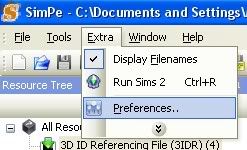
Step 4- In preferences, go to filetable, then click add
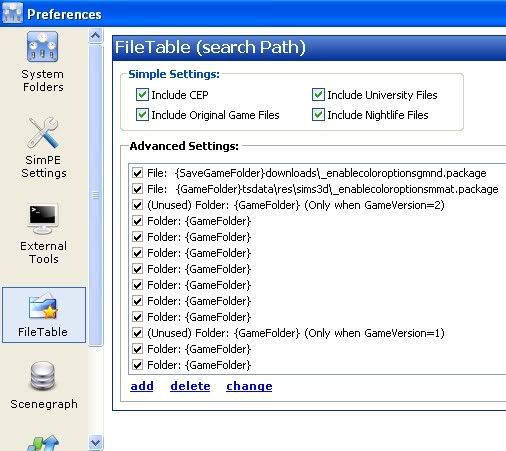
Step 5- Select the folder you clothing is in, then click OK.
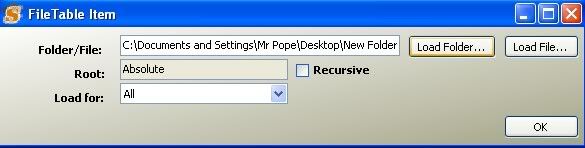
Step 6- The file should have popped up in the filename box- make sure the box next to it is checked, then click OK.
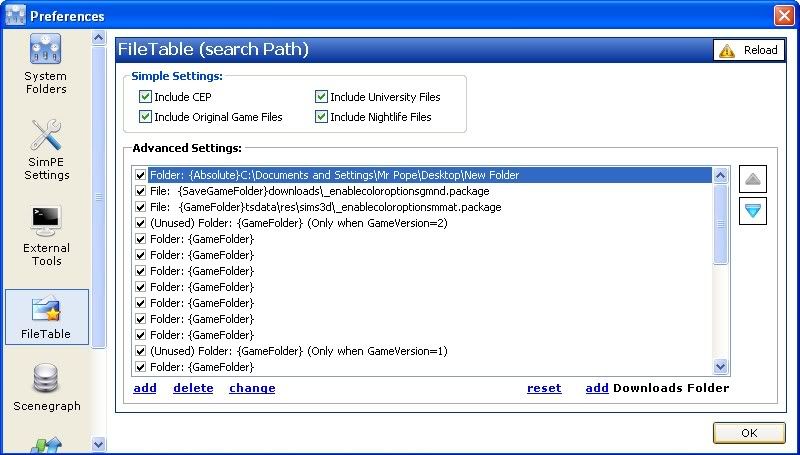
Step 7- Now comes the annoying part.
Close SimPE,
reopen the file,
go back to preferences, filetabs,
recheck the box next to your folder and click OK- SimPE insists on messing you around here, but tehre's little you can do about it.
Part B- Attaching the clothing
Step 1- Now we've got SimPE registering the lothes, we can add them in. See these 4 files- these are the ones we're interested in. Let's deal with the adult male for now.
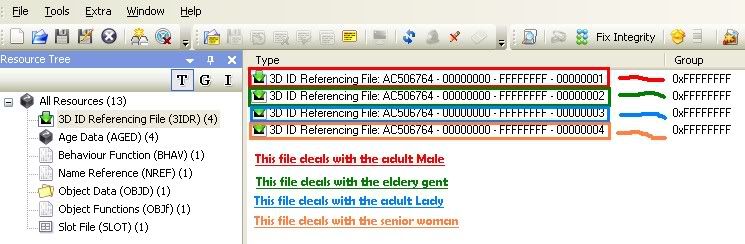
Addition- if you use file 001, this is the screen you will see (with added annotations)
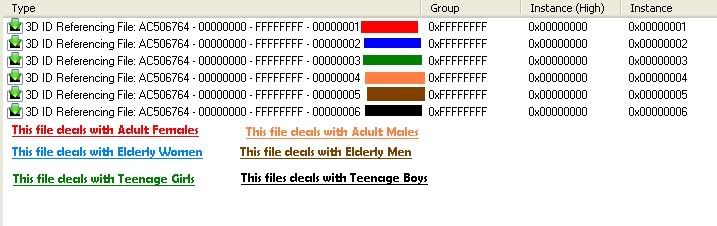
Step 2- OK- click on the relevant file (in out case the top one) and you'll get to the screen below. Click on the lower file, then click the u button.
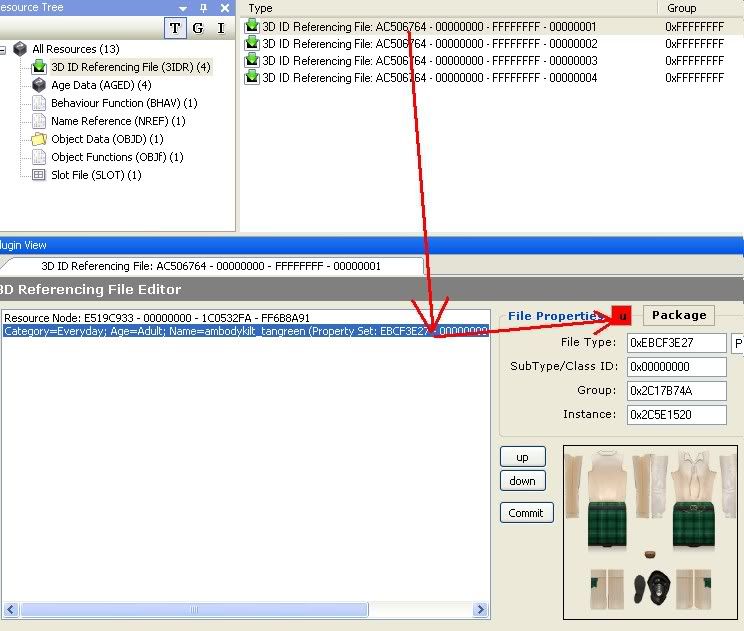
Step 3- Once loaded, you'll be greeted with a screen like the one below. Find your clothing from the relevant section and click use
Step 4- Commit and save. if you want to do this for a teen, elder, male or female, this is the procedure you follow. Easy

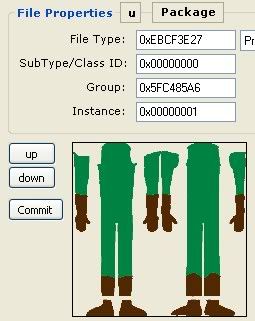
Part C- A Guid, ladies and gentlemen?
Now the game needs to refrence the file. Give it a guid, and note it down. i'm not explaining how to do this, 'case it should be common knowledge to modders.
Part D- Linkage and the Leotard. Yeah....
Step 1- OK- save Vagrant's file, and close it down. Open your career up, go to Behavior Contants, Outfit GUID's
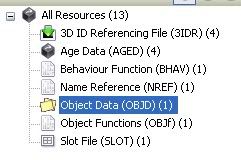
Step 2- Enter the guid from Vagrant's files as shown in the diagram...
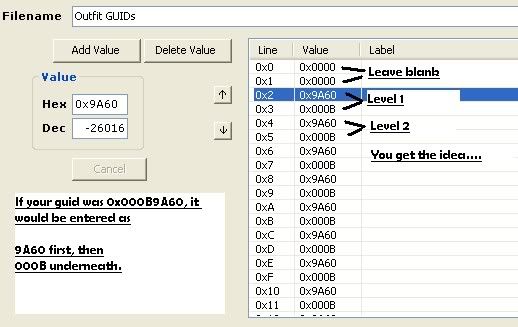
Then commit and save. You're done!

Playing
Place your
1) Career
2) Clothing files
3) Vagrant's modified file
4) and any meshes the uniform came with
into your downloads folder and test. If all goes well, you will have custom clothing. So long as all Vagrant's files have different guids, you can have as many different clothing types as you like! To see my first real clothing career, visit Weird and Wacky.
I hope that this tutorial clears things up a little- any questions, feel free to ask

SuperFly (a.k.a. the Eternal Parrot of Doom :baloons: )
If you're not part of the solution, you're part of the precipitate
Advertisement
#2
 7th Feb 2006 at 7:39 PM
7th Feb 2006 at 7:39 PM
Posts: 12
Thanks so much Superfly this is just what I was hoping for. You are awsome! :baloons:
Johnny Boy
Johnny Boy
#3
 7th Feb 2006 at 7:56 PM
7th Feb 2006 at 7:56 PM
Posts: 4,502
Thanks: 13196 in 63 Posts
Thank you, SuperFly, I moved the thread to the tutorial forum  .
.
 .
.
#4
 7th Feb 2006 at 8:18 PM
Last edited by jmk4422 : 8th Feb 2006 at 2:40 AM.
Reason: Added a question
7th Feb 2006 at 8:18 PM
Last edited by jmk4422 : 8th Feb 2006 at 2:40 AM.
Reason: Added a question
Posts: 28
You're the man, Superfly!
jmk
//edit
Superfly:
I've been using your tutorial successfully-- again, great job and thanks! I do have a question now, though. In this tutorial you used Vagrant's CustomUniform002.package, which is adult/elder. If I'm making a career that will include teen jobs, should I use his CustomUniform001.package file instead? If so, would you mind posting a picture to show which 3D referencing files correspond to what age/gender (similiar to the one you posted under Part B, Step 1, with the color-coding)? Also, can only that file be used, or does it need to be used for teens exclusively and the 002 file used for adults exclusively? Sorry I'm a little confused... thanks!
jmk
"Of all the means which wisdom acquires to ensure happiness throughout the whole of life, by far the most important is friendship." --Epicurus of Samos
jmk
//edit
Superfly:
I've been using your tutorial successfully-- again, great job and thanks! I do have a question now, though. In this tutorial you used Vagrant's CustomUniform002.package, which is adult/elder. If I'm making a career that will include teen jobs, should I use his CustomUniform001.package file instead? If so, would you mind posting a picture to show which 3D referencing files correspond to what age/gender (similiar to the one you posted under Part B, Step 1, with the color-coding)? Also, can only that file be used, or does it need to be used for teens exclusively and the 002 file used for adults exclusively? Sorry I'm a little confused... thanks!
jmk
"Of all the means which wisdom acquires to ensure happiness throughout the whole of life, by far the most important is friendship." --Epicurus of Samos
#5
 8th Feb 2006 at 5:45 PM
8th Feb 2006 at 5:45 PM
Posts: 672
Thanks: 12100 in 66 Posts
Hi again  I've updated the original post to contain the info about file 001.
I've updated the original post to contain the info about file 001.
If you use file 001, you won't need file 002.
Hope this helps,
SuperFly :baloons:
If you're not part of the solution, you're part of the precipitate
 I've updated the original post to contain the info about file 001.
I've updated the original post to contain the info about file 001. If you use file 001, you won't need file 002.
Hope this helps,
SuperFly :baloons:
Quote: Originally posted by jmk4422
|
I've been using your tutorial successfully-- again, great job and thanks! I do have a question now, though. In this tutorial you used Vagrant's CustomUniform002.package, which is adult/elder. If I'm making a career that will include teen jobs, should I use his CustomUniform001.package file instead? If so, would you mind posting a picture to show which 3D referencing files correspond to what age/gender (similiar to the one you posted under Part B, Step 1, with the color-coding)? Also, can only that file be used, or does it need to be used for teens exclusively and the 002 file used for adults exclusively? Sorry I'm a little confused... thanks! jmk |
If you're not part of the solution, you're part of the precipitate
#6
 8th Feb 2006 at 8:31 PM
8th Feb 2006 at 8:31 PM
Posts: 28
Thanks, SuperFly, that does clear things up somewhat. The only issue I have now is (once again!) with the 001 file.
Okay. The confusion comes from the fact that when you look at the plugin view of any of the 3D ID files it contains a lot more lines that the 002 file does. In your picture-tutorial, for example (part B step 2), there are two lines, one of which begins with "Resource Node" and the other with "Category...". When I look at the equivalant in the 001 file I see 8 lines for each adult (male and female) entry and 6 lines for the rest (elder and teen). I wouldn't think twice about this except that since there are several "category" lines I'm not sure which I'm supposed to "point" toward the outfit. Am I making sense?
I'm going to go ahead and make every line that begins "category" point to the same outfit and see if that works. Thanks again!
jmk
"Of all the means which wisdom acquires to ensure happiness throughout the whole of life, by far the most important is friendship." --Epicurus of Samos
Okay. The confusion comes from the fact that when you look at the plugin view of any of the 3D ID files it contains a lot more lines that the 002 file does. In your picture-tutorial, for example (part B step 2), there are two lines, one of which begins with "Resource Node" and the other with "Category...". When I look at the equivalant in the 001 file I see 8 lines for each adult (male and female) entry and 6 lines for the rest (elder and teen). I wouldn't think twice about this except that since there are several "category" lines I'm not sure which I'm supposed to "point" toward the outfit. Am I making sense?
I'm going to go ahead and make every line that begins "category" point to the same outfit and see if that works. Thanks again!
jmk
"Of all the means which wisdom acquires to ensure happiness throughout the whole of life, by far the most important is friendship." --Epicurus of Samos
#7
 8th Feb 2006 at 8:49 PM
8th Feb 2006 at 8:49 PM
Posts: 672
Thanks: 12100 in 66 Posts
Ahh, the different files. For teens and elders, it's the last one, for adults it's the second from last one.
If you need a little more clarification, just shout
SuperFly
If you're not part of the solution, you're part of the precipitate
If you need a little more clarification, just shout

SuperFly
If you're not part of the solution, you're part of the precipitate
#8
 9th Feb 2006 at 5:13 AM
9th Feb 2006 at 5:13 AM
Posts: 67
Thanks: 1282 in 14 Posts
Just to clarify. Incase you are unsure what age/gender a 3D ID file is pointing to you can simply look at the instance number and open up the Age Data file with the same instance. Looking at the Age Data file you can see the Age and Gender as well as several other things. Ignore those other things since changing them can cause problems. Now if you wanted a unisex uniform you could alter the Age Data file and set Gender to 3. At this time I don't know what happens if you set more than one outfit to work with the same age/gender, so unless you feel brave, you might not want to do this.
Now as to your question. The files provided are cloned from the first two uniforms of the law enforcement career. As such they still have notations for hair/hats. I don't know how well these work, so use at own risk. For most cases the only thing you should be editing is replacing the outfit provided with one of your own. I selected default clothing so that people could see which specific part of the 3D ID file controls the uniform. For teen/elder, in the origional file both linked back to the same outfit, I really don't know what the difference is, so I changed both.
Incase you wanted to start off with a different base, all the career uniforms can be cloned through SimPE's Object Workshop. Simply open the "outfits" tab, and clone the outfit you want. Just be sure to keep all instances unchanged, and to give it a new GUID and group or else it'll overwrite the default. Doing this you can look at how more than one uniform can be set for the same age/gender within the same work level. (SWAT uniform, Superchef Uniform) or how hats, and possibly accessories if you know the group/instance, can be added (fast food uniform). Some of these careers have unusual entries in their 3D ID file, so can be a bit confusing. Always check the Age Data to double check which Age/Gender that file is supposed to affect. As far as the "Name=auhairnull_null" enteries go, I really don't know what they're supposed to do, so haven't tried changing them.
I hope this is somewhat understandable. Tutorial writing isn't something I'm particularly good at. Hopefully Superfly can translate. Unfortunately all I've been able to really do is just scratch the surface as to how all this stuff connects. I'm sure that if someone out there starts playing around a bit more with career/school files and objects/vehicles, they could do some pretty funky stuff. My problem is that I don't have the skill, or the time to devote to these things.
Quote: Originally posted by jmk4422
|
Thanks, SuperFly, that does clear things up somewhat. The only issue I have now is (once again!) with the 001 file. Okay. The confusion comes from the fact that when you look at the plugin view of any of the 3D ID files it contains a lot more lines that the 002 file does. In your picture-tutorial, for example (part B step 2), there are two lines, one of which begins with "Resource Node" and the other with "Category...". When I look at the equivalant in the 001 file I see 8 lines for each adult (male and female) entry and 6 lines for the rest (elder and teen). I wouldn't think twice about this except that since there are several "category" lines I'm not sure which I'm supposed to "point" toward the outfit. Am I making sense? I'm going to go ahead and make every line that begins "category" point to the same outfit and see if that works. Thanks again! jmk |
Now as to your question. The files provided are cloned from the first two uniforms of the law enforcement career. As such they still have notations for hair/hats. I don't know how well these work, so use at own risk. For most cases the only thing you should be editing is replacing the outfit provided with one of your own. I selected default clothing so that people could see which specific part of the 3D ID file controls the uniform. For teen/elder, in the origional file both linked back to the same outfit, I really don't know what the difference is, so I changed both.
Incase you wanted to start off with a different base, all the career uniforms can be cloned through SimPE's Object Workshop. Simply open the "outfits" tab, and clone the outfit you want. Just be sure to keep all instances unchanged, and to give it a new GUID and group or else it'll overwrite the default. Doing this you can look at how more than one uniform can be set for the same age/gender within the same work level. (SWAT uniform, Superchef Uniform) or how hats, and possibly accessories if you know the group/instance, can be added (fast food uniform). Some of these careers have unusual entries in their 3D ID file, so can be a bit confusing. Always check the Age Data to double check which Age/Gender that file is supposed to affect. As far as the "Name=auhairnull_null" enteries go, I really don't know what they're supposed to do, so haven't tried changing them.
I hope this is somewhat understandable. Tutorial writing isn't something I'm particularly good at. Hopefully Superfly can translate. Unfortunately all I've been able to really do is just scratch the surface as to how all this stuff connects. I'm sure that if someone out there starts playing around a bit more with career/school files and objects/vehicles, they could do some pretty funky stuff. My problem is that I don't have the skill, or the time to devote to these things.
#9
 9th Feb 2006 at 7:10 PM
9th Feb 2006 at 7:10 PM
Posts: 12
I have never attatched a guid to anything before. So, I noticed that you had just such a tutorial already
 , jumped over to that tut. and switched to SimPE Classic, everything A Okay. Tried to assign a guid and I got and error message: "The underlying connection was closed: the remote name could not be resolved". I tried on a couple different objects with the same result. Also, noted that Wayneout's Whore career that I am trying to assing uniforms to has a guid of 0xFFFFFFFF. Thought this might cause problems with Vagrant's templates so I tried to change the guid on that as well; same error message. By now I am getting burnt out on SimPE Classic and thinking there must be a way to do this in SimPE 50, so, head back in there, reload Vagrants template, redo all the steps (not the file table stuff) up to Part C, figuring there must be a way to give my new clothing a guid in version 50, but, can I figure it out? NO! :mad:
, jumped over to that tut. and switched to SimPE Classic, everything A Okay. Tried to assign a guid and I got and error message: "The underlying connection was closed: the remote name could not be resolved". I tried on a couple different objects with the same result. Also, noted that Wayneout's Whore career that I am trying to assing uniforms to has a guid of 0xFFFFFFFF. Thought this might cause problems with Vagrant's templates so I tried to change the guid on that as well; same error message. By now I am getting burnt out on SimPE Classic and thinking there must be a way to do this in SimPE 50, so, head back in there, reload Vagrants template, redo all the steps (not the file table stuff) up to Part C, figuring there must be a way to give my new clothing a guid in version 50, but, can I figure it out? NO! :mad: I thank you for all of your wonderful help and I hate to ask you to neglect your studies any more, but, if you could help me out, I'm sure that others would be equally as greatful. However, I am a patient man. I have waited to get this far so this is not a rush request. I know this must be easier than I have been trying to make it, so, any help you can provide will truly be appreciated.
Johnny Boy
#10
 9th Feb 2006 at 7:37 PM
9th Feb 2006 at 7:37 PM
Posts: 67
Thanks: 1282 in 14 Posts
The GUID isn't the group number. The GUID is listed in the Object Data file. I believe that you need a fairly recent version of SimPE to request a new GUID. All in all you need to assign a new GUID for the career, as well as any unique uniforms you attach to that career.
If you're still confused, you might want to take a glance at tutorials for making new objects as the process for obtaining a new GUID is virtually the same.
If you're still confused, you might want to take a glance at tutorials for making new objects as the process for obtaining a new GUID is virtually the same.
#11
 10th Feb 2006 at 1:32 AM
10th Feb 2006 at 1:32 AM
Posts: 12
As I said, I am a newbie...
I figured out from JWoods' "Object Creation Tutorial" that the error I was receiving was because of: 1) I was not registered with SimPE, 2) I had no GUID Block, and 3) I was not on line to get a new object identified as such. That being said, when I get down to Part C of your Tutorial, SuperFly, I still cannot figure out how to give my new article of clothing a new guid. Do I open it up as a new file and then click on the object data option and go from there?
I hate to seem so ignorant, but, I keep thinking of this old Einstein joke where he is standing at the blackboard with a clear equation on the left, E=mc squared on the right, and a bunch of squiggles in the middle. A scientist is standing behind him and the caption underneath reads, "There seems to be something missing between A and B!"
At any rate, if someone has the answer to my lack of understanding, God bless them.
Johnny Boy
I figured out from JWoods' "Object Creation Tutorial" that the error I was receiving was because of: 1) I was not registered with SimPE, 2) I had no GUID Block, and 3) I was not on line to get a new object identified as such. That being said, when I get down to Part C of your Tutorial, SuperFly, I still cannot figure out how to give my new article of clothing a new guid. Do I open it up as a new file and then click on the object data option and go from there?
I hate to seem so ignorant, but, I keep thinking of this old Einstein joke where he is standing at the blackboard with a clear equation on the left, E=mc squared on the right, and a bunch of squiggles in the middle. A scientist is standing behind him and the caption underneath reads, "There seems to be something missing between A and B!"
At any rate, if someone has the answer to my lack of understanding, God bless them.
Johnny Boy
#12
 2nd Mar 2006 at 3:05 AM
2nd Mar 2006 at 3:05 AM
Posts: 12
Posted by Vagrant, "All in all you need to assign a new GUID for the career, as well as any unique uniforms you attach to that career.
If you're still confused, you might want to take a glance at tutorials for making new objects as the process for obtaining a new GUID is virtually the same."
I have searched far and wide for an object tutorial that covers the process of obtaining a new GUID and have not found one. Is there one in particular you might suggest. Furthermore, is there a button you click on to bring up at Part C that will allow me to assign the GUID? I am not completly in the dark about the GUIDs it is just that I do not know how to proceed once I have reached Part C and have found no information to set me on the right path. :sadpanda:
If you're still confused, you might want to take a glance at tutorials for making new objects as the process for obtaining a new GUID is virtually the same."
I have searched far and wide for an object tutorial that covers the process of obtaining a new GUID and have not found one. Is there one in particular you might suggest. Furthermore, is there a button you click on to bring up at Part C that will allow me to assign the GUID? I am not completly in the dark about the GUIDs it is just that I do not know how to proceed once I have reached Part C and have found no information to set me on the right path. :sadpanda:
#13
 2nd Mar 2006 at 7:41 AM
2nd Mar 2006 at 7:41 AM
Posts: 672
Thanks: 12100 in 66 Posts
Jonny- have a look at my guid tutorial- it might help you out a bit(http://forums.modthesims2.com/showthread.php?t=85728) 
If you're not part of the solution, you're part of the precipitate

If you're not part of the solution, you're part of the precipitate
#14
 27th Jun 2006 at 9:26 PM
Last edited by IgnorantBliss : 28th Jun 2006 at 8:36 AM.
Reason: edited to combine posts
27th Jun 2006 at 9:26 PM
Last edited by IgnorantBliss : 28th Jun 2006 at 8:36 AM.
Reason: edited to combine posts
Posts: 63
Thanks: 3112 in 6 Posts
Ok...I followed all the steps, but my clothing still isn't showing up in SimPE...any suggestions?
I figured it out! Never mind! Awesome tutorial! Thanks so much!
I figured it out! Never mind! Awesome tutorial! Thanks so much!
Test Subject
#15
 2nd Aug 2006 at 3:07 PM
2nd Aug 2006 at 3:07 PM
Posts: 42
#16
 2nd Aug 2006 at 5:30 PM
2nd Aug 2006 at 5:30 PM
Posts: 672
Thanks: 12100 in 66 Posts
jh3nry, if you add in a clothing texture that requires a mesh, that sim will go to work with that body mesh (so long as the mesh file is present in your downloads folder).
If you're not part of the solution, you're part of the precipitate
If you're not part of the solution, you're part of the precipitate
#17
 3rd Aug 2006 at 12:30 PM
3rd Aug 2006 at 12:30 PM
Posts: 2
Thank you so much SuperFly! Your tutorial's great and really easy to understand. You're the best!
SpicyChocolate
SpicyChocolate
Test Subject
#18
 4th Aug 2006 at 9:05 PM
4th Aug 2006 at 9:05 PM
Posts: 42
Quote: Originally posted by SuperFly
| jh3nry, if you add in a clothing texture that requires a mesh, that sim will go to work with that body mesh (so long as the mesh file is present in your downloads folder). |
Thanks. Will that work if I have 2 sims with different body types in the same career and want them to maintain their different body types? Would I have to use SimPE?
#19
 4th Aug 2006 at 10:22 PM
4th Aug 2006 at 10:22 PM
Posts: 672
Thanks: 12100 in 66 Posts
jh3nry, if you're talking about a sim's weight (fat or thin) then unless you use clothes without meshes, their body shape will change to fit the shape of that mesh.
If you're not part of the solution, you're part of the precipitate
If you're not part of the solution, you're part of the precipitate
#20
 8th Sep 2006 at 5:15 PM
8th Sep 2006 at 5:15 PM
Posts: 10
Thanks: 30 in 1 Posts
Quote: Originally posted by SassyTeffie
|
Ok...I followed all the steps, but my clothing still isn't showing up in SimPE...any suggestions? I figured it out! Never mind! Awesome tutorial! Thanks so much! |
Um... I haven't figured it out...? Help, please?
#21
 20th Sep 2006 at 9:11 PM
20th Sep 2006 at 9:11 PM
Posts: 55
Thanks: 277 in 9 Posts
Heya SuperFly, remember me? I tried to make New Objects and well I have returned! Anyway, I have done what you said and it all goes to plan. BUT....
When you dress for work, it only changes into Everyday. I have saved the Clothing files, the clothing, the career and any meshes into the downloads folder so why is it doing this and how do I stop it?
When you dress for work, it only changes into Everyday. I have saved the Clothing files, the clothing, the career and any meshes into the downloads folder so why is it doing this and how do I stop it?
#22
 31st Oct 2006 at 9:26 PM
31st Oct 2006 at 9:26 PM
Have you linked the custom clothes to career? Look at part D, at least I think that's what is missing.
I'm going to stop modding the sims 2.
I'm going to stop modding the sims 2.
Test Subject
#23
 9th Feb 2007 at 8:59 PM
9th Feb 2007 at 8:59 PM
Posts: 9
Hi! I haven't entirely managed to do what's in this tute yet. How do I clone outfits? I want to use the astronaut and recruit outfits, but can't clone them in Object Workshop and can't find them in the Skins Workshop (or something). Haven't they got a GUID I can use already?
Also, I can't find the custom outfits I added through Preferences, in the list I'm supposed to select them from in part B step 3.
Please help .
.
Also, I can't find the custom outfits I added through Preferences, in the list I'm supposed to select them from in part B step 3.
Please help
 .
.
Test Subject
#24
 19th Feb 2007 at 9:04 PM
19th Feb 2007 at 9:04 PM
Posts: 9
I'd like to know that too (as I wrote above). Could you please help, SuperFly (or someone else)? I'd like to be able to finish my career creation  .
.
 .
.
#25
 8th Apr 2007 at 2:25 PM
8th Apr 2007 at 2:25 PM
Posts: 119
Thanks: 2494 in 17 Posts
Quote: Originally posted by cosmic dancer
I'd like to know that too (as I wrote above). Could you please help, SuperFly (or someone else)? I'd like to be able to finish my career creation  . .
|
B.B.s Back!!! See this Thread: http://www.modthesims2.com/member/showthread.php?t=264996
Keep your eyes peeled for my new medieval goodies set
P.S. I will Not be Retiring
Who Posted
|
|

 Sign in to Mod The Sims
Sign in to Mod The Sims