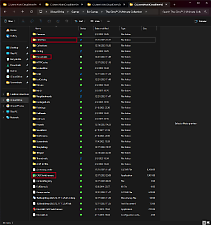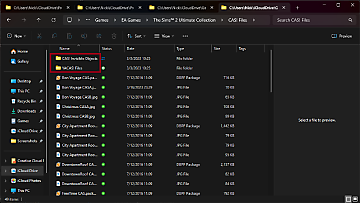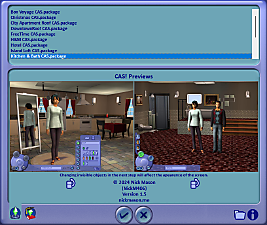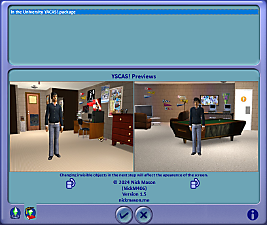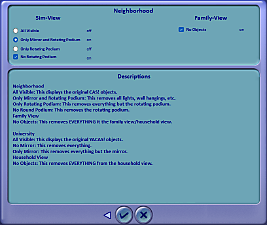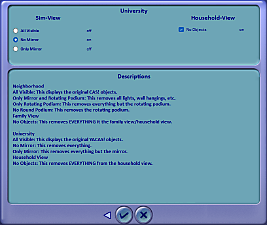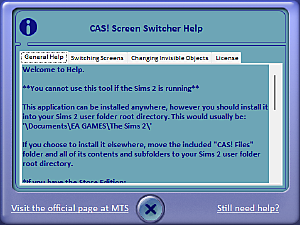CAS! Screen Switcher -v1.5 21.DEC.2023-
CAS! Screen Switcher -v1.5 21.DEC.2023-
MTS has all free content, all the time. Donate to help keep it running.
SCREENSHOTS

256.png - width=256 height=256
Icon 256
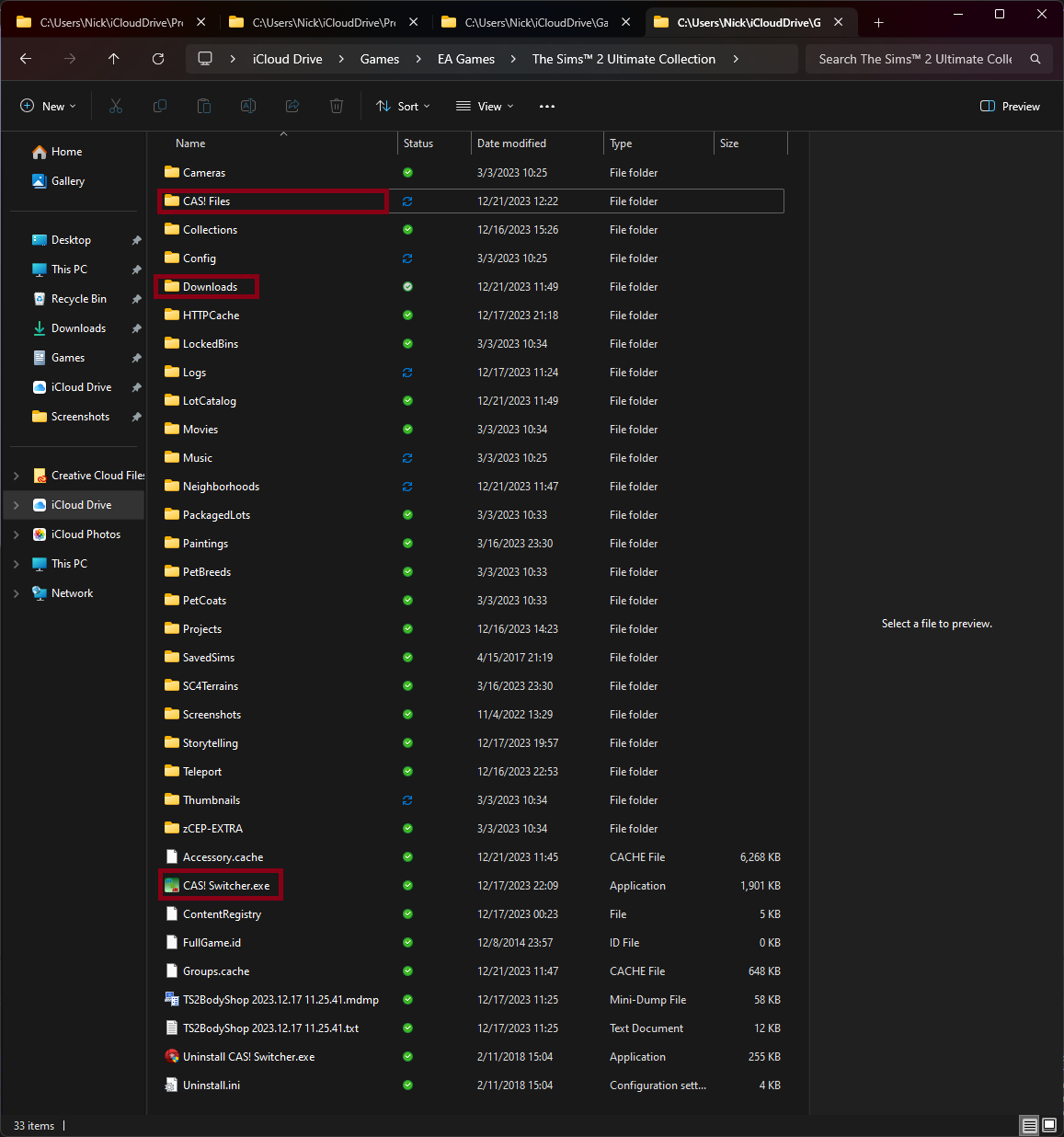
1_5_5.png - width=1157 height=1236
This is where you install the application, and use it.
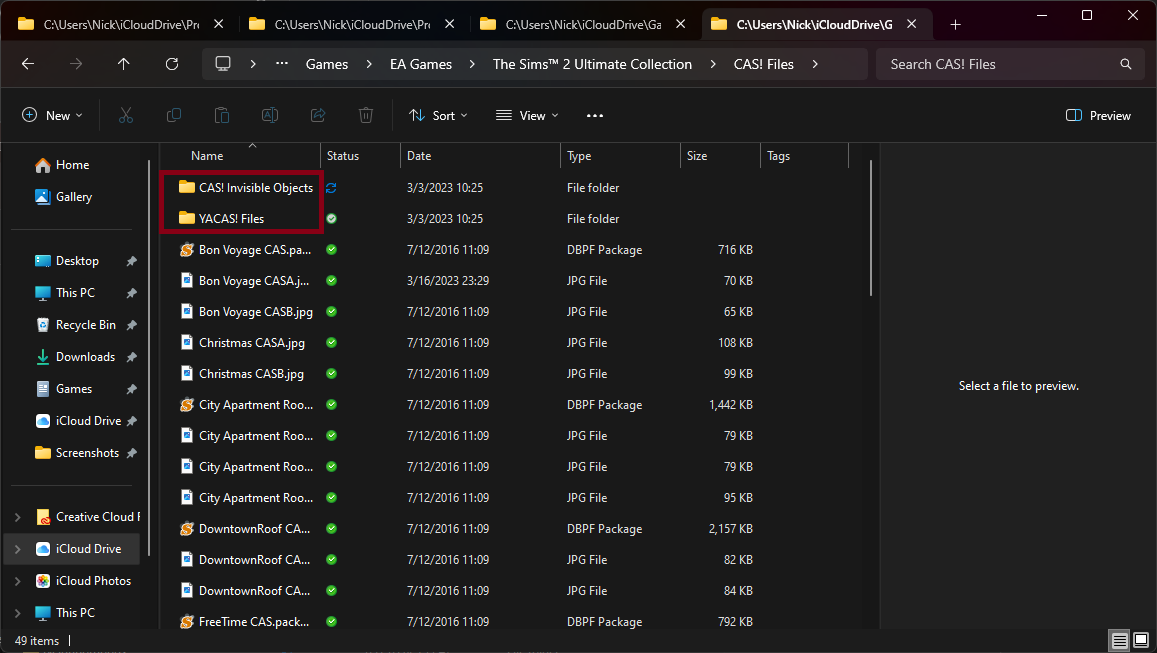
1_5_6.png - width=1157 height=653
This is an example of inside your 'CAS! Files' folder, of how images are set to each file.
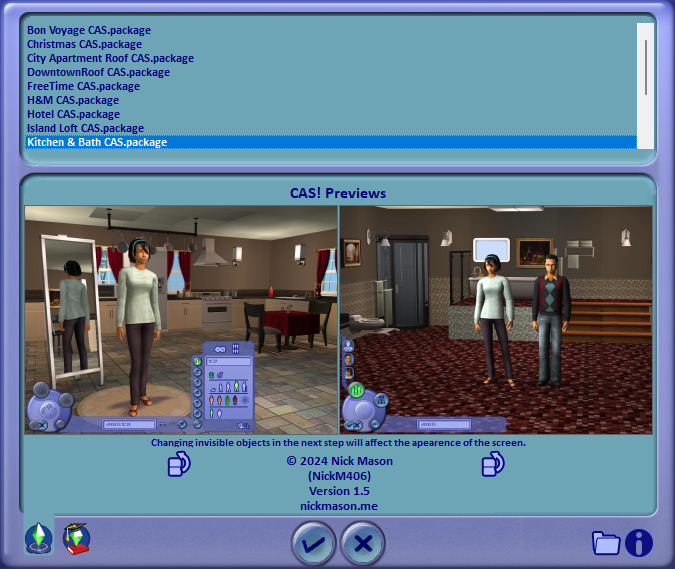
1_5_0.png - width=675 height=569
Version 1.3 - Game Mode
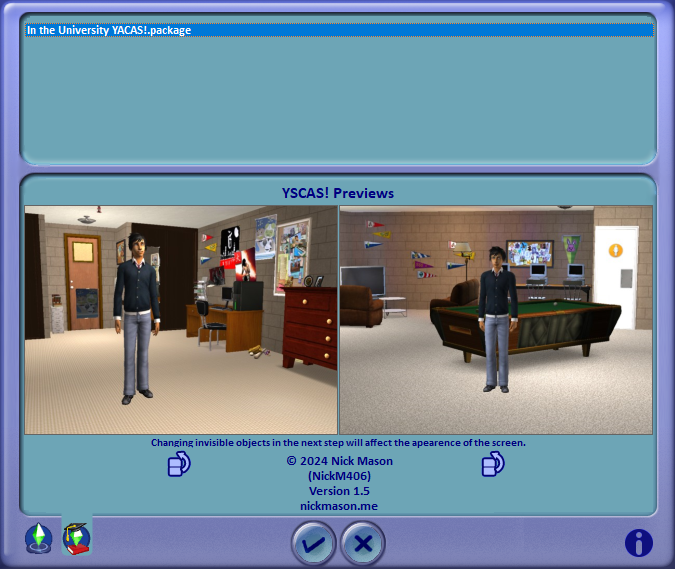
1_5_2.png - width=675 height=569
Version 1.3 - University Mode
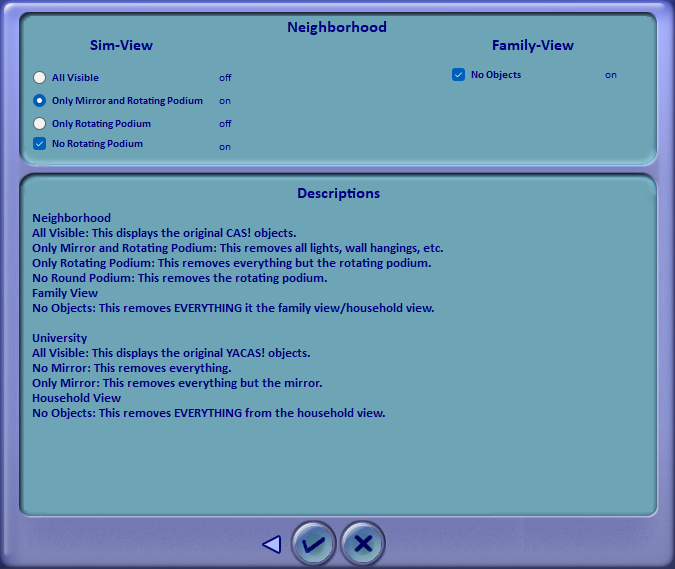
1_5_1.png - width=675 height=569
Version 1.3 - Game Mode - Invisible Objects Selection
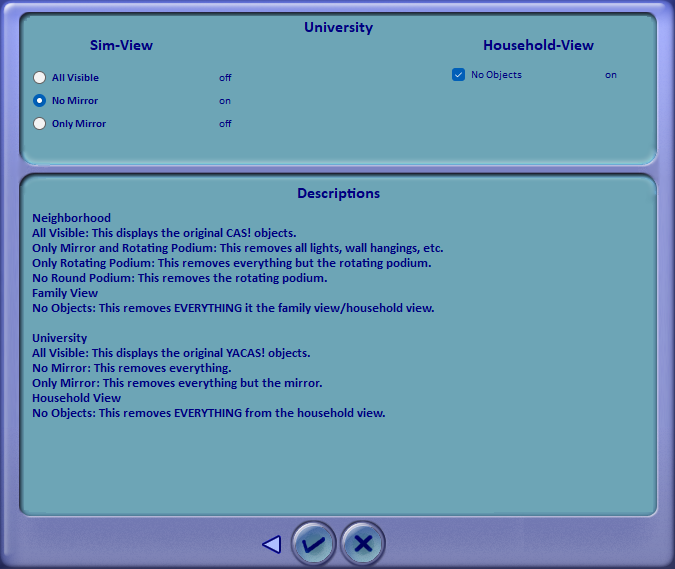
1_5_3.png - width=675 height=569
Version 1.3 - University Mode - Invisible Objects Selection
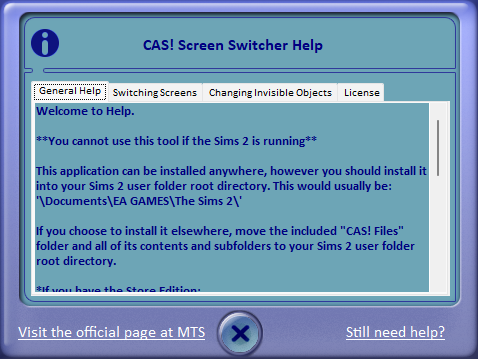
1_5_4.png - width=478 height=359
Version 1.3 - Help Dialog with Links
Personal Picked Upload!
This is a personal favourite of the creator!
Created by NickM406
Uploaded: 3rd Jul 2010 at 3:58 AM
Updated: 29th Dec 2023 at 7:45 PM
Updated: 29th Dec 2023 at 7:45 PM
-ABOUT-
The CAS! Screen Switcher application allows you to preview and apply a different CAS! or YACAS! screen (but NOT when the game is running.)
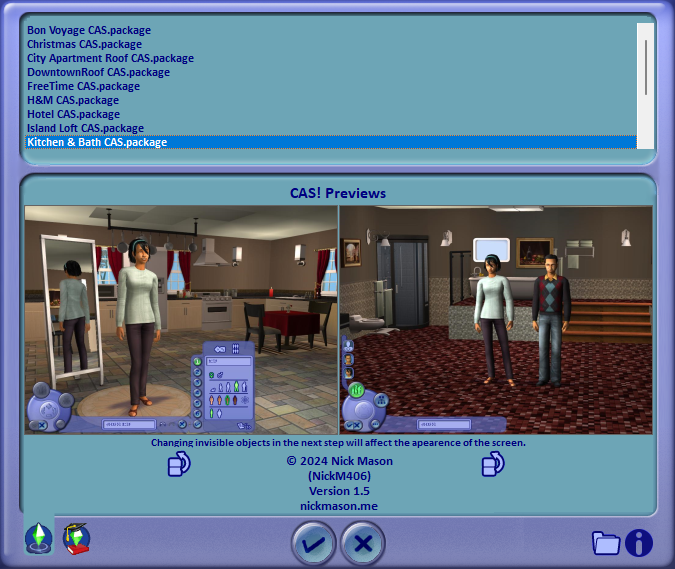
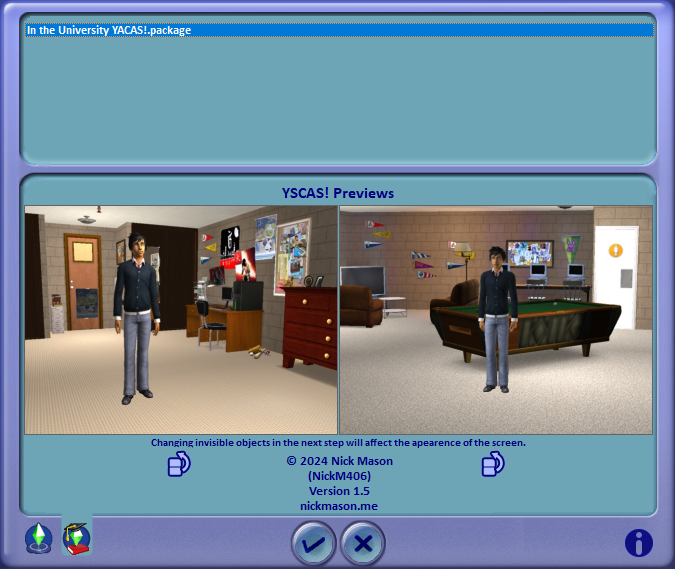
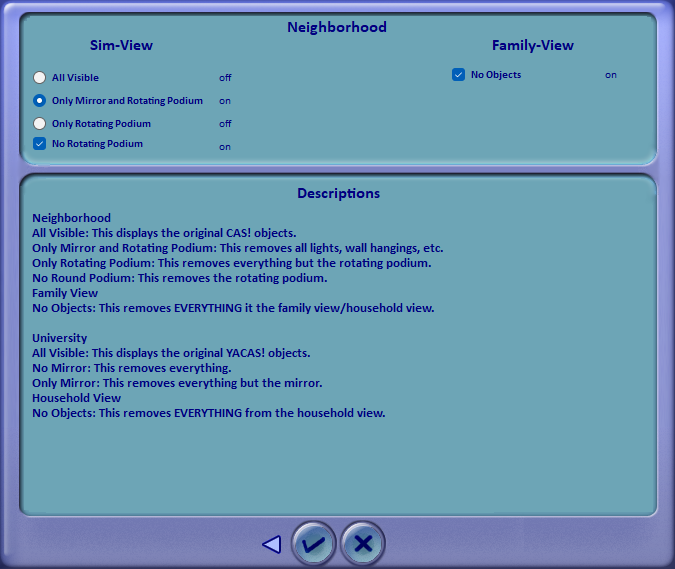
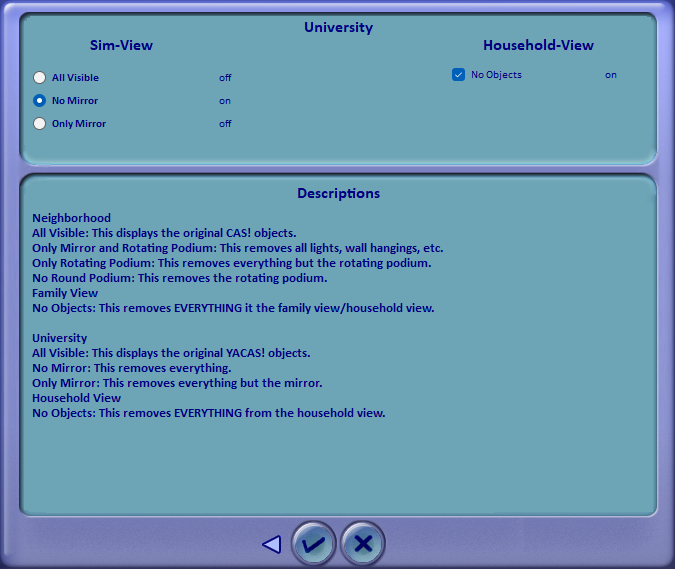
*The Mansion and Garden CAS! Screen and the In the University YACAS! Screen created by me are included, as well as the game default CAS! and YACAS! screens.
Don't forget to:
-HOW TO USE-
This application should be installed into your Sims 2 user files folder. This is generally: "\Documents\EA GAMES\The Sims 2\".
In this folder, you will have a folder installed called "CAS! Files". This is where you put all of your custom CAS! Screens and their preview images.
Setting images to your files:
"MyScreen.package"
"MyScreenA.jpg"
"MyScreenB.jpg"
Changing your CAS! Screen
Start in Game Mode. To do this, click the Game Mode button on the bottom-left of the main window. Then, click any of the available files on the top navigation. Next, click the check mark button on the bottom. You will be directed to the Invisible Objects selection screen.
Changing your YACAS! Screen
Start in University Mode. To do this, click the University Mode icon on the bottom-left of the main window. Then, click any of the available files on the top navigation. Next, click the check mark button on the bottom. You will be directed to the Invisible Objects selection screen.
Changing your CAS!/YACAS! Invisible Objects
First, change the CAS! or YACAS! screen. Next, you'll be presented with the Invisible Objects screen. The appropriate configuration tools will appear. On this window, make your choices via the radio buttons and check boxes. Once you are finished, click the check mark on the bottom of the window. Your files and configuration now set.
NOTE: If you already use windkeeper's invisible objects/empty CAS! screen, please delete all instances of the files if they are anywhere in your downloads folder. This application installs them for you - so if you already have them, there will be conflicts!
-SYSTEMS SUPPORTED-
Windows XP
Windows Vista
Windows 7
Windows 8
Windows 10
Windows 11
-GAMES SUPPORTED-
Any configuration of Expansion Packs and Stuff Packs (For YACAS! screens, you need University).
Also compatible with AnyGameStarter. Just ensure you copy the "CAS! Files" folder and all its contents to your "\AnyGameStarter\AnyGame#\EA Games\The Sims 2\" folder and change the directory when using the application.
*For easiest use, this program should be installed one directory above your Downloads folder.
 KNOWN ISSUES
KNOWN ISSUES 
 BE SURE to read this entire post, including comments, and view all images below if you have a problem before asking about it, as it may be solved. Thanks!
BE SURE to read this entire post, including comments, and view all images below if you have a problem before asking about it, as it may be solved. Thanks! 

 PLEASE REPORT any error messages in the comments below, but read all comments first to see if it already has a solution. Also, please attach a screenshot of your error and describe in detail what you were doing when the error occurred. Thanks!
PLEASE REPORT any error messages in the comments below, but read all comments first to see if it already has a solution. Also, please attach a screenshot of your error and describe in detail what you were doing when the error occurred. Thanks! 

-UPDATES-
21.DECEMBER.2023 : Application version 1.5 released. Updates include enhanced error handling, selection and settings around your Sims 2 User Files directory, and more.
23.JULY.2012 : Application version 1.4 released
09.JULY.2012 : Application version 1.3 released
18.MAY.2011 : Application version 1.2 released
13.JULY.2010 : Application version 1.1 released
30.JUNE.2010 : Application released (had ~500 downloads)
-Additional-
ORIGINAL IDEA BY Zithsim . Recreated with permission. I read the comments on their original post and took ideas into consideration.
The CAS! Screen Switcher application allows you to preview and apply a different CAS! or YACAS! screen (but NOT when the game is running.)
*The Mansion and Garden CAS! Screen and the In the University YACAS! Screen created by me are included, as well as the game default CAS! and YACAS! screens.
Don't forget to:

-HOW TO USE-
This application should be installed into your Sims 2 user files folder. This is generally: "\Documents\EA GAMES\The Sims 2\".
In this folder, you will have a folder installed called "CAS! Files". This is where you put all of your custom CAS! Screens and their preview images.
Setting images to your files:
"MyScreen.package"
"MyScreenA.jpg"
"MyScreenB.jpg"
Changing your CAS! Screen
Start in Game Mode. To do this, click the Game Mode button on the bottom-left of the main window. Then, click any of the available files on the top navigation. Next, click the check mark button on the bottom. You will be directed to the Invisible Objects selection screen.
Changing your YACAS! Screen
Start in University Mode. To do this, click the University Mode icon on the bottom-left of the main window. Then, click any of the available files on the top navigation. Next, click the check mark button on the bottom. You will be directed to the Invisible Objects selection screen.
Changing your CAS!/YACAS! Invisible Objects
First, change the CAS! or YACAS! screen. Next, you'll be presented with the Invisible Objects screen. The appropriate configuration tools will appear. On this window, make your choices via the radio buttons and check boxes. Once you are finished, click the check mark on the bottom of the window. Your files and configuration now set.
NOTE: If you already use windkeeper's invisible objects/empty CAS! screen, please delete all instances of the files if they are anywhere in your downloads folder. This application installs them for you - so if you already have them, there will be conflicts!
-SYSTEMS SUPPORTED-
Windows XP
Windows Vista
Windows 7
Windows 8
Windows 10
Windows 11
-GAMES SUPPORTED-
Any configuration of Expansion Packs and Stuff Packs (For YACAS! screens, you need University).
Also compatible with AnyGameStarter. Just ensure you copy the "CAS! Files" folder and all its contents to your "\AnyGameStarter\AnyGame#\EA Games\The Sims 2\" folder and change the directory when using the application.
*For easiest use, this program should be installed one directory above your Downloads folder.
 KNOWN ISSUES
KNOWN ISSUES 
- Malwarebytes is flagging the executable as potential "machine-learning" application. I'll look into this, but you may need to add it to your "allow list" if you use MWB.
 BE SURE to read this entire post, including comments, and view all images below if you have a problem before asking about it, as it may be solved. Thanks!
BE SURE to read this entire post, including comments, and view all images below if you have a problem before asking about it, as it may be solved. Thanks! 

 PLEASE REPORT any error messages in the comments below, but read all comments first to see if it already has a solution. Also, please attach a screenshot of your error and describe in detail what you were doing when the error occurred. Thanks!
PLEASE REPORT any error messages in the comments below, but read all comments first to see if it already has a solution. Also, please attach a screenshot of your error and describe in detail what you were doing when the error occurred. Thanks! 

-UPDATES-
21.DECEMBER.2023 : Application version 1.5 released. Updates include enhanced error handling, selection and settings around your Sims 2 User Files directory, and more.
23.JULY.2012 : Application version 1.4 released
09.JULY.2012 : Application version 1.3 released
18.MAY.2011 : Application version 1.2 released
13.JULY.2010 : Application version 1.1 released
30.JUNE.2010 : Application released (had ~500 downloads)
-Additional-
ORIGINAL IDEA BY Zithsim . Recreated with permission. I read the comments on their original post and took ideas into consideration.

| Filename | Type | Size |
|---|---|---|
| CAS_Screen_Switcher_15_Setup.zip | zip | |
| CAS_Screen_Switcher_15_Installation.msi | msi | 7150592 |
This mod has specific instructions!
For the easiest user experience, install in your Sims 2 User Files directory (\Documents\EA Games\The Sims 2\)The first time running the application, select your User Files directory by clicking the folder icon in the lower-right corner of the window.
| Filename | Size | Downloads | Date | |||||
|
CAS_Screen_Switcher_15_Setup.zip
| Version 1.5 - NEWEST VERSION!
Size: 6.03 MB · Downloads: 55 · 21st Dec 2023 |
6.03 MB | 55 | 21st Dec 2023 | |||||
|
CAS!_Switcher_1.4_setup.zip
| Version 1.4 - DO NOT DOWNLOAD. DOWNLOAD NEWEST VERSION.
Size: 3.03 MB · Downloads: 2,280 · 24th Jul 2012 |
3.03 MB | 2,280 | 24th Jul 2012 | |||||
|
CAS!_Switcher_1.3_setup.zip
| CAS! Switcher v1.3 - DO NOT DOWNLOAD. DOWNLOAD NEWEST VERSION.
Size: 3.03 MB · Downloads: 288 · 10th Jul 2012 |
3.03 MB | 288 | 10th Jul 2012 | |||||
|
CAS!_Switcher_1.2_setup.zip
| CAS! Switcher v1.2 - DO NOT DOWNLOAD. DOWNLOAD NEWEST VERSION.
Size: 3.02 MB · Downloads: 2,086 · 19th May 2011 |
3.02 MB | 2,086 | 19th May 2011 | |||||
|
CAS!_Switcher_setup.zip
| CAS! Switcher v1.1 - DO NOT DOWNLOAD. DOWNLOAD NEWEST VERSION.
Size: 2.04 MB · Downloads: 3,618 · 13th Jul 2010 |
2.04 MB | 3,618 | 13th Jul 2010 | |||||
| For a detailed look at individual files, see the Information tab. | ||||||||
Key:
- - File was updated after upload was posted
Install Instructions
Basic Download and Install Instructions:
1. Download: Click the download link to save the .rar or .zip file(s) to your computer.
2. Extract the zip, rar, or 7z file.
3. Place in Downloads Folder: Cut and paste the .package file(s) into your Downloads folder:
1. Download: Click the download link to save the .rar or .zip file(s) to your computer.
2. Extract the zip, rar, or 7z file.
3. Place in Downloads Folder: Cut and paste the .package file(s) into your Downloads folder:
- Origin (Ultimate Collection): Users\(Current User Account)\Documents\EA Games\The Sims™ 2 Ultimate Collection\Downloads\
- Non-Origin, Windows Vista/7/8/10: Users\(Current User Account)\Documents\EA Games\The Sims 2\Downloads\
- Non-Origin, Windows XP: Documents and Settings\(Current User Account)\My Documents\EA Games\The Sims 2\Downloads\
- Mac: Users\(Current User Account)\Documents\EA Games\The Sims 2\Downloads
- Mac x64: /Library/Containers/com.aspyr.sims2.appstore/Data/Library/Application Support/Aspyr/The Sims 2/Downloads
- For a full, complete guide to downloading complete with pictures and more information, see: Game Help: Downloading for Fracking Idiots.
- Custom content not showing up in the game? See: Game Help: Getting Custom Content to Show Up.
- If you don't have a Downloads folder, just make one. See instructions at: Game Help: No Downloads Folder.
Also Thanked - Users who thanked this download also thanked:
Packs Needed
None, this is Sims 2 base game compatible!
Other Information
Operating System:
– Windows
: Windows XP, Windows Vista, Windows 7, etc
Utility Type:
– CC Managers
: Tools for installing and managing custom content, custom music, custom paintings etc.
Plugin Type:
– Not Applicable
: Standalone tools
Tags
Hello, and welcome to my home.
Hi there! I'm Nick.
Remember: when you eat, you're just a vacuum with nipples.
Remember: when you eat, you're just a vacuum with nipples.

 Sign in to Mod The Sims
Sign in to Mod The Sims CAS! Screen Switcher -v1.5 21.DEC.2023-
CAS! Screen Switcher -v1.5 21.DEC.2023-