- Site Map >
- Community >
- Sims Discussion >
- Sims 2 >
- Sims 2 Help >
- Graphics - Graphics are flickering in Sims 2 on my laptop
- Site Map >
- Community >
- Sims Discussion >
- Sims 2 >
- Sims 2 Help >
- Graphics - Graphics are flickering in Sims 2 on my laptop
Replies: 13 (Who?), Viewed: 666 times.
#1
 9th Jul 2021 at 11:27 PM
9th Jul 2021 at 11:27 PM
Posts: 7
This user has the following games installed:
Sims 2, University, Nightlife, Open for Business, Pets, Seasons, Bon Voyage, Free Time, Apartment LifeWell, lately I got the urge to relive this game once again and so I got to work. I have a laptop with Windows 8 (a present from my late father) and I've done an extensive Google search beforehand to make absolutely sure I didn't miss anything, as I was expecting to run into some compatibility issues, thanks to this game being so old. It took a whole day of searching and another day of installing, but after lots of frustrations I finally managed to install the game. The base game, all available regular expansion packs and the Ikea pack (I have the old CD/DVD versions, btw.) + almost all the patches (the patches for University and Nighttime and I think also Open for Business kept crashing, so I had to leave them out).
I had to use a little workaround from this video, to get the expansions installed, as I always got the TS2upd.exe error and this was the only solution I could find:
https://www.youtube.com/watch?v=0Sf7jyo_2kQ
I also installed the 4GB patch, just in case. And I made sure to run every installation under compatibility mode (Windows XP, Service Pack 3) and as an Admin. I also had a ton of Downloads (cosmetic items and Mods to enhance the game or prevent glitches and corruption) from my old Sim days, which I also inserted into my game, once it was done installing.
Well, the game is able to run on my laptop under Windows 8... but when I play the game in compatibility mode (Windows XP, Service Pack 3) it gives me a black screen, once I enter a neighborhood/household, forcing me to close the game with task manager. And when I play without compatibility mode, the graphics are constantly flickering. I made the effort to record a little video and upload it on Youtube here:
https://www.youtube.com/watch?v=p8BFHxud9Hc
I've searched around a little bit on this website and from what I've seen so far (from this link: http://simswiki.info/wiki.php?title...nboard_Graphics), it could be that my hardware is the culprit, though I'm not sure if my laptop has onboard graphics or how good my specs are for this game. Tbh, I've never really payed much attention to my hardware, since I'm far from techsavvy and I never had any problems with most games (it even plays GTA V without problems).
But that link about Onboard Graphics does worry me, since it describes the very real possibility that I could fry my own motherboard, if I kept overstressing my hardware, which is the last thing that I want. Even if I remove my Mods and most expansion packs to make the game run smoother - which would ruin a lot of the game's fun for me personally, only playing a bare-bones version - I still would probably be worried about my hardware while playing. So that's why I've come here, in the hopes that someone here is tech-savvy enough to look at my specs and tell me if there is a way to still play the game without risk - or if I should better give up and wait until I can someday afford a proper PC with a seperate graphic card.
Or maybe the problem is not my hardware at all and something else? Like I said, I know nothing about hardware, so I can't tell on my own. Anyway, here are my specs (from dxdiag):
------------------
System Information
------------------
Time of this report: 7/9/2021, 22:23:44
Machine name: ASUS
Operating System: Windows 8 Pro 64-bit (6.2, Build 9200) (9200.win8_gdr.151230-0600)
Language: German (Regional Setting: German)
System Manufacturer: ASUSTeK COMPUTER INC.
System Model: K55VD
BIOS: VerbatimSTORE N GO 2.00
Processor: Intel(R) Core(TM) i5-3210M CPU @ 2.50GHz (4 CPUs), ~2.5GHz
Memory: 8192MB RAM
Available OS Memory: 7630MB RAM
Page File: 3716MB used, 7752MB available
Windows Dir: C:\Windows
DirectX Version: DirectX 11
DX Setup Parameters: Not found
User DPI Setting: Using System DPI
System DPI Setting: 96 DPI (100 percent)
DWM DPI Scaling: Disabled
DxDiag Version: 6.02.9200.16384 64bit Unicode
---------------
Display Devices
---------------
Card name: Intel(R) HD Graphics 4000
Manufacturer: Intel Corporation
Chip type: Intel(R) HD Graphics Family
DAC type: Internal
Device Type: Full Device
Device Key: Enum\PCI\VEN_8086&DEV_0166&SUBSYS_14571043&REV_09
Display Memory: 1792 MB
Dedicated Memory: 480 MB
Shared Memory: 1312 MB
Current Mode: 1366 x 768 (32 bit) (60Hz)
Monitor Name: Generic PnP Monitor
Monitor Model: unknown
Monitor Id: AUO22EC
Native Mode: 1366 x 768(p) (60.013Hz)
Output Type: Internal
Driver Name: igdumdim64.dll,igd10iumd64.dll,igd10iumd64.dll,igdumdim32,igd10iumd32,igd10iumd32
Driver File Version: 10.18.0010.3958 (English)
Driver Version: 10.18.10.3958
DDI Version: 11
Feature Levels: 11.0,10.1,10.0,9.3,9.2,9.1
Driver Model: WDDM 1.2
Graphics Preemption: DMA
Compute Preemption: Thread group
Driver Attributes: Final Retail
Driver Date/Size: 10/1/2014 20:54:22, 10956576 bytes
-------------
Sound Devices
-------------
Description: Headphones (High Definition Audio Device)
Default Sound Playback: Yes
Default Voice Playback: Yes
Hardware ID: HDAUDIO\FUNC_01&VEN_10EC&DEV_0270&SUBSYS_10431457&REV_1001
Manufacturer ID: 1
Product ID: 65535
Type: WDM
Driver Name: HdAudio.sys
Driver Version: 6.02.9200.16651 (German)
Driver Attributes: Final Retail
WHQL Logo'd: n/a
Date and Size: 6/26/2013 04:59:34, 341504 bytes
------------------------
Disk & DVD/CD-ROM Drives
------------------------
Drive: C:
Free Space: 52.0 GB
Total Space: 158.6 GB
File System: NTFS
Model: Hitachi HTS545050A7E380
Drive: F:
Model: MATSHITA DVD-RAM UJ8C0
Driver: c:\windows\system32\drivers\cdrom.sys, 6.02.9200.16384 (German), 7/26/2012 04:26:36, 174080 bytes
I hope I did it right and included the right specs. I was using this link as help: https://modthesims.info/wiki.php?ti...lp:System_Specs
Well, hope someone here can help here.
Advertisement
#2
 10th Jul 2021 at 4:41 AM
Last edited by simmer22 : 10th Jul 2021 at 5:07 AM.
10th Jul 2021 at 4:41 AM
Last edited by simmer22 : 10th Jul 2021 at 5:07 AM.
Posts: 12,933
Thanks: 3 in 1 Posts
Quote:
| I also installed the 4GB patch, just in case. And I made sure to run every installation under compatibility mode (Windows XP, Service Pack 3) and as an Admin. |
Compatibility mode "fights" the 4GB patch and essentially turns it off, so you'll want to untick any compatibility modes if you use the patch.
If the game doesn't recognize your graphic setup, it auto-lowers the settings to the "low" settings, and usually you won't be able to get around this easily ingame. To make the game and your graphic setup speak together, you probably need to edit the GraphicRules files (whether you have onboard graphics or a dedicated graphic card). Can be done manually, but it's easiest done via this program:
https://www.simsnetwork.com/tools/graphics-rules-maker
(Make sure you backup the old files)
The flickering could happen if there's a big difference between the screen resolution and game resolution (but more often the flickering happens when loading the game). Are you playing windowed or full-screen?
Looks like you have onboard graphics, so when you've fixed the above, you may want to lower the ingame graphic settings a little bit. Can be an idea to for instance play without reflections and/or shadows, and it's possible to disable bump maps and shaders via cheats in the UserStartup file. This can help with the lifetime of your laptop and onboard graphics, especialy if you notice it's playing slow. It improves how the game runs but won't cause the game to look awful (and you can turn them back on if you take pictures or do videos).
My site - TS2 baby stuff - ToU
My stories: Anna's diary - Memories are forever - Little Fire Burning
My stories: Anna's diary - Memories are forever - Little Fire Burning
#3
 10th Jul 2021 at 1:00 PM
10th Jul 2021 at 1:00 PM
Posts: 7
I do play the game on Fullscreen. I haven't informed myself yet on how to play in Window mode.
I'm also fairly sure that I'm now running it without compatibility mode on (and that I patched the EXE when the compatibility mode was turned off), but it's hard to check since the compatibility mode tab for some reason refuses to show up now when I click on the properties for the Sims 2 Apartment Life EXE. Not sure if it's because of the 4GB Patch. I do have a backup of the original EXE (before I applied the 4GB patch), but even there it doesn't show that tab anymore.
To explain better what I mean, I made some screenshots:
https://imgur.com/fg7MLs3
This up there is what it shows on the patched EXE I use. It only shows the General, Security and Details Tab at the top. Same with the original, non-patched backup EXE here:
https://imgur.com/Q0s4itR
In contrast, when I click another EXE it does show the compatibility tab at the top:
https://imgur.com/YjL9bZG
This confuses me, as it did show that compatibility tab in the past and I did use it to run the installations and the game initially. Not sure if there is another way to check if all compatibility modes are turned off.
I did install and apply the Graphics Rules Maker using the Auto-Detect button, start up the Sims, set all graphic options to the lowest (with the exception of snow on the ground, since I do like that, and shadows, which is grayed out and can't be turned off). I made another screenshot to show my current settings:
https://imgur.com/bOnHPmx
I also (just in case) restarted the Graphics Rules Maker and made a screenshot of what it's currently showing:
https://imgur.com/tYAtn0G
I even closed the Sims and restarted it again, after adjusting the in-game graphics settings, just to be save, but the flickering is still there.
So what's my next best option? Disable the shadows in-game as well and change to Window mode (is there a good tutorial on this site on how to do that or should I search through Google)? Changing the GraphicRules files manually (again, is there a good tutorial on that or could someone provide me with help, since again, I don't know crap about my hardware and settings and don't wanna make it worse)? Or am I out of options?
I'm also fairly sure that I'm now running it without compatibility mode on (and that I patched the EXE when the compatibility mode was turned off), but it's hard to check since the compatibility mode tab for some reason refuses to show up now when I click on the properties for the Sims 2 Apartment Life EXE. Not sure if it's because of the 4GB Patch. I do have a backup of the original EXE (before I applied the 4GB patch), but even there it doesn't show that tab anymore.
To explain better what I mean, I made some screenshots:
https://imgur.com/fg7MLs3
This up there is what it shows on the patched EXE I use. It only shows the General, Security and Details Tab at the top. Same with the original, non-patched backup EXE here:
https://imgur.com/Q0s4itR
In contrast, when I click another EXE it does show the compatibility tab at the top:
https://imgur.com/YjL9bZG
This confuses me, as it did show that compatibility tab in the past and I did use it to run the installations and the game initially. Not sure if there is another way to check if all compatibility modes are turned off.
I did install and apply the Graphics Rules Maker using the Auto-Detect button, start up the Sims, set all graphic options to the lowest (with the exception of snow on the ground, since I do like that, and shadows, which is grayed out and can't be turned off). I made another screenshot to show my current settings:
https://imgur.com/bOnHPmx
I also (just in case) restarted the Graphics Rules Maker and made a screenshot of what it's currently showing:
https://imgur.com/tYAtn0G
I even closed the Sims and restarted it again, after adjusting the in-game graphics settings, just to be save, but the flickering is still there.
So what's my next best option? Disable the shadows in-game as well and change to Window mode (is there a good tutorial on this site on how to do that or should I search through Google)? Changing the GraphicRules files manually (again, is there a good tutorial on that or could someone provide me with help, since again, I don't know crap about my hardware and settings and don't wanna make it worse)? Or am I out of options?
#4
 10th Jul 2021 at 5:15 PM
10th Jul 2021 at 5:15 PM
Posts: 12,933
Thanks: 3 in 1 Posts
Did the dates on the GraphicRules files change? Just checking, because there's been a recurring issue with Windows 10 that the files don't properly save the changes, and just wondering if it oculd be an issue with Win8 too.
For windowed mode, here's a guide and pictures: https://simswiki.info/wiki.php?titl...p:Windowed_Mode
You need to do it on the shortcut you use, and it has to be the "Sims2EP(x).EXE" file for the highest EP. If AL is your latest, use a shortcut for that one (EP8), if you have M&G use a shortcut to that one (EP9).
Sometimes an issue with DirectX can cause flickering, and windowed mode is a way to get around it.
For windowed mode, here's a guide and pictures: https://simswiki.info/wiki.php?titl...p:Windowed_Mode
You need to do it on the shortcut you use, and it has to be the "Sims2EP(x).EXE" file for the highest EP. If AL is your latest, use a shortcut for that one (EP8), if you have M&G use a shortcut to that one (EP9).
Sometimes an issue with DirectX can cause flickering, and windowed mode is a way to get around it.
My site - TS2 baby stuff - ToU
My stories: Anna's diary - Memories are forever - Little Fire Burning
My stories: Anna's diary - Memories are forever - Little Fire Burning
#5
 11th Jul 2021 at 10:18 AM
11th Jul 2021 at 10:18 AM
Posts: 7
By the GraphicRules file, you mean the one under C:\Programs\EA Games\Sims 2 (Latest Expansion)\TSData\Res\Config, right? If so, it definitely changed:
https://imgur.com/yr6OIjz
I successfully played the game in Window mode, but while the flickering got a little bit better, it's still unfortunately present:
https://www.youtube.com/watch?v=oXmJmgCl_tM
Are there any other options left?
Edit: I checked again and found a second GraphicRules file under the folder "CSConfig", which still has the old date:
https://imgur.com/uFyt3c9
Could that be the culprit? Or is it okay if only the first file updated?
https://imgur.com/yr6OIjz
I successfully played the game in Window mode, but while the flickering got a little bit better, it's still unfortunately present:
https://www.youtube.com/watch?v=oXmJmgCl_tM
Are there any other options left?
Edit: I checked again and found a second GraphicRules file under the folder "CSConfig", which still has the old date:
https://imgur.com/uFyt3c9
Could that be the culprit? Or is it okay if only the first file updated?
#6
 11th Jul 2021 at 1:58 PM
11th Jul 2021 at 1:58 PM
CS is for Bodyshop, you only need to change that if having problems there.
Is your graphics card correctly identified in your COMPUTERNAME-config-log.txt file (located in C:\Users\Username\Documents\EA Games\The Sims 2\Logs )? Should have a bit which shows the name of your card like this:
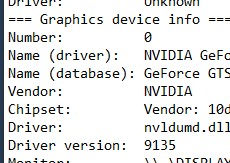
Is your graphics card correctly identified in your COMPUTERNAME-config-log.txt file (located in C:\Users\Username\Documents\EA Games\The Sims 2\Logs )? Should have a bit which shows the name of your card like this:
I will choose a path that's clear- I will choose free will
-RUSH- -RADIO- -RADIO- -EON- -ARCHIVES-
Simpeople and Me Archive- 11Dots Archive- My Sims World Archive- Sims 1 Archive
Angel Classic Rock Mix!
-RUSH- -RADIO- -RADIO- -EON- -ARCHIVES-
Simpeople and Me Archive- 11Dots Archive- My Sims World Archive- Sims 1 Archive
Angel Classic Rock Mix!
#7
 11th Jul 2021 at 3:20 PM
11th Jul 2021 at 3:20 PM
Posts: 7
This is what it says in my file under Graphics device info:
=== Graphics device info ===
Number: 0
Name (driver): Intel(R) HD Graphics 4000
Name (database): Intel(R) HD Graphics 4000
Vendor: Intel
Chipset: Vendor: 8086, Device: 0166, Board: 14571043, Chipset: 0009
Driver: nvumdshim.dll, Version: 21.21.13.7633, GUID: D7B78E66-4226-11CF-226E-5A34B3C2D835
Driver version: 7633
Monitor: \\.\DISPLAY1
Monitor aspect: 1.789473, 16:9
Screen mode: 1366x768x32BPP,60Hz
Texture memory: 4044MB
HW T&L: Fixed function:1 Programmable:3.0
Pixel program: 3.0
Texture stages: 8
AppControlledAA: 1
Not completely sure if everything in here is correct compared to my dxdiag specs.
=== Graphics device info ===
Number: 0
Name (driver): Intel(R) HD Graphics 4000
Name (database): Intel(R) HD Graphics 4000
Vendor: Intel
Chipset: Vendor: 8086, Device: 0166, Board: 14571043, Chipset: 0009
Driver: nvumdshim.dll, Version: 21.21.13.7633, GUID: D7B78E66-4226-11CF-226E-5A34B3C2D835
Driver version: 7633
Monitor: \\.\DISPLAY1
Monitor aspect: 1.789473, 16:9
Screen mode: 1366x768x32BPP,60Hz
Texture memory: 4044MB
HW T&L: Fixed function:1 Programmable:3.0
Pixel program: 3.0
Texture stages: 8
AppControlledAA: 1
Not completely sure if everything in here is correct compared to my dxdiag specs.
#8
 11th Jul 2021 at 4:58 PM
11th Jul 2021 at 4:58 PM
Your hardware is identified okay, but the texture memory is high, so it may be that this is affecting what the game is trying to do with your card. Try changing it to what it says in your DXDiag- 1792 MB instead of 4044MB. Maybe someone else can advise on this also, I have a dedicated card so just set the graphicsrules to the memory of the hardware, whereas your chip has shared memory, so others who have experience of this may be able to advise better. But if you use the graphicsrulesmaker as you did in post #3 but change the figure where it says force memory, I would test that to see if it makes any difference.
Also, what mods and 'game enhancements' do you have? Anything like sky mods, terrain replacements, HD textures?
Also, what mods and 'game enhancements' do you have? Anything like sky mods, terrain replacements, HD textures?
I will choose a path that's clear- I will choose free will
-RUSH- -RADIO- -RADIO- -EON- -ARCHIVES-
Simpeople and Me Archive- 11Dots Archive- My Sims World Archive- Sims 1 Archive
Angel Classic Rock Mix!
-RUSH- -RADIO- -RADIO- -EON- -ARCHIVES-
Simpeople and Me Archive- 11Dots Archive- My Sims World Archive- Sims 1 Archive
Angel Classic Rock Mix!
#9
 11th Jul 2021 at 8:40 PM
11th Jul 2021 at 8:40 PM
Posts: 7
You mean this line right here, right? The one that needs to be changed to 1792 MB?:
https://imgur.com/h5rExwt
Can it be done manually, like can I just rewrite that line in the textfile, save it and the game will accept it? Or do I rather use the Graphics Rules Maker for that? Since above the "Graphics device info" section, there is also a section for "Graphics Rules Maker Configuration" and it also shows a line about the texture memory:
https://imgur.com/iXiWtnd
Do I need to set both lines to 1792 MB? And if so, it would be better to do it through the Graphics Rules Maker, right? Sorry for all those questions, just trying to make sure, before I do something wrong.
As for the mods, I mostly have mods to help me with bugs/possible game corruption or to make the game a bit easier to play. Some of those are:
Batbox (FFS Lot Debugger)
http://www.moreawesomethanyou.com/s...topic,72.0.html
No Corrupted Death Memory
http://www.moreawesomethanyou.com/s...hp?topic=2368.0
No Unlink on Delete
http://www.moreawesomethanyou.com/s...pic,2083.0.html
Select Your Cemetery
https://modthesims.info/d/316426/fi...-sims-died.html
Anti-Redundancy
http://www.moreawesomethanyou.com/s...pic,9607.0.html
Creature Fixes
http://www.moreawesomethanyou.com/s...pic,1482.0.html
Reputation New Friend Fix
http://cyjon.net/node/239
Business Outfit Fix
https://modthesims.info/d/615566/bu...outfit-fix.html
No NPC Witches On Community Lots
(Couldn't find a link for that one, as the original website www.simwardrobe.com doesn't seem to exist anymore, but the title is self-explanatory on what the mod does.)
NPC Phonebook-Fix
(Same here. Link doesn't exist anymore, but I do have the text from the ReadMe:
"After the installation of FreeTime the phonebook no longer shows any of the NPCs that should be callable, such as the Maid, Gardener, Etc. This is due to a glitch in the new LUA script that is supposed to filter out the "uncallable" NPCs. This fix makes the non BV NPCs callable again and has the added bonus of allowing you to call the new Hobby Club Leaders on the phone.
Note: This fix does filter out the social bunny along with the NPCs from Bon Voyage, such as the Ninja and Bellhop. EA felt that it was important to filter these NPCs from the phonebook for some reason and even included the code in the procedure to do so. Many of these NPCs can be brough to your lot with my teleporter, so if you really need them on your lot for some reason, you don't need to use the phone to do it. I decided to filter the same BV NPCs that EA did simply because I did not want to break anything in the telephone system or cause any other kind of glitches.")
Cafeteria Worker For Apartment Lot
(Same again. No link, but the text from the ReadMe:
"This fix will cause the ShinyTyme Cooktop from University to spawn a cafeteria worker on apartment lots. The cafeteria worker will perform the same functions as they do on Uni dorm lots.
Use: Construct an apartment lot with the ShinyTyme Cooktop in the common area. Place island type counters near the stove. The cafeteria worker will cook a meal and place one serving on each open island counter.")
Automatic Rent Payer
(ReadMe: "This object will pay a sims bills and rent automatically if they have the money in their account. The object must be turned on in order to function. You can find the object under Misc. Electronics.
This version of this object is for use with the Sims 2 Apartment Life only.")
Employee Gardening Controller
(ReadMe: "This controller allows you to assign an OFB employee to gardening. The employee will tend all plants and fruit trees that create produce. When the produce is ready the employees will harvest it. The employees will also fertilize empty garden plots. The only thing that your sim farmer needs to do is the planting. You can find the controller in the Garden Center under Gardening in the object catalog." There is way more text after that, but quoting it all would be too long for this post.)
Employees Use Farmers Discount
(ReadMe: "With this fix in place, gardening employees that fertilize or plant crops will use the farmer's (business owner's) garden club discount.")
Produce Packing Station
(ReadMe: "The produce packing station allows your sims to pack produce into crates for more convenient (and profitable) sales. The produce from your business owner's inventory is turned into crates of 12 pieces each. Any playable sim or employee can be told to pack produce. There is a make many option that will let the sim pack crates until the produce runs out.")
Servo Chore Controller
(ReadMe: "This object will allow you to determine which chores a servo will and will not do. There is also a setting for the chore frequency and an auto-recharge option if you have my servo charging station. You can find the object under Electronics/Misc in the object catalog.")
I also use Hood-Checker:
https://modthesims.info/d/456523/ho...ry-11-2013.html
And I have the "CEP" - Color Enable Package installed (though I'm not 100% sure if I have the highest version, as shown in this link):
https://modthesims.info/d/92541/the...5-may-2009.html
These are all the mods/programs I can name. It's hard to find all the mods/links, since, like mentioned, the original site for most of them seems to be long gone. I might have more mods in my folder, though if so, it can't be that much more, as almost all my downloads are just cosmetic stuff like outfits and hairstyles and stuff. And I'm pretty sure I never downloaded any grapic-enhancing mods, as my old-ass PC back then wouldn't be able to handle them anyway. But my problem is that years ago (when I was an avid Sims 2 player), I just downloaded a crap-ton of stuff and then put all the .package files in the same download folder, without creating sub-folders or names to distinguish these files... So if there is any other mod buried in the Download folder, I would have to locate it first among all the other files.
I'll try first if your tip about changing the texture memory helps and if not, I'll try removing/deactivating the downloads for a bit, just to see what happens.
https://imgur.com/h5rExwt
Can it be done manually, like can I just rewrite that line in the textfile, save it and the game will accept it? Or do I rather use the Graphics Rules Maker for that? Since above the "Graphics device info" section, there is also a section for "Graphics Rules Maker Configuration" and it also shows a line about the texture memory:
https://imgur.com/iXiWtnd
Do I need to set both lines to 1792 MB? And if so, it would be better to do it through the Graphics Rules Maker, right? Sorry for all those questions, just trying to make sure, before I do something wrong.
As for the mods, I mostly have mods to help me with bugs/possible game corruption or to make the game a bit easier to play. Some of those are:
Batbox (FFS Lot Debugger)
http://www.moreawesomethanyou.com/s...topic,72.0.html
No Corrupted Death Memory
http://www.moreawesomethanyou.com/s...hp?topic=2368.0
No Unlink on Delete
http://www.moreawesomethanyou.com/s...pic,2083.0.html
Select Your Cemetery
https://modthesims.info/d/316426/fi...-sims-died.html
Anti-Redundancy
http://www.moreawesomethanyou.com/s...pic,9607.0.html
Creature Fixes
http://www.moreawesomethanyou.com/s...pic,1482.0.html
Reputation New Friend Fix
http://cyjon.net/node/239
Business Outfit Fix
https://modthesims.info/d/615566/bu...outfit-fix.html
No NPC Witches On Community Lots
(Couldn't find a link for that one, as the original website www.simwardrobe.com doesn't seem to exist anymore, but the title is self-explanatory on what the mod does.)
NPC Phonebook-Fix
(Same here. Link doesn't exist anymore, but I do have the text from the ReadMe:
"After the installation of FreeTime the phonebook no longer shows any of the NPCs that should be callable, such as the Maid, Gardener, Etc. This is due to a glitch in the new LUA script that is supposed to filter out the "uncallable" NPCs. This fix makes the non BV NPCs callable again and has the added bonus of allowing you to call the new Hobby Club Leaders on the phone.
Note: This fix does filter out the social bunny along with the NPCs from Bon Voyage, such as the Ninja and Bellhop. EA felt that it was important to filter these NPCs from the phonebook for some reason and even included the code in the procedure to do so. Many of these NPCs can be brough to your lot with my teleporter, so if you really need them on your lot for some reason, you don't need to use the phone to do it. I decided to filter the same BV NPCs that EA did simply because I did not want to break anything in the telephone system or cause any other kind of glitches.")
Cafeteria Worker For Apartment Lot
(Same again. No link, but the text from the ReadMe:
"This fix will cause the ShinyTyme Cooktop from University to spawn a cafeteria worker on apartment lots. The cafeteria worker will perform the same functions as they do on Uni dorm lots.
Use: Construct an apartment lot with the ShinyTyme Cooktop in the common area. Place island type counters near the stove. The cafeteria worker will cook a meal and place one serving on each open island counter.")
Automatic Rent Payer
(ReadMe: "This object will pay a sims bills and rent automatically if they have the money in their account. The object must be turned on in order to function. You can find the object under Misc. Electronics.
This version of this object is for use with the Sims 2 Apartment Life only.")
Employee Gardening Controller
(ReadMe: "This controller allows you to assign an OFB employee to gardening. The employee will tend all plants and fruit trees that create produce. When the produce is ready the employees will harvest it. The employees will also fertilize empty garden plots. The only thing that your sim farmer needs to do is the planting. You can find the controller in the Garden Center under Gardening in the object catalog." There is way more text after that, but quoting it all would be too long for this post.)
Employees Use Farmers Discount
(ReadMe: "With this fix in place, gardening employees that fertilize or plant crops will use the farmer's (business owner's) garden club discount.")
Produce Packing Station
(ReadMe: "The produce packing station allows your sims to pack produce into crates for more convenient (and profitable) sales. The produce from your business owner's inventory is turned into crates of 12 pieces each. Any playable sim or employee can be told to pack produce. There is a make many option that will let the sim pack crates until the produce runs out.")
Servo Chore Controller
(ReadMe: "This object will allow you to determine which chores a servo will and will not do. There is also a setting for the chore frequency and an auto-recharge option if you have my servo charging station. You can find the object under Electronics/Misc in the object catalog.")
I also use Hood-Checker:
https://modthesims.info/d/456523/ho...ry-11-2013.html
And I have the "CEP" - Color Enable Package installed (though I'm not 100% sure if I have the highest version, as shown in this link):
https://modthesims.info/d/92541/the...5-may-2009.html
These are all the mods/programs I can name. It's hard to find all the mods/links, since, like mentioned, the original site for most of them seems to be long gone. I might have more mods in my folder, though if so, it can't be that much more, as almost all my downloads are just cosmetic stuff like outfits and hairstyles and stuff. And I'm pretty sure I never downloaded any grapic-enhancing mods, as my old-ass PC back then wouldn't be able to handle them anyway. But my problem is that years ago (when I was an avid Sims 2 player), I just downloaded a crap-ton of stuff and then put all the .package files in the same download folder, without creating sub-folders or names to distinguish these files... So if there is any other mod buried in the Download folder, I would have to locate it first among all the other files.
I'll try first if your tip about changing the texture memory helps and if not, I'll try removing/deactivating the downloads for a bit, just to see what happens.
#10
 11th Jul 2021 at 11:01 PM
11th Jul 2021 at 11:01 PM
Yes, looks like you can change it in the graphicsrule editor program- see your image here, there's a box called force texture memory and it has arrows to change the value:
https://imgur.com/tYAtn0G
I don't use that program as I edit all my config files manually, you could do the same but you'd need to edit the files in the Install folders, not the log.
Yes. all those mods are fine- you don't need to worry about giving me a full list, I was just wondering if you had any texture replacements or anything like that- I tried some that made the snow and terrain very high res, it looked great but my graphics card had trouble as it's rather elderly! So I was thinking of things that could be causing the flickering, but nothing yo've listed should cause that.
Hopefully if anyone else has any other ideas or advice, they will post too!
https://imgur.com/tYAtn0G
I don't use that program as I edit all my config files manually, you could do the same but you'd need to edit the files in the Install folders, not the log.
Yes. all those mods are fine- you don't need to worry about giving me a full list, I was just wondering if you had any texture replacements or anything like that- I tried some that made the snow and terrain very high res, it looked great but my graphics card had trouble as it's rather elderly! So I was thinking of things that could be causing the flickering, but nothing yo've listed should cause that.
Hopefully if anyone else has any other ideas or advice, they will post too!
I will choose a path that's clear- I will choose free will
-RUSH- -RADIO- -RADIO- -EON- -ARCHIVES-
Simpeople and Me Archive- 11Dots Archive- My Sims World Archive- Sims 1 Archive
Angel Classic Rock Mix!
-RUSH- -RADIO- -RADIO- -EON- -ARCHIVES-
Simpeople and Me Archive- 11Dots Archive- My Sims World Archive- Sims 1 Archive
Angel Classic Rock Mix!
Field Researcher
#11
 11th Jul 2021 at 11:45 PM
11th Jul 2021 at 11:45 PM
Posts: 356
Do you have Smooth Edges enabled in game options? Turning that on sometimes fixes the flickering.
#12
 12th Jul 2021 at 6:42 PM
12th Jul 2021 at 6:42 PM
Posts: 7
Well, I couldn't edit the Graphics Rule file at all. I tried editing the file via the Graphics Rules Maker program. I set the number in the "Force texture memory" box to 1772 MB (there was no option for 1792 MB and the next available number would've been 1804 MB) and then clicked "Save Files"... and it gave me this:
https://imgur.com/Uxl0xKN
I tried a few times more, but it always gives me that error message and the file remains the same as before, judging by the date on it. I even checked if the file was accidentally put on "read-only", just to be sure, but that isn't the case, so it looks like I would have to do it manually.
BUT following mate54's advice and setting the "Smooth Edges" slider on "more" (as seen here: https://imgur.com/5duzZRe) surprisingly did the trick! The flickering is (from what I've seen so far; I would need to play the game for a while longer to be 100% sure) completely gone. The game does lag a tiny bit here and there, but that could just be because I haven't done a full defragmentation/optimization since installing Sims 2 and a few other games on Steam.
I'll do that and afterwards play the game some more, but with some luck I can play without issues now. I really gotta give credit to you guys, you are lifesavers. I really doubted if I could ever get rid of that flickering.
But since I always have to make completely sure, I gotta ask: In your opinion, do you think that is enough? Or should I still edit the Graphics Rules file to lower the texture memory from 4044 MB to 1792 MB, just to put less strain on my hardware? Like I mentioned in my first post in this thread, reading the wiki entry about Onboard Graphics (http://simswiki.info/wiki.php?title...nboard_Graphics) and how it could harm your hardware in some cases does still make me cautious. As much as I would like to get into Sims 2 right away, I wanna make sure first that there isn't any unnecessary/harmful strain on my hardware.
And if I still need to lower the texture memory, how do I open and edit the Graphics Rules.sgr file manually? I just realized I have no experience with .sgr files.
https://imgur.com/Uxl0xKN
I tried a few times more, but it always gives me that error message and the file remains the same as before, judging by the date on it. I even checked if the file was accidentally put on "read-only", just to be sure, but that isn't the case, so it looks like I would have to do it manually.
BUT following mate54's advice and setting the "Smooth Edges" slider on "more" (as seen here: https://imgur.com/5duzZRe) surprisingly did the trick! The flickering is (from what I've seen so far; I would need to play the game for a while longer to be 100% sure) completely gone. The game does lag a tiny bit here and there, but that could just be because I haven't done a full defragmentation/optimization since installing Sims 2 and a few other games on Steam.
I'll do that and afterwards play the game some more, but with some luck I can play without issues now. I really gotta give credit to you guys, you are lifesavers. I really doubted if I could ever get rid of that flickering.
But since I always have to make completely sure, I gotta ask: In your opinion, do you think that is enough? Or should I still edit the Graphics Rules file to lower the texture memory from 4044 MB to 1792 MB, just to put less strain on my hardware? Like I mentioned in my first post in this thread, reading the wiki entry about Onboard Graphics (http://simswiki.info/wiki.php?title...nboard_Graphics) and how it could harm your hardware in some cases does still make me cautious. As much as I would like to get into Sims 2 right away, I wanna make sure first that there isn't any unnecessary/harmful strain on my hardware.
And if I still need to lower the texture memory, how do I open and edit the Graphics Rules.sgr file manually? I just realized I have no experience with .sgr files.
#13
 12th Jul 2021 at 8:26 PM
12th Jul 2021 at 8:26 PM
No, test it out as it is and leave it alone if it works- I'd not thought of the smooth edges bit and the large memory thing was the only thing I could see that might help to change. But if it's working leave it, and it's just a thing we can try later if you have problems down the road. 
If you do want to change the graphics rule, I would copy it to the desktop, change it there and then copy it back. The Program Files locations are protected by UAC, you might get it to work by running the graphics rules maker as admin but you'd have to try it.
Well done @mate54 for thinking of that solution!

If you do want to change the graphics rule, I would copy it to the desktop, change it there and then copy it back. The Program Files locations are protected by UAC, you might get it to work by running the graphics rules maker as admin but you'd have to try it.
Well done @mate54 for thinking of that solution!
I will choose a path that's clear- I will choose free will
-RUSH- -RADIO- -RADIO- -EON- -ARCHIVES-
Simpeople and Me Archive- 11Dots Archive- My Sims World Archive- Sims 1 Archive
Angel Classic Rock Mix!
-RUSH- -RADIO- -RADIO- -EON- -ARCHIVES-
Simpeople and Me Archive- 11Dots Archive- My Sims World Archive- Sims 1 Archive
Angel Classic Rock Mix!
Field Researcher
#14
 13th Jul 2021 at 12:13 AM
13th Jul 2021 at 12:13 AM
Posts: 356
My philosophy with TS2 is "If it ain't broke, don't fix it", so you should probably leave it as it is unless you run into issues. As for texture memory, it is probably including shared memory as well, that probably won't be a problem. If you ever get any graphical issues like pink flashing, you can tweak it. When it comes to straining the hardware, check if your PC heats up uncomfortably high when playing. If it does not, you're good.
Who Posted
|
|

 Sign in to Mod The Sims
Sign in to Mod The Sims