- Site Map >
- Community >
- Sims Discussion >
- Sims 2 >
- Sims 2 Help >
- Graphics - Resolution Stuck At 800x600 - Windows 7 after all the proper adjustments.
- Site Map >
- Community >
- Sims Discussion >
- Sims 2 >
- Sims 2 Help >
- Graphics - Resolution Stuck At 800x600 - Windows 7 after all the proper adjustments.
#1
 8th May 2020 at 9:24 PM
Last edited by ShayeDK : 8th May 2020 at 9:45 PM.
8th May 2020 at 9:24 PM
Last edited by ShayeDK : 8th May 2020 at 9:45 PM.
Posts: 26
This user has the following games installed:
Sims 2, University, Nightlife, Open for Business, Pets, Seasons, Bon Voyage, Free Time, Apartment LifeI went in and made all the necessary adjustments in order for me to play my game at a higher resolution - 1920x1080. I have the graphicsrulesmaker-1.1.0 and all that.
It worked just fine - no problems for a year. Then in late January life took a turn for me and I wasn't able to play my game until just the other day.
I went into my game and the resolution was at 800x600 and that shocked me as I have not made any changes to my game at all or even to my computer.
For the last 4 days I have been trying everything I can to get it back to where it was, where I had multiple resolutions to choose from, but to no avail.
I've asked on message boards and the advice doesn't help and no one can even come up with a reason why this might have happened.
Can anyone here please help me?
I really want to play my game but at 800x600 I just can't. And other than the resolution, the game is working fine.
I've attached a screenshot of my computer system information.
Thank you.
Advertisement
#2
 9th May 2020 at 12:16 PM
9th May 2020 at 12:16 PM
Posts: 7,900
Thanks: 204752 in 302 Posts
After adjusting the texture memory, what does your config log show?
Life Stories || EA Sims 2 Store Items || EA Pre-Order Incentives || Pet Stories || Dog Agility Items || Castaway Stories || Holy Simoly Add-ons || Overrides and Defaults
4esf Archive || Holy Simoly Archive || Sims2Artists || tumblr || CEP-Extras List || Buyable Game Ojbects
If you enjoy the content on s2a or GoS, consider donating to support hosting costs.
Life Stories || EA Sims 2 Store Items || EA Pre-Order Incentives || Pet Stories || Dog Agility Items || Castaway Stories || Holy Simoly Add-ons || Overrides and Defaults
4esf Archive || Holy Simoly Archive || Sims2Artists || tumblr || CEP-Extras List || Buyable Game Ojbects
If you enjoy the content on s2a or GoS, consider donating to support hosting costs.
#3
 9th May 2020 at 12:55 PM
9th May 2020 at 12:55 PM
Posts: 26
Quote: Originally posted by HugeLunatic
| After adjusting the texture memory, what does your config log show? |
Thank you so much for responding!! I'm very grateful and I've attached a text files of the whole log.
Attached files:
| ConfigLogMay9.txt (10.3 KB, 22 downloads) |
#4
 9th May 2020 at 1:01 PM
9th May 2020 at 1:01 PM
Posts: 7,900
Thanks: 204752 in 302 Posts
Your config log shows 32mb still. So which graphics rules are you editing? Should be the latest EP. So if on disks, it's in the Mansions and Gardens config folder. I think you also want to edit the csconfig folder version as well. I think that's only bodyshop, but I can't say for sure. You will have to move/copy to desktop to edit and then move/copy back.
Life Stories || EA Sims 2 Store Items || EA Pre-Order Incentives || Pet Stories || Dog Agility Items || Castaway Stories || Holy Simoly Add-ons || Overrides and Defaults
4esf Archive || Holy Simoly Archive || Sims2Artists || tumblr || CEP-Extras List || Buyable Game Ojbects
If you enjoy the content on s2a or GoS, consider donating to support hosting costs.
Life Stories || EA Sims 2 Store Items || EA Pre-Order Incentives || Pet Stories || Dog Agility Items || Castaway Stories || Holy Simoly Add-ons || Overrides and Defaults
4esf Archive || Holy Simoly Archive || Sims2Artists || tumblr || CEP-Extras List || Buyable Game Ojbects
If you enjoy the content on s2a or GoS, consider donating to support hosting costs.
#5
 9th May 2020 at 1:17 PM
9th May 2020 at 1:17 PM
Posts: 26
Quote: Originally posted by HugeLunatic
| Your config log shows 32mb still. So which graphics rules are you editing? Should be the latest EP. So if on disks, it's in the Mansions and Gardens config folder. I think you also want to edit the csconfig folder version as well. I think that's only bodyshop, but I can't say for sure. You will have to move/copy to desktop to edit and then move/copy back. |
Yes, I edited the Mansion and Gardens in the config folder and I also did the csconfig folder too. Yes, I did move/copy to desktop to edit and then moved the copy back.
I'm at a loss of what more to do. Would you like to see what I have in my config folder in case I've done something wrong? I've made so many attempts at trying to find a solution by following the instructions on videos and other forums I could have made a mess of it. Do you have any idea of what could have caused it from working perfectly for a year and then ending up stuck on that resolution while I couldn't play for 3 months? It's just so odd to me why it did that. Thank you again for assisting me with this.
#6
 9th May 2020 at 1:45 PM
9th May 2020 at 1:45 PM
Posts: 26
Quote: Originally posted by HugeLunatic
| Your config log shows 32mb still. So which graphics rules are you editing? Should be the latest EP. So if on disks, it's in the Mansions and Gardens config folder. I think you also want to edit the csconfig folder version as well. I think that's only bodyshop, but I can't say for sure. You will have to move/copy to desktop to edit and then move/copy back. |
I went to check BodyShop and it won't open at all. And that is odd too as it was working wonderfully before I had to take a break from playing.
Here is a screenshot of what popped up. And I won't continue to post until you have some input for me. I just thought you might need to know about BodyShop.
Thanks again.
#7
 9th May 2020 at 1:56 PM
9th May 2020 at 1:56 PM
Posts: 7,900
Thanks: 204752 in 302 Posts
I think a windows update more than likely changed this. It could have been just the OS update and/or a GPU driver update. I know there are tutorials out there instructing one to use nVidia control panel to determine how Sims 2 uses resources, but I'm afraid I have no idea how to reverse that if done.
Could you attach your graphics rules for me? No idea what I'm looking for, other than syntax in it? Also, it is still an .sgr file right? Not saved as txt.? There is also a userprops.xml in \Users\<yourusername>\Documents\EA Games\The Sims™ 2 Ultimate Collection\Config folder that lists your display size. Line 249 <activeDeviceDisplayMode>, you could try changing that to whatever resolution you want? No idea if it will force it.
Life Stories || EA Sims 2 Store Items || EA Pre-Order Incentives || Pet Stories || Dog Agility Items || Castaway Stories || Holy Simoly Add-ons || Overrides and Defaults
4esf Archive || Holy Simoly Archive || Sims2Artists || tumblr || CEP-Extras List || Buyable Game Ojbects
If you enjoy the content on s2a or GoS, consider donating to support hosting costs.
Could you attach your graphics rules for me? No idea what I'm looking for, other than syntax in it? Also, it is still an .sgr file right? Not saved as txt.? There is also a userprops.xml in \Users\<yourusername>\Documents\EA Games\The Sims™ 2 Ultimate Collection\Config folder that lists your display size. Line 249 <activeDeviceDisplayMode>, you could try changing that to whatever resolution you want? No idea if it will force it.
Life Stories || EA Sims 2 Store Items || EA Pre-Order Incentives || Pet Stories || Dog Agility Items || Castaway Stories || Holy Simoly Add-ons || Overrides and Defaults
4esf Archive || Holy Simoly Archive || Sims2Artists || tumblr || CEP-Extras List || Buyable Game Ojbects
If you enjoy the content on s2a or GoS, consider donating to support hosting costs.
#8
 9th May 2020 at 2:29 PM
9th May 2020 at 2:29 PM
Posts: 26
Quote: Originally posted by HugeLunatic
|
I think a windows update more than likely changed this. It could have been just the OS update and/or a GPU driver update. I know there are tutorials out there instructing one to use nVidia control panel to determine how Sims 2 uses resources, but I'm afraid I have no idea how to reverse that if done. Could you attach your graphics rules for me? No idea what I'm looking for, other than syntax in it? Also, it is still an .sgr file right? Not saved as txt.? There is also a userprops.xml in \Users\<yourusername>\Documents\EA Games\The Sims™ 2 Ultimate Collection\Config folder that lists your display size. Line 249 <activeDeviceDisplayMode>, you could try changing that to whatever resolution you want? No idea if it will force it. |
I've been thinking a windows update is probably to blame. I tried a system restore but wasn't able to go back very far. It changed nothing except that Chrome decided to not open for me and I had re-download and install that. It works now. And yes, the Graphics Rules is saved as a .sgr file. But of course the file I am sharing for you here is a text file as I just copied it into notepad.
And I don't play with the Ultimate Collection. I play with my own discs.
Attached files:
| _0GraphcRulesMay9.txt (33.3 KB, 16 downloads) |
#9
 10th Aug 2020 at 10:54 AM
10th Aug 2020 at 10:54 AM
Posts: 355
Thanks: 5594 in 34 Posts
Hi Shaye, Shasta has asked me to help you out.
Do you have any deluxe collections? That will change the location of the graphic rules.
Generally when this sort of thing happens, I suggest that you put the graphic rules.sgr and video cards.sgr into ALL the config and CSConfig folders for your game and expansion packs.
I've had a look at your Graphic Rules - and they look like they've been generated by the Graphic Rules Maker? There's some changes in there that I'm not sure about - but the display memory in your config-log.txt will change once it's picked up.
So - could you
1. Copy your Graphic Rules.sgr and Video Cards.sgr into the Config CSConfig folders for every expansion pack and the base game.
2. Make sure that the new graphic rules.sgr/Video Cards.sgr overwrites the existing one, or that you delete the existing ones.
3. Go into your game, and out again.
4. Post up a copy of the config-log.txt here for me to look at.
Simthing for everyone
"No Boom Today. Boom Tomorrow. Always Boom Tomorrow" - Ivanova (B5)
Having trouble with the Graphics card and Sims2? Feel free to pm me here, or in this forum at Leefish Sims 2 Graphic Cards
Do you have any deluxe collections? That will change the location of the graphic rules.
Generally when this sort of thing happens, I suggest that you put the graphic rules.sgr and video cards.sgr into ALL the config and CSConfig folders for your game and expansion packs.
I've had a look at your Graphic Rules - and they look like they've been generated by the Graphic Rules Maker? There's some changes in there that I'm not sure about - but the display memory in your config-log.txt will change once it's picked up.
So - could you
1. Copy your Graphic Rules.sgr and Video Cards.sgr into the Config CSConfig folders for every expansion pack and the base game.
2. Make sure that the new graphic rules.sgr/Video Cards.sgr overwrites the existing one, or that you delete the existing ones.
3. Go into your game, and out again.
4. Post up a copy of the config-log.txt here for me to look at.
Simthing for everyone
"No Boom Today. Boom Tomorrow. Always Boom Tomorrow" - Ivanova (B5)
Having trouble with the Graphics card and Sims2? Feel free to pm me here, or in this forum at Leefish Sims 2 Graphic Cards
#10
 10th Aug 2020 at 2:15 PM
10th Aug 2020 at 2:15 PM
Posts: 26
Quote: Originally posted by celebkiriedhel
|
Hi Shaye, Shasta has asked me to help you out. Do you have any deluxe collections? That will change the location of the graphic rules. Generally when this sort of thing happens, I suggest that you put the graphic rules.sgr and video cards.sgr into ALL the config and CSConfig folders for your game and expansion packs. I've had a look at your Graphic Rules - and they look like they've been generated by the Graphic Rules Maker? There's some changes in there that I'm not sure about - but the display memory in your config-log.txt will change once it's picked up. So - could you 1. Copy your Graphic Rules.sgr and Video Cards.sgr into the Config CSConfig folders for every expansion pack and the base game. 2. Make sure that the new graphic rules.sgr/Video Cards.sgr overwrites the existing one, or that you delete the existing ones. 3. Go into your game, and out again. 4. Post up a copy of the config-log.txt here for me to look at. |
Thank you so much for taking the time to try and help me out with this. It's such a frustrating problem.
I do play with the Double Deluxe disc that has the base game and Nightlife.
I will do what you've suggested as soon as I get a bit more time, probably around 11:00 AM, (right now it's 6:00 AM here in Seattle).
I am confused about one thing - Where is the Video Cards.sgr?
Also wanted to add that Bodyshop will not load anymore.
And am curious - Do you have any idea why everything was working so perfectly for a year and then as soon as I take a break from the game and come back, (without making any changes at all), it would have me stuck at 800x600 game resolution and not allow Bodyshop to load?
Thank you again and I'll be back today with the info you requested.
#11
 10th Aug 2020 at 2:43 PM
10th Aug 2020 at 2:43 PM
Posts: 12,933
Thanks: 3 in 1 Posts
Video Cards.sgr and GraphicsRules.sgr files are in the latest EP folder you have.
Disc:
(I currently have the UC, so had to do some editing on the paths, could be a bit different, especially if your latest EP/SP isn't M&G - important parts are bolded, and should be the same for any EP/SP/game version)
C:\Program Files (x86)\EA Games\The Sims 2\Mansion and Garden\TSData\Res\Config (for game)
C:\Program Files (x86)\EA Games\The Sims 2\Mansion and Garden\TSData\Res\CSConfig (for Bodyshop)
UC:
C:\Program Files (x86)\Origin Games\The Sims 2 Ultimate Collection\Fun with Pets\SP9\TSData\Res\Config
C:\Program Files (x86)\Origin Games\The Sims 2 Ultimate Collection\Fun with Pets\SP9\TSData\Res\CSConfig
Also, there's a new GraphicsRulesMaker version with a (potential) graphic fix for pink-flashing and/or other issues with graphic cards.
Disc:
(I currently have the UC, so had to do some editing on the paths, could be a bit different, especially if your latest EP/SP isn't M&G - important parts are bolded, and should be the same for any EP/SP/game version)
C:\Program Files (x86)\EA Games\The Sims 2\Mansion and Garden\TSData\Res\Config (for game)
C:\Program Files (x86)\EA Games\The Sims 2\Mansion and Garden\TSData\Res\CSConfig (for Bodyshop)
UC:
C:\Program Files (x86)\Origin Games\The Sims 2 Ultimate Collection\Fun with Pets\SP9\TSData\Res\Config
C:\Program Files (x86)\Origin Games\The Sims 2 Ultimate Collection\Fun with Pets\SP9\TSData\Res\CSConfig
Also, there's a new GraphicsRulesMaker version with a (potential) graphic fix for pink-flashing and/or other issues with graphic cards.
My site - TS2 baby stuff - ToU
My stories: Anna's diary - Memories are forever - Little Fire Burning
My stories: Anna's diary - Memories are forever - Little Fire Burning
#12
 10th Aug 2020 at 10:15 PM
10th Aug 2020 at 10:15 PM
Posts: 26
Quote: Originally posted by celebkiriedhel
|
Hi Shaye, Shasta has asked me to help you out. Do you have any deluxe collections? That will change the location of the graphic rules. Generally when this sort of thing happens, I suggest that you put the graphic rules.sgr and video cards.sgr into ALL the config and CSConfig folders for your game and expansion packs. I've had a look at your Graphic Rules - and they look like they've been generated by the Graphic Rules Maker? There's some changes in there that I'm not sure about - but the display memory in your config-log.txt will change once it's picked up. So - could you 1. Copy your Graphic Rules.sgr and Video Cards.sgr into the Config CSConfig folders for every expansion pack and the base game. 2. Make sure that the new graphic rules.sgr/Video Cards.sgr overwrites the existing one, or that you delete the existing ones. 3. Go into your game, and out again. 4. Post up a copy of the config-log.txt here for me to look at. |
Well, I'm having a heck of a time and now I terribly confused.
It's not allowing me to change the Graphic Rules.sgr on any of the other Ep's or Bodyshop - when I try I get an Access Denied pop-up.
But I went in my game and here is a copy of my config-log.
I want to cry from the frustration. Just don't know what to do.
Attached files:
| _1ConfigLog810.txt (10.3 KB, 10 downloads) |
#13
 11th Aug 2020 at 12:34 AM
Last edited by simmer22 : 11th Aug 2020 at 12:46 AM.
11th Aug 2020 at 12:34 AM
Last edited by simmer22 : 11th Aug 2020 at 12:46 AM.
Posts: 12,933
Thanks: 3 in 1 Posts
Try copying the files to your desktop, changing them there, then move/replace them in their respective folders. I think it still works if you direct the GRM toward a folder on the desktop with just these two files added (it seemed to work for me, anyway - I'm not sure if the GRM actually needs any other files from the game folder to work).
Windows often doesn't like direct edits to files in Program Files (malware protection, possibly), but doing it this way is usually a functional workaround.
Also make sure you're using the administrator account on the computer. Non-admin or guest accounts don't have full access. If there's only one account, make sure nothing has been disabled and/or that you use the admin options (there were "edit as admin" options in windows versions before 10, not sure if those still exist)
Windows often doesn't like direct edits to files in Program Files (malware protection, possibly), but doing it this way is usually a functional workaround.
Also make sure you're using the administrator account on the computer. Non-admin or guest accounts don't have full access. If there's only one account, make sure nothing has been disabled and/or that you use the admin options (there were "edit as admin" options in windows versions before 10, not sure if those still exist)
My site - TS2 baby stuff - ToU
My stories: Anna's diary - Memories are forever - Little Fire Burning
My stories: Anna's diary - Memories are forever - Little Fire Burning
#14
 11th Aug 2020 at 2:21 AM
11th Aug 2020 at 2:21 AM
Posts: 355
Thanks: 5594 in 34 Posts
1. Double Deluxe Collection requires that the Graphic rules.sgr and Video Cards.sgr are updated in that folder.
2. Video Cards.sgr is in the same folder as the Graphic Rules.sgr. Because yours has been updated, led me to believe that you've got the Graphic Rules Maker Version.
3. For Body Shop - We'll deal with that after we get your graphic rules sorted. There's a couple of things that can be causing this - and we can work through them afterwards.
4. If you are getting the access denied problem, then the operating system is assuming that you are not the admin.
If you are the only account on the pc, then you are the admin, but it's assuming that you're coming through as a user. This can be amended
Right Click on the expansion packs folder "\Program Files(x86)\<expansion pack>\ and it will bring up the properties window. Select the tab that says "security"
you'll get a window that looks like
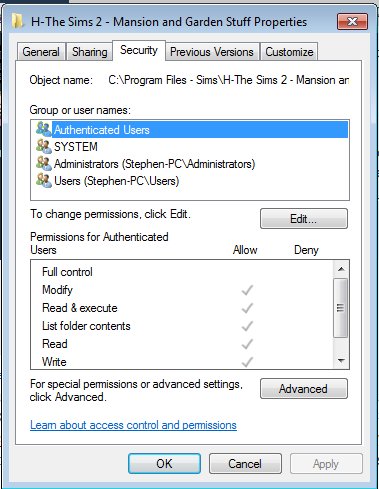
As you click down the list of groups or User Names - you'll notice that Admin has everything ticked, but Users only has Read and Execute, List Contents, and Read ticked.
Press the edit button, then click on Users.
Tick the "Full Control" it will look like this:
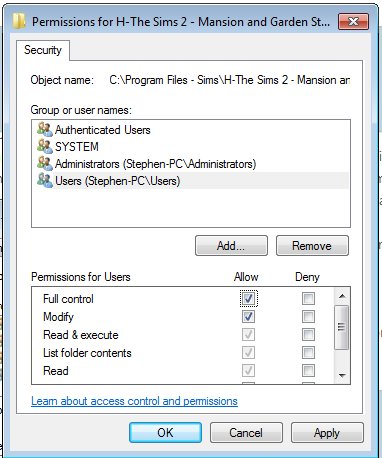
Press Apply, and all being well - it will update the permissions so that you can update that folder and the sub-folders without the access denied problem.
Do it on the Double Deluxe folder first, and then try to do what you did previously when it said access denied. It should work. Let me know how you go.
The Config-log.txt is only needed when a change has been made.
Note - you may notice that my folders aren't labelled the same way as the default installation. That's because when I installed my game, I did a custom install and created a new folder just for the sims game. It still treats it as a Program Folder.
Simthing for everyone
"No Boom Today. Boom Tomorrow. Always Boom Tomorrow" - Ivanova (B5)
Having trouble with the Graphics card and Sims2? Feel free to pm me here, or in this forum at Leefish Sims 2 Graphic Cards
2. Video Cards.sgr is in the same folder as the Graphic Rules.sgr. Because yours has been updated, led me to believe that you've got the Graphic Rules Maker Version.
3. For Body Shop - We'll deal with that after we get your graphic rules sorted. There's a couple of things that can be causing this - and we can work through them afterwards.
4. If you are getting the access denied problem, then the operating system is assuming that you are not the admin.
If you are the only account on the pc, then you are the admin, but it's assuming that you're coming through as a user. This can be amended
Right Click on the expansion packs folder "\Program Files(x86)\<expansion pack>\ and it will bring up the properties window. Select the tab that says "security"
you'll get a window that looks like
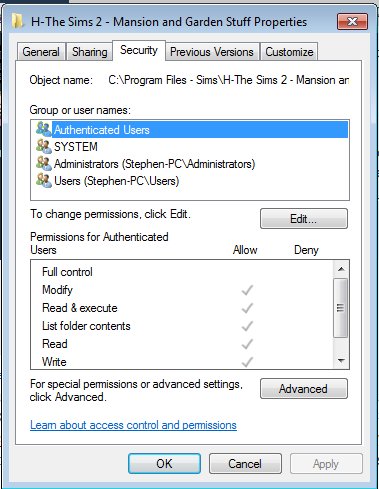
As you click down the list of groups or User Names - you'll notice that Admin has everything ticked, but Users only has Read and Execute, List Contents, and Read ticked.
Press the edit button, then click on Users.
Tick the "Full Control" it will look like this:
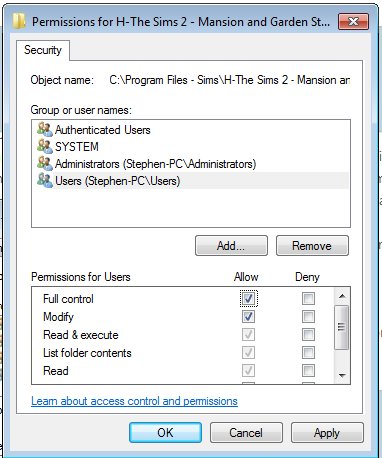
Press Apply, and all being well - it will update the permissions so that you can update that folder and the sub-folders without the access denied problem.
Do it on the Double Deluxe folder first, and then try to do what you did previously when it said access denied. It should work. Let me know how you go.
The Config-log.txt is only needed when a change has been made.
Note - you may notice that my folders aren't labelled the same way as the default installation. That's because when I installed my game, I did a custom install and created a new folder just for the sims game. It still treats it as a Program Folder.
Simthing for everyone
"No Boom Today. Boom Tomorrow. Always Boom Tomorrow" - Ivanova (B5)
Having trouble with the Graphics card and Sims2? Feel free to pm me here, or in this forum at Leefish Sims 2 Graphic Cards
#15
 11th Aug 2020 at 3:15 AM
11th Aug 2020 at 3:15 AM
Posts: 26
Quote: Originally posted by celebkiriedhel
|
1. Double Deluxe Collection requires that the Graphic rules.sgr and Video Cards.sgr are updated in that folder. 2. Video Cards.sgr is in the same folder as the Graphic Rules.sgr. Because yours has been updated, led me to believe that you've got the Graphic Rules Maker Version. 3. For Body Shop - We'll deal with that after we get your graphic rules sorted. There's a couple of things that can be causing this - and we can work through them afterwards. 4. If you are getting the access denied problem, then the operating system is assuming that you are not the admin. If you are the only account on the pc, then you are the admin, but it's assuming that you're coming through as a user. This can be amended Right Click on the expansion packs folder "\Program Files(x86)\<expansion pack>\ and it will bring up the properties window. Select the tab that says "security" you'll get a window that looks like As you click down the list of groups or User Names - you'll notice that Admin has everything ticked, but Users only has Read and Execute, List Contents, and Read ticked. Press the edit button, then click on Users. Tick the "Full Control" it will look like this: Press Apply, and all being well - it will update the permissions so that you can update that folder and the sub-folders without the access denied problem. Do it on the Double Deluxe folder first, and then try to do what you did previously when it said access denied. It should work. Let me know how you go. The Config-log.txt is only needed when a change has been made. Note - you may notice that my folders aren't labelled the same way as the default installation. That's because when I installed my game, I did a custom install and created a new folder just for the sims game. It still treats it as a Program Folder. |
Thank You! I did get access and made the changes to the EP's - they all have the same info in the Graphics Rules file.
I went back into the game and got another Config-log txt for you - wasn't sure if you want that now or not.
Nothing changed in my game - still can't change the resolution.
Attached files:
| _2ConfigLog810.txt (10.3 KB, 3 downloads) |
#16
 11th Aug 2020 at 3:17 AM
11th Aug 2020 at 3:17 AM
Posts: 26
Quote: Originally posted by simmer22
|
Try copying the files to your desktop, changing them there, then move/replace them in their respective folders. I think it still works if you direct the GRM toward a folder on the desktop with just these two files added (it seemed to work for me, anyway - I'm not sure if the GRM actually needs any other files from the game folder to work). Windows often doesn't like direct edits to files in Program Files (malware protection, possibly), but doing it this way is usually a functional workaround. Also make sure you're using the administrator account on the computer. Non-admin or guest accounts don't have full access. If there's only one account, make sure nothing has been disabled and/or that you use the admin options (there were "edit as admin" options in windows versions before 10, not sure if those still exist) |
And thank you too simmer22 -
I really appreciate your help and support!
#17
 11th Aug 2020 at 4:50 AM
11th Aug 2020 at 4:50 AM
Posts: 355
Thanks: 5594 in 34 Posts
It hasn't changed - so you're going to have to change the graphic rules in all the expansion packs and the base game. Both the TSData\Res\Config\ and TSData\Res\CSConfig folders.
Give yourself a checklist so you make sure that you don't miss any.
Simthing for everyone
"No Boom Today. Boom Tomorrow. Always Boom Tomorrow" - Ivanova (B5)
Having trouble with the Graphics card and Sims2? Feel free to pm me here, or in this forum at Leefish Sims 2 Graphic Cards
Give yourself a checklist so you make sure that you don't miss any.
Simthing for everyone
"No Boom Today. Boom Tomorrow. Always Boom Tomorrow" - Ivanova (B5)
Having trouble with the Graphics card and Sims2? Feel free to pm me here, or in this forum at Leefish Sims 2 Graphic Cards
#18
 11th Aug 2020 at 10:52 AM
11th Aug 2020 at 10:52 AM
Posts: 12,933
Thanks: 3 in 1 Posts
^ Technically, I don't think you have to change any other than your latest EP (or SP in the case of M&G), but if it doesn't work for your latest, then it's probably a good idea to try it for all of them.
Those who say the GRM doesn't work for them may actually have a Program Folder access issue, so try the workaround first. Sometimes when you try to save files in Program Files you don't even get the warning, and Windows just won't apply any direct saves to the files, or will go back to the last saved file. Moving or copying a file over gives you an "are you sure you want to do this?" kind of warning, which is Windows' "point of no return" meaning it really does change the file if you click yes.
I've used the desktop editing trick for several years now. It works whenever Windows is being difficult (or over-protective) and I just need to do some quick edits of a file without doing a ton of other workarounds.
Those who say the GRM doesn't work for them may actually have a Program Folder access issue, so try the workaround first. Sometimes when you try to save files in Program Files you don't even get the warning, and Windows just won't apply any direct saves to the files, or will go back to the last saved file. Moving or copying a file over gives you an "are you sure you want to do this?" kind of warning, which is Windows' "point of no return" meaning it really does change the file if you click yes.
I've used the desktop editing trick for several years now. It works whenever Windows is being difficult (or over-protective) and I just need to do some quick edits of a file without doing a ton of other workarounds.
My site - TS2 baby stuff - ToU
My stories: Anna's diary - Memories are forever - Little Fire Burning
My stories: Anna's diary - Memories are forever - Little Fire Burning
Field Researcher
#19
 11th Aug 2020 at 2:05 PM
11th Aug 2020 at 2:05 PM
Posts: 427
So I woke up this morning and loaded up my game.
Yesterday, everything was fine.
This morning I have 800x600 resolution and a reset like I just installed a new expansion pack.
Config info is still correct, like it was yesterday.
I'm on windows 10.
Yesterday, everything was fine.
This morning I have 800x600 resolution and a reset like I just installed a new expansion pack.
Config info is still correct, like it was yesterday.
I'm on windows 10.
#20
 11th Aug 2020 at 3:42 PM
11th Aug 2020 at 3:42 PM
Posts: 12,933
Thanks: 3 in 1 Posts
^ You could have the same issue as ShayeDK, possibly after a Windows, graphic card (or driver) update. Have you tried editing the GraphicRules/VideoCards files?
My site - TS2 baby stuff - ToU
My stories: Anna's diary - Memories are forever - Little Fire Burning
My stories: Anna's diary - Memories are forever - Little Fire Burning
Field Researcher
#21
 11th Aug 2020 at 4:17 PM
11th Aug 2020 at 4:17 PM
Posts: 427
Quote: Originally posted by simmer22
| ^ You could have the same issue as ShayeDK, possibly after a Windows, graphic card (or driver) update. Have you tried editing the GraphicRules/VideoCards files? |
Thanks - I did the Video Card file, and it seems to have fixed it, although I don't know why it reset in the first place.
Also, remember you may have to change your graphic settings in game once you've made the fix. I panicked before trying this.
I feel like that thread of Are you going to be playing the Sims 2 90 years from now is really dependent on if we haven't smashed our computers out of frustration for technological advances that make things harder.
#22
 11th Aug 2020 at 6:34 PM
11th Aug 2020 at 6:34 PM
Posts: 26
Quote: Originally posted by celebkiriedhel
|
It hasn't changed - so you're going to have to change the graphic rules in all the expansion packs and the base game. Both the TSData\Res\Config\ and TSData\Res\CSConfig folders. Give yourself a checklist so you make sure that you don't miss any. |
Okay, so I edited the Graphics Rules in each EP in the Config and CSConfig folders and even checked them twice - they are all the same now.
I went into my game and nothing has changed and am providing you the Config log for today after exiting.
I'm also providing you a copy of the Graphics Rules that I added to each file.
I was unsure about the one I was adding before because I'd altered it a few times when other people were giving me advice on what to do.
This one that I added today is the Graphics Rules I added back in February of 2019 right after I got this computer and loaded my game onto it.
It worked perfectly until this past January until I had to stop playing because of off-line stuff. Just thought you might want to see that too.
Thank you again for making the time to advise me!
Attached files:
| _1ConfigLog811.txt (10.3 KB, 7 downloads) | |
| _1GraphicsRules811.txt (29.9 KB, 9 downloads) |
#23
 12th Aug 2020 at 10:19 AM
Last edited by celebkiriedhel : 12th Aug 2020 at 12:31 PM.
12th Aug 2020 at 10:19 AM
Last edited by celebkiriedhel : 12th Aug 2020 at 12:31 PM.
Posts: 355
Thanks: 5594 in 34 Posts
ok, that graphic rules doesn't have the fix in it, so it will definitely have the 32Mb problem.
Next up I will provide you with a graphic rules.sgr and a video cards.sgr that has trace in it. It will tell me exactly what is happening. BRB
Edit: You know how you did the computer information in the first post? Could you do that again, and click on the button that says "save all information..." and upload the dxdiag.txt that it creates? Thanks.
I will use that to create an accurate graphic rules for you.
In the meantime - please use this set of Graphic Rules and Video Cards sgr files. It has trace text in it to tell me what is happening.
Download : Shay - Graphic Rules and Video Cards
Note: Others - this will only work for NVIDIA Quadro FX 1800 -so only for Shay.
Simthing for everyone
"No Boom Today. Boom Tomorrow. Always Boom Tomorrow" - Ivanova (B5)
Having trouble with the Graphics card and Sims2? Feel free to pm me here, or in this forum at Leefish Sims 2 Graphic Cards
Next up I will provide you with a graphic rules.sgr and a video cards.sgr that has trace in it. It will tell me exactly what is happening. BRB
Edit: You know how you did the computer information in the first post? Could you do that again, and click on the button that says "save all information..." and upload the dxdiag.txt that it creates? Thanks.
I will use that to create an accurate graphic rules for you.
In the meantime - please use this set of Graphic Rules and Video Cards sgr files. It has trace text in it to tell me what is happening.
Download : Shay - Graphic Rules and Video Cards
Note: Others - this will only work for NVIDIA Quadro FX 1800 -so only for Shay.
Simthing for everyone
"No Boom Today. Boom Tomorrow. Always Boom Tomorrow" - Ivanova (B5)
Having trouble with the Graphics card and Sims2? Feel free to pm me here, or in this forum at Leefish Sims 2 Graphic Cards
#24
 12th Aug 2020 at 1:31 PM
12th Aug 2020 at 1:31 PM
Posts: 26
Quote: Originally posted by celebkiriedhel
|
ok, that graphic rules doesn't have the fix in it, so it will definitely have the 32Mb problem. Next up I will provide you with a graphic rules.sgr and a video cards.sgr that has trace in it. It will tell me exactly what is happening. BRB Edit: You know how you did the computer information in the first post? Could you do that again, and click on the button that says "save all information..." and upload the dxdiag.txt that it creates? Thanks. I will use that to create an accurate graphic rules for you. In the meantime - please use this set of Graphic Rules and Video Cards sgr files. It has trace text in it to tell me what is happening. Download : Shay - Graphic Rules and Video Cards Note: Others - this will only work for NVIDIA Quadro FX 1800 -so only for Shay. |
Thank you so much! I feel like I'm finally finding a way back to my game.
I have attached the file you requested. Hope it's helpful.
And in the meantime I will use the new set of Graphic Rules and Video Cards sgr files that you provided.
Attached files:
| DxDiag.txt (27.4 KB, 4 downloads) |
#25
 12th Aug 2020 at 1:56 PM
12th Aug 2020 at 1:56 PM
Posts: 26
Quote: Originally posted by celebkiriedhel
|
In the meantime - please use this set of Graphic Rules and Video Cards sgr files. It has trace text in it to tell me what is happening. Download : Shay - Graphic Rules and Video Cards Note: Others - this will only work for NVIDIA Quadro FX 1800 -so only for Shay. |
I put the files you provided into mine. I only added it to my Mansions file. Please let me know if I need to add to all the EP's again and I will.
But here is the ConfigLog from after I added the new files to Mansion. Once again nothing changed in my game with the resolution.
Attached files:
| 1ConfigLog812.txt (10.3 KB, 7 downloads) |
Who Posted
|
|

 Sign in to Mod The Sims
Sign in to Mod The Sims