- Site Map >
- Community >
- Sims Discussion >
- Sims 2 >
- Sims 2 Help >
- Install/Uninstall - Major Uninstall/Install problem!
- Site Map >
- Community >
- Sims Discussion >
- Sims 2 >
- Sims 2 Help >
- Install/Uninstall - Major Uninstall/Install problem!
Replies: 9 (Who?), Viewed: 1905 times.
#1
 28th Mar 2020 at 8:09 PM
28th Mar 2020 at 8:09 PM
Posts: 29
This user has the following games installed:
Sims 2, University, Nightlife, Open for Business, Pets, SeasonsI've tried running virus scans and a registry cleaner program. There aren't any viruses, and even after cleaning the registry I'm still unable to do anything.
Am I just completely screwed? I've done everything I can to adjust my game to run in Windows 10 and it was doing fine apart from the repeated need to uninstall and the need to edit the graphics rules every time I reinstall. I can't think of anything that would have caused this; the game was running fine just last night!
Advertisement
#2
 28th Mar 2020 at 9:07 PM
Last edited by simmer22 : 28th Mar 2020 at 9:24 PM.
28th Mar 2020 at 9:07 PM
Last edited by simmer22 : 28th Mar 2020 at 9:24 PM.
Posts: 12,920
Thanks: 3 in 1 Posts
No idea what to do with the install issue, but once you fix that one the solution is pretty simple, because this sounds like a classic case of borked cache files. There's absolutely no need to reinstall your game every time it happens.
Go to the "Documents/EAGames/TheSims2" folder and delete these files:
Accessory.cache
Groups.cache
Cigen.package
Contentregistry
(The two latter ones depend on whether you've used Bodyshop or Homecrafter, and may or may not show)
If you have CC or use Bodyshop they will from time to time get borked and will stop your game or Bodyshop from properly running, but they're safe to delete and will regenerate with every new restart or when you make items.
---
Windows 10 can sometimes have issues with the copy protection called SecuRom (which was launched with TS2 from Bon Voyage and onward, I think) because technically they're not compatible. Just so you're aware.
---
Reinstalling the game should only be done to
A: install the game on a new computer, or after a complete reset of a computer (or any of the sort - basically if the game is no longer installed and you want to install it)
B: If multiple install files have been borked somehow, and there's no way to get them from the CDs (most of the time the individual files can be copied and replaced)
C: In the case of a borked install
D: ... That's it, really.
About 99% of problems can be solved without a reinstall, and in more cases than not, a reinstall can cause a lot of problems, so better not accidentally cause any issues.
---
If you're currently trying to uninstall via the "uninstall" EXEs in the Program Folder, have you instead tried to uninstall from the Windows settings (Settings --> Apps?) That could help. And make sure you're the administrator on the computer.
Go to the "Documents/EAGames/TheSims2" folder and delete these files:
Accessory.cache
Groups.cache
Cigen.package
Contentregistry
(The two latter ones depend on whether you've used Bodyshop or Homecrafter, and may or may not show)
If you have CC or use Bodyshop they will from time to time get borked and will stop your game or Bodyshop from properly running, but they're safe to delete and will regenerate with every new restart or when you make items.
---
Windows 10 can sometimes have issues with the copy protection called SecuRom (which was launched with TS2 from Bon Voyage and onward, I think) because technically they're not compatible. Just so you're aware.
---
Reinstalling the game should only be done to
A: install the game on a new computer, or after a complete reset of a computer (or any of the sort - basically if the game is no longer installed and you want to install it)
B: If multiple install files have been borked somehow, and there's no way to get them from the CDs (most of the time the individual files can be copied and replaced)
C: In the case of a borked install
D: ... That's it, really.
About 99% of problems can be solved without a reinstall, and in more cases than not, a reinstall can cause a lot of problems, so better not accidentally cause any issues.
---
If you're currently trying to uninstall via the "uninstall" EXEs in the Program Folder, have you instead tried to uninstall from the Windows settings (Settings --> Apps?) That could help. And make sure you're the administrator on the computer.
My site - TS2 baby stuff - ToU
My stories: Anna's diary - Memories are forever - Little Fire Burning
My stories: Anna's diary - Memories are forever - Little Fire Burning
#3
 28th Mar 2020 at 10:56 PM
Last edited by Hrtsmom : 29th Mar 2020 at 3:34 AM.
28th Mar 2020 at 10:56 PM
Last edited by Hrtsmom : 29th Mar 2020 at 3:34 AM.
Posts: 29
Thanks; I wish I had known this a lot sooner. My daughter said, "Well yeah, everybody knows you have to delete the cache files from time to time." I've been playing the game for nearly 10 years and somehow never managed to learn that.
Still having the basic issue though.
Still having the basic issue though.
#4
 29th Mar 2020 at 12:02 AM
29th Mar 2020 at 12:02 AM
Posts: 12,920
Thanks: 3 in 1 Posts
Don't worry - the cache file issue is a classic beginner mistake (took me a few months to figure it out... and a whole lot of reinstalls... But that's fortunately a loooooing time ago now).
I'm guessing the game is a bit messed up now, so uninstalling and reinstalling one last time is probably needed.
Which method are you using to uninstall? Are you doing it via Settings/Apps, or via the Uninstall function?
If you have Best of Business, you may want to try uninstalling with the Uninstall EXE in the install files - and if that's what you have been doing, try via Settings/Apps. Sometimes the collection packs tend to be really sticky.
I'm guessing the game is a bit messed up now, so uninstalling and reinstalling one last time is probably needed.
Which method are you using to uninstall? Are you doing it via Settings/Apps, or via the Uninstall function?
If you have Best of Business, you may want to try uninstalling with the Uninstall EXE in the install files - and if that's what you have been doing, try via Settings/Apps. Sometimes the collection packs tend to be really sticky.
My site - TS2 baby stuff - ToU
My stories: Anna's diary - Memories are forever - Little Fire Burning
My stories: Anna's diary - Memories are forever - Little Fire Burning
Instructor
#5
 29th Mar 2020 at 2:03 AM
29th Mar 2020 at 2:03 AM
Posts: 621
I think I had the "app has been blocked" problem some weeks ago. It seems to be a windows 10 problem (since my old, almost dead windows 7 laptop always ran the game just fine), and I had to use regedit to fix it. I'm not the best at explaining, but it shouldn't be a hard thing to do.
Open the start menu and type: regedit. Open it and go to:
Computer\HKEY_LOCAL_MACHINE\SOFTWARE\Microsoft\Windows\CurrentVersion\Policies\System
Double-click on "EnableLUA", change its value to 0, accept and restart your computer. The "app has been blocked" popup shouldn't show up again when you install or uninstall your game.
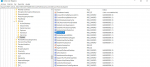
Open the start menu and type: regedit. Open it and go to:
Computer\HKEY_LOCAL_MACHINE\SOFTWARE\Microsoft\Windows\CurrentVersion\Policies\System
Double-click on "EnableLUA", change its value to 0, accept and restart your computer. The "app has been blocked" popup shouldn't show up again when you install or uninstall your game.
#6
 29th Mar 2020 at 3:41 AM
29th Mar 2020 at 3:41 AM
Posts: 29
Quote: Originally posted by simmer22
|
Don't worry - the cache file issue is a classic beginner mistake (took me a few months to figure it out... and a whole lot of reinstalls... But that's fortunately a loooooing time ago now). I'm guessing the game is a bit messed up now, so uninstalling and reinstalling one last time is probably needed. Which method are you using to uninstall? Are you doing it via Settings/Apps, or via the Uninstall function? If you have Best of Business, you may want to try uninstalling with the Uninstall EXE in the install files - and if that's what you have been doing, try via Settings/Apps. Sometimes the collection packs tend to be really sticky. |
I uninstalled Seasons and Pets in the Settings window, then hit the snag with Best of Business. I was able to uninstall Best of Business via the Uninstall function, but couldn't do that with University or Double Deluxe. It's like the computer decided I could go just so far and no farther.
#7
 29th Mar 2020 at 3:44 AM
29th Mar 2020 at 3:44 AM
Posts: 29
Quote: Originally posted by velvetina
|
I think I had the "app has been blocked" problem some weeks ago. It seems to be a windows 10 problem (since my old, almost dead windows 7 laptop always ran the game just fine), and I had to use regedit to fix it. I'm not the best at explaining, but it shouldn't be a hard thing to do. Open the start menu and type: regedit. Open it and go to: Computer\HKEY_LOCAL_MACHINE\SOFTWARE\Microsoft\Windows\CurrentVersion\Policies\System Double-click on "EnableLUA", change its value to 0, accept and restart your computer. The "app has been blocked" popup shouldn't show up again when you install or uninstall your game. |
Thanks, I'll try this.
#8
 29th Mar 2020 at 4:07 AM
29th Mar 2020 at 4:07 AM
You do not want to be uninstalling and reinstalling. This can cause issues with left behind files in the registry. The only reason to uninstall is moving to a new PC or completely corrupted install files. I guess its possible if you didn't tell your antivirus to leave sims 2 files alone that it might do something to the game install. Most issues are not in the installation files but in the files under documents. DO NOT uninstall for Document issues. That is like removing every book in the bookcase and putting them back, absoutly pointless.
"I dream of a better tomorrow, where chickens can cross the road and not be questioned about their motives." - Unknown
~Call me Jo~
#9
 29th Mar 2020 at 4:35 AM
Last edited by simmer22 : 29th Mar 2020 at 4:25 PM.
29th Mar 2020 at 4:35 AM
Last edited by simmer22 : 29th Mar 2020 at 4:25 PM.
Posts: 12,920
Thanks: 3 in 1 Posts
It's more like removing every book in the bookcase and putting them back without looking at the covers, because the one you pulled out was upside down and therefore you assume the bookcase doesn't work. You pull out a new book, it works fine, then another, it works fine, then you pull out a third book, and it's upside down, so you take all of the books out and put them back in without looking at the covers. And keep going like that for a while (the books and bookcase becoming more and more worn)... until you realize you can turn the books around in your hand 
You rarely need to reinstall for problems in the install files, either. If there's too much borkage going around, or if there is borkage present from startup, then maybe - but most problems can be fixed without reinstalling.
After I figured out the cache issue back in 2006-ish and had the last reinstall on that laptop, I've installed the game a total of 3 times, all of them related to moving to another computer (CDs on the previous ones, and fixed my UC game a few times on the new one while I was struggling to get it to work, but I don't count that as a reinstall), and considering how long it takes to install TS2 CD by CD (installing the UC wasn't particularly quick either), I'm happy I haven't had to do it any more times than that.
You rarely need to reinstall for problems in the install files, either. If there's too much borkage going around, or if there is borkage present from startup, then maybe - but most problems can be fixed without reinstalling.
After I figured out the cache issue back in 2006-ish and had the last reinstall on that laptop, I've installed the game a total of 3 times, all of them related to moving to another computer (CDs on the previous ones, and fixed my UC game a few times on the new one while I was struggling to get it to work, but I don't count that as a reinstall), and considering how long it takes to install TS2 CD by CD (installing the UC wasn't particularly quick either), I'm happy I haven't had to do it any more times than that.
My site - TS2 baby stuff - ToU
My stories: Anna's diary - Memories are forever - Little Fire Burning
My stories: Anna's diary - Memories are forever - Little Fire Burning
#10
 29th Mar 2020 at 4:14 PM
29th Mar 2020 at 4:14 PM
Posts: 29
Hey, it appears to have worked! Thanks so much; hopefully I won't have this problem again now that I know how to fix it.
Who Posted
|
|

 Sign in to Mod The Sims
Sign in to Mod The Sims