- Site Map >
- Community >
- Sims Discussion >
- Sims 2 >
- Sims 2 Help >
- Graphics - Failed to find any Directx 9.0c
- Site Map >
- Community >
- Sims Discussion >
- Sims 2 >
- Sims 2 Help >
- Graphics - Failed to find any Directx 9.0c
Replies: 6 (Who?), Viewed: 1813 times.
#1
 3rd Feb 2021 at 12:02 PM
3rd Feb 2021 at 12:02 PM
Posts: 112
This user has the following games installed:
Sims 2, Nightlife, Open for Business, Pets, Seasons, Bon Voyage, Free Time, Apartment LifeI bought the new computer and installed The Sims 2.
1. I started for the first time and it opened smoothly
2. I downloaded the Graphic rules setting everything correctly
3. I reopen the game and this message comes out "Failed to find any Directx 9.0c compatible graphics adapters in this system! Please make sure you have a DirectX 9.0c compatible adapter and have installed the latest drivers provided by the manufacturer. The application will now terminate"
4. Then I uninstall the Graphic rules
5. I shelter the game but does not work
6. Uninstall and reinstall but it doesn't work
7. I did all the updates I had to make of my computer but nothing
8. I installed the Patch but nothing
What should I do or where am I wrong?
Is it possible that I can't play because I have a computer with too new a graphics card?
https://prnt.sc/y55ojs
https://prnt.sc/y582eo
https://cdn.discordapp.com/attachme...77db541a6a3.png
https://prnt.sc/y58m55
Advertisement
Field Researcher
#2
 3rd Feb 2021 at 1:40 PM
3rd Feb 2021 at 1:40 PM
Posts: 356
Have you used Graphics Rules Maker (which is recommended, btw)? If yes, make sure that the Force texture memory setting is NOT set to Do not force. This is a bug with the program and will always trigger the error. Texture memory has to be set to some value, and seeing that you have an RTX 2070 Super, it can go pretty high. Also make sure that your game is using the dedicated card, by going into your system's Graphics Settings, adding The Sims 2 (the latest pack) to the list and forcing it to run on the high performance card.
If that fails, sometimes running the game in windowed mode works. Right-click on your game's shortcut, and open Properties. At the end of Target line, press space and add -w. Save that and try running the game.
If that fails, sometimes running the game in windowed mode works. Right-click on your game's shortcut, and open Properties. At the end of Target line, press space and add -w. Save that and try running the game.
#3
 4th Feb 2021 at 12:12 PM
4th Feb 2021 at 12:12 PM
Posts: 112
I solved this problem. Thank you.
But now I have another one.

- The only CC I currently have, are only two skins (even uninstalling the custom material happens to me)
- I also tried shade off/on makeup
- I had to do computer updates because I bought it a week ago on the computer and they can't help but
These are my settings.
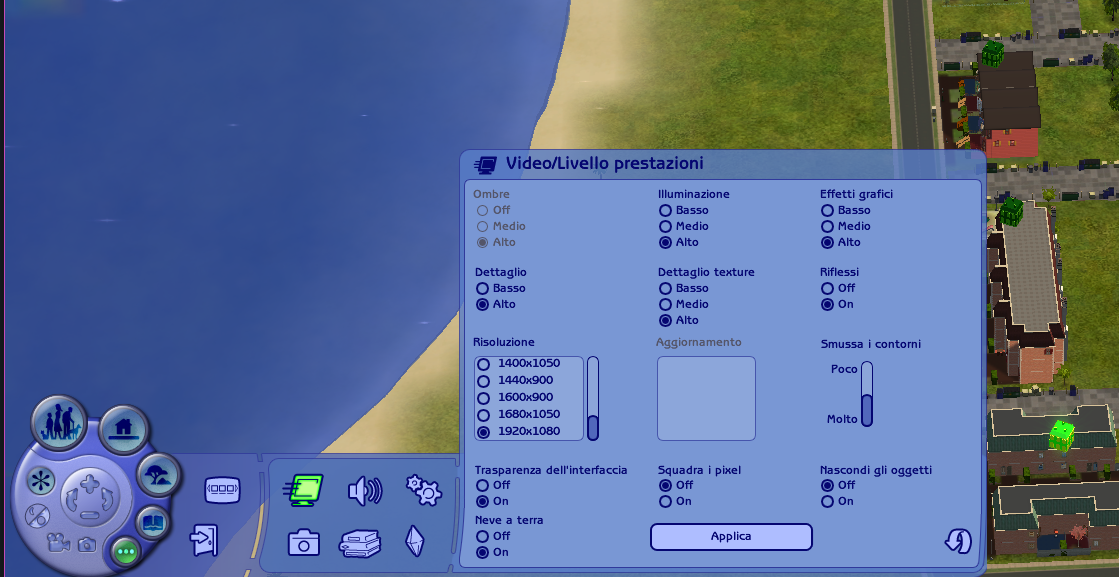
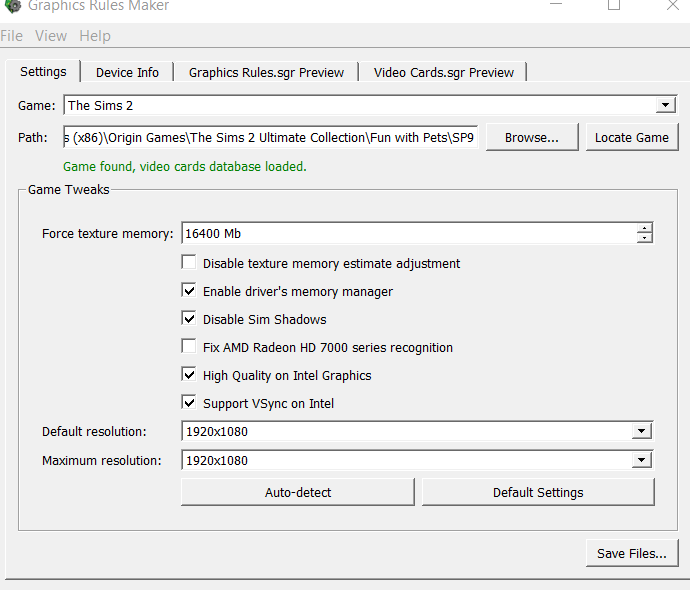
How can I solve this lighting problem?
But now I have another one.

- The only CC I currently have, are only two skins (even uninstalling the custom material happens to me)
- I also tried shade off/on makeup
- I had to do computer updates because I bought it a week ago on the computer and they can't help but
These are my settings.
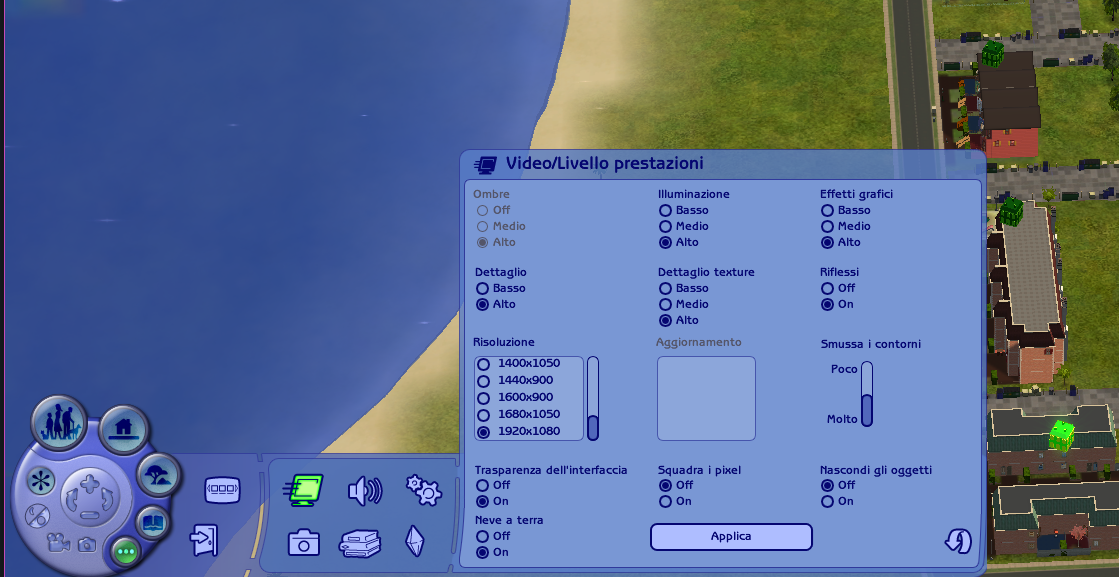
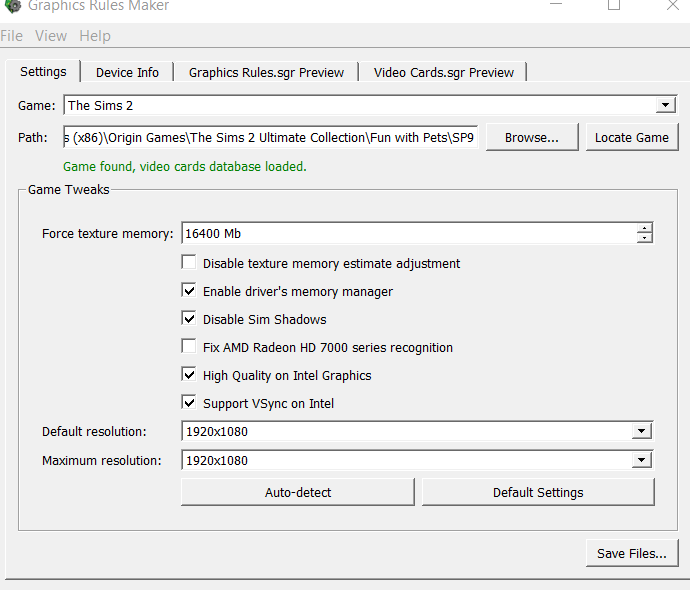
How can I solve this lighting problem?
#4
 4th Feb 2021 at 1:24 PM
Last edited by simmer22 : 4th Feb 2021 at 9:25 PM.
4th Feb 2021 at 1:24 PM
Last edited by simmer22 : 4th Feb 2021 at 9:25 PM.
Posts: 12,932
Thanks: 3 in 1 Posts
Make sure to download the newest graphic drivers for your card. The ones that came with the card could be outdated. And do it via Nvidia and not via the Windows settings.
If you have GeForce Experience (I think it comes with most of the newer GeForce cards), you should get the newest drivers automatically (and if not, https://www.nvidia.com/en-us/geforce/drivers/ )
If you want to do a manual search, you can look here:
https://www.nvidia.com/Download/index.aspx?lang=en-us
Product Type: GeForce
Product Series: GeForce RTX 20 series
Product: (find the exact one you have)
---
There's two CAS issues that look very similar but might not be related - one causes the entire sim plus objects to become overly bright. Most likely more of a graphics issue, and unclear whether it's related to the other one, but it seems this one is fixable as soon as settings are alright.
The other, "random bright CAS item", causes individual items to become bright. It's caused by a missing line in the mesh comments, and is fixable but not quite as easy, because you have to fix each mesh. The items appear fine on lots, so you can still play with them (but it does seem they have some light issues, although not very noticeable and only in some lighting).
The DXVK fix available in one of the stickies in the help section does get rid of the "overly bright CAS" issue, but can cause random crashing for some people (it did for me - I tried it to get rid of pink flashing but turned out there was another fix for that, so I removed the DXVK, which caused a striped CAS, but updating drivers fixed that. I still have the "random bright CAS item" issue, but found out why that happens so it's no longer a huge issue).
If you have GeForce Experience (I think it comes with most of the newer GeForce cards), you should get the newest drivers automatically (and if not, https://www.nvidia.com/en-us/geforce/drivers/ )
If you want to do a manual search, you can look here:
https://www.nvidia.com/Download/index.aspx?lang=en-us
Product Type: GeForce
Product Series: GeForce RTX 20 series
Product: (find the exact one you have)
---
There's two CAS issues that look very similar but might not be related - one causes the entire sim plus objects to become overly bright. Most likely more of a graphics issue, and unclear whether it's related to the other one, but it seems this one is fixable as soon as settings are alright.
The other, "random bright CAS item", causes individual items to become bright. It's caused by a missing line in the mesh comments, and is fixable but not quite as easy, because you have to fix each mesh. The items appear fine on lots, so you can still play with them (but it does seem they have some light issues, although not very noticeable and only in some lighting).
The DXVK fix available in one of the stickies in the help section does get rid of the "overly bright CAS" issue, but can cause random crashing for some people (it did for me - I tried it to get rid of pink flashing but turned out there was another fix for that, so I removed the DXVK, which caused a striped CAS, but updating drivers fixed that. I still have the "random bright CAS item" issue, but found out why that happens so it's no longer a huge issue).
My site - TS2 baby stuff - ToU
My stories: Anna's diary - Memories are forever - Little Fire Burning
My stories: Anna's diary - Memories are forever - Little Fire Burning
#5
 4th Feb 2021 at 3:49 PM
4th Feb 2021 at 3:49 PM
Posts: 112
Okay, thank you as always.
I did the graphics update and everything was ok.
I tried to put makeup in the neighborhood and it works (I put it in the creation of the sim)
I have also read several articles where they say that in order not to type it always I can insert it in a userstartup only that I do not know how.
I did the graphics update and everything was ok.
I tried to put makeup in the neighborhood and it works (I put it in the creation of the sim)
I have also read several articles where they say that in order not to type it always I can insert it in a userstartup only that I do not know how.
#6
 4th Feb 2021 at 9:26 PM
Last edited by simmer22 : 4th Feb 2021 at 9:53 PM.
4th Feb 2021 at 9:26 PM
Last edited by simmer22 : 4th Feb 2021 at 9:53 PM.
Posts: 12,932
Thanks: 3 in 1 Posts
Useful article:
https://modthesims.info/wiki.php?ti...erstartup.cheat
Just so it's said, the "alias" cheats work fine without the two extra "short description" "long description" lines. You only need the first "cheat command" line. I've removed several of these lines from my cheats, and they work fine without, or just with one of the lines. I keep them for cheats where I need a description of what they do, but otherwise I remove them because otherwise the file looks really cluttered.
Example:
alias mon "moveObjects on"
instead of
alias mon "moveObjects on" "Move Objects On" "Move Objects On"
Some cheats are not valid as "always on/off" (like "plumbbobtoggle" for instance), so be careful with what you do there. They will probably work as alias cheats, though. Putting in one or more invalid "always on" cheat or a spelling error in the file can render the entire file useless, to the point where the cheats don't work, so make sure you copy them down properly and don't put in anything you're not supposed to.
You can set the alias to whatever you want, but make sure to keep it short and easy to remember for each cheat. It's also best to keep to small letters and numbers only.
Some cheats you can leave on (but be careful with TestingCheats - this one is relatively safe if you know what you're doing and use it carefully, but can make a huge mess of things in the wrong hands)
I've pasted in a variation of what I have in my userstartup (I know I have a few duplicate alias/always on, but eh... They don't do anything anyway). Not everything, because I have some mods that require cheats, which may or may not work without those mods, so I've skipped those. Don't copy anything bolded.
https://modthesims.info/wiki.php?ti...erstartup.cheat
Just so it's said, the "alias" cheats work fine without the two extra "short description" "long description" lines. You only need the first "cheat command" line. I've removed several of these lines from my cheats, and they work fine without, or just with one of the lines. I keep them for cheats where I need a description of what they do, but otherwise I remove them because otherwise the file looks really cluttered.
Example:
alias mon "moveObjects on"
instead of
alias mon "moveObjects on" "Move Objects On" "Move Objects On"
Some cheats are not valid as "always on/off" (like "plumbbobtoggle" for instance), so be careful with what you do there. They will probably work as alias cheats, though. Putting in one or more invalid "always on" cheat or a spelling error in the file can render the entire file useless, to the point where the cheats don't work, so make sure you copy them down properly and don't put in anything you're not supposed to.
You can set the alias to whatever you want, but make sure to keep it short and easy to remember for each cheat. It's also best to keep to small letters and numbers only.
Some cheats you can leave on (but be careful with TestingCheats - this one is relatively safe if you know what you're doing and use it carefully, but can make a huge mess of things in the wrong hands)
I've pasted in a variation of what I have in my userstartup (I know I have a few duplicate alias/always on, but eh... They don't do anything anyway). Not everything, because I have some mods that require cheats, which may or may not work without those mods, so I've skipped those. Don't copy anything bolded.
Non-Alias cheats:
boolProp testingCheatsEnabled true
boolProp allow45DegreeAngleOfRotation true - (allows you to place items on a 45 degree angle when rotating with keys)
boolprop controlpets true - (lets you control pets, use with the one below)
boolprop petactioncancel true - (Lets you cancel pet actions, use with the one above)
Alias cheats:
alias mon "moveObjects on"
alias mof "moveObjects off"
alias son "boolProp snapObjectsToGrid false"
alias sof "boolProp snapObjectsToGrid true"
alias hof "showHeadlines off"
alias hon "showHeadlines on"
alias pof "Plumbbobtoggle off"
alias pon "Plumbbobtoggle on"
alias lon "boolprop allobjectlightson true"
alias lof "boolprop allobjectlightson false"
alias peton "boolProp controlpets on" "makes pets controllable"
alias petoff "boolProp controlpets off"
alias petcancel "boolprop PetActionCancel true" "cancels actions"
alias petcancelof "boolprop PetActionCancel false"
alias qon "setQuarterTilePlacement on" "allows placement objects offset from the grid in quarter tile increments activate by using Ctrl+F"
alias qof "setQuarterTilePlacement off"
alias gon "boolprop showFloorGrid true"
alias gof "boolprop showFloorGrid false"
alias apt "changeLotZoning apartmentbase"
alias res "changeLotZoning residential"
alias comm "changeLotZoning community"
alias greek "changeLotZoning greek"
alias dorm "changeLotZoning dorm"
alias secret "changeLotZoning secretsociety"
alias hotel "changeLotZoning hotel"
alias aptoff "boolProp aptsublotspecifictoolsdisabled true" "disallows placement outside apt"
alias apton "boolProp aptsublotspecifictoolsdisabled false" "allows placement outside apt"
alias aptyes "boolProp aptBaseLotSpecificToolsdisabled false" "enables build mode"
alias aptno "boolProp aptBaseLotSpecificToolsDisabled true" "disables build mode"
alias lothigh "changeLotClassification high" "sets lot class value to high"
alias lotmid "changeLotClassification middle" "sets lot class value to middle"
alias lotlow "changeLotClassification low" "sets lot class value to low"
alias clearlot "clearLotClassValue" "Clears lot class value"
alias ton "boolProp testingCheatsEnabled true"
alias tof "boolProp testingCheatsEnabled false"
alias ss "stretchskeleton"
alias slow "slowmotion"
alias epon "boolprop ShowCatalogEPFlags true"
alias epof "boolprop ShowCatalogEPFlags false"
alias Bugon "bugJarTimeDecay on"
alias Bugof "bugJarTimeDecay off"
boolProp testingCheatsEnabled true
boolProp allow45DegreeAngleOfRotation true - (allows you to place items on a 45 degree angle when rotating with keys)
boolprop controlpets true - (lets you control pets, use with the one below)
boolprop petactioncancel true - (Lets you cancel pet actions, use with the one above)
Alias cheats:
alias mon "moveObjects on"
alias mof "moveObjects off"
alias son "boolProp snapObjectsToGrid false"
alias sof "boolProp snapObjectsToGrid true"
alias hof "showHeadlines off"
alias hon "showHeadlines on"
alias pof "Plumbbobtoggle off"
alias pon "Plumbbobtoggle on"
alias lon "boolprop allobjectlightson true"
alias lof "boolprop allobjectlightson false"
alias peton "boolProp controlpets on" "makes pets controllable"
alias petoff "boolProp controlpets off"
alias petcancel "boolprop PetActionCancel true" "cancels actions"
alias petcancelof "boolprop PetActionCancel false"
alias qon "setQuarterTilePlacement on" "allows placement objects offset from the grid in quarter tile increments activate by using Ctrl+F"
alias qof "setQuarterTilePlacement off"
alias gon "boolprop showFloorGrid true"
alias gof "boolprop showFloorGrid false"
alias apt "changeLotZoning apartmentbase"
alias res "changeLotZoning residential"
alias comm "changeLotZoning community"
alias greek "changeLotZoning greek"
alias dorm "changeLotZoning dorm"
alias secret "changeLotZoning secretsociety"
alias hotel "changeLotZoning hotel"
alias aptoff "boolProp aptsublotspecifictoolsdisabled true" "disallows placement outside apt"
alias apton "boolProp aptsublotspecifictoolsdisabled false" "allows placement outside apt"
alias aptyes "boolProp aptBaseLotSpecificToolsdisabled false" "enables build mode"
alias aptno "boolProp aptBaseLotSpecificToolsDisabled true" "disables build mode"
alias lothigh "changeLotClassification high" "sets lot class value to high"
alias lotmid "changeLotClassification middle" "sets lot class value to middle"
alias lotlow "changeLotClassification low" "sets lot class value to low"
alias clearlot "clearLotClassValue" "Clears lot class value"
alias ton "boolProp testingCheatsEnabled true"
alias tof "boolProp testingCheatsEnabled false"
alias ss "stretchskeleton"
alias slow "slowmotion"
alias epon "boolprop ShowCatalogEPFlags true"
alias epof "boolprop ShowCatalogEPFlags false"
alias Bugon "bugJarTimeDecay on"
alias Bugof "bugJarTimeDecay off"
My site - TS2 baby stuff - ToU
My stories: Anna's diary - Memories are forever - Little Fire Burning
My stories: Anna's diary - Memories are forever - Little Fire Burning
#7
 5th Feb 2021 at 12:01 AM
Last edited by CrystalFlame360 : 5th Feb 2021 at 12:28 AM.
5th Feb 2021 at 12:01 AM
Last edited by CrystalFlame360 : 5th Feb 2021 at 12:28 AM.
Posts: 764
I've just gotten this issue now, actually and I have no idea how to fix it. Yesterday, I noticed that my graphics card wasn't recognised in GraphicsRules Maker database, so I fixed that. Since then, it's thrown the DirectX9 error at me every time I try to load the game.
It worked perfectly before I made the database recognise my card... and the texture memory is set to 'Do not force,' so I have no idea what's going on... I was looking forward of getting into it tonight too...
EDIT: Never mind, I set the texture memory limit and it has loaded without issues. I had to re-read post #2 to realise
When a game is predictable, it's boring.
That goes for any medium that isn't life.
That's why The Sims 2 is my favourite sims game.
It has elements of unpredictability and everything feels more involved.
The Sims 4 is another story altogether...
It worked perfectly before I made the database recognise my card... and the texture memory is set to 'Do not force,' so I have no idea what's going on... I was looking forward of getting into it tonight too...
EDIT: Never mind, I set the texture memory limit and it has loaded without issues. I had to re-read post #2 to realise

When a game is predictable, it's boring.
That goes for any medium that isn't life.
That's why The Sims 2 is my favourite sims game.
It has elements of unpredictability and everything feels more involved.
The Sims 4 is another story altogether...
Who Posted
|
|

 Sign in to Mod The Sims
Sign in to Mod The Sims