- Site Map >
- Modding and Creation >
- Sims 2 Creation >
- Tutorials >
- Bodyshop - Changing makeup layering/multi-wearability
- Site Map >
- Modding and Creation >
- Sims 2 Creation >
- Tutorials >
- Bodyshop - Changing makeup layering/multi-wearability
#1
 10th Jul 2006 at 11:05 AM
Last edited by lidiqnata : 23rd Dec 2013 at 7:34 PM.
10th Jul 2006 at 11:05 AM
Last edited by lidiqnata : 23rd Dec 2013 at 7:34 PM.
Difficulty:
Moderate: Requires the use of SimPE to change some values, and generating random hex strings. This tutorial's difficulty level assumes this is not your first (or tenth) time using SimPE.
Requirements:
- SimPE to modify the values in a recolour file. This tutorial is using version 0.58, the current version as of this writing.
- A finished recolour file to modify. Make sure you BACK UP your file by saving a copy somewhere save in case you mess up something so you don't lose the whole file.
A Note:
While you can modify the work of others for your personal use however you want, you may not distribute any files you modify in this way if the textures in them are made by others. If you would like to make someone else's work multi-wearable and distribute the multi-wearable files, you must obtain permission from the original creator.
Making Makeup Multi-Wearable:
Makeup recolours can be made multi-wearable by changing their "bin" setting - the idea is just to give each recolour you want to be able to wear separately a different bin setting.
Important Info Discovered Oct. 2006: (Thanks, SimplyStella!) Eyeliner (and possibly other makeup types) don't seem to work multi-wearable - changing the bin setting to multi-wearability as described below makes the item simply disappear from Body Shop. Blush definitely -does- work, not 100% sure about other types. If you try them and they don't work, please post to let me know.
1. Locate the Bin Setting: Start by opening your recolour file in SimPE - In this case eyeshadow by dragonmandy. In the resource tree, select the Texture Overlay XML. Select the first one under Type in the list of resources. Make sure you're in Plugin View. If it doesn't show at the bottom like mine, you can bring it up from the Window menu. We're going to be changing the bin setting on the line "bin(dtUInteger)="
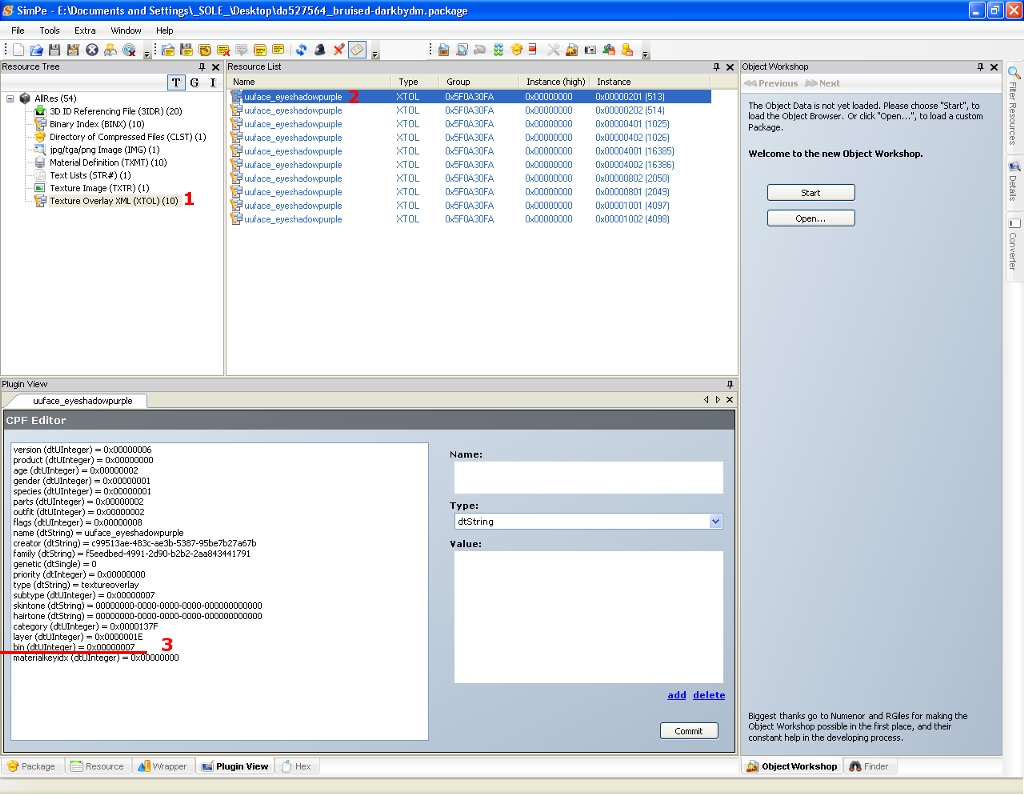
My file, which is an eyeshadow, is currently using 0x00000007 - which is the same setting for other eyeshadows, so a sim can only wear one. However, if we change this to something else, a sim can wear all normal eyeshadows, AND this one too.
2. Generate a Random Hex String: It really is just a matter of changing it to something, just about anything else.
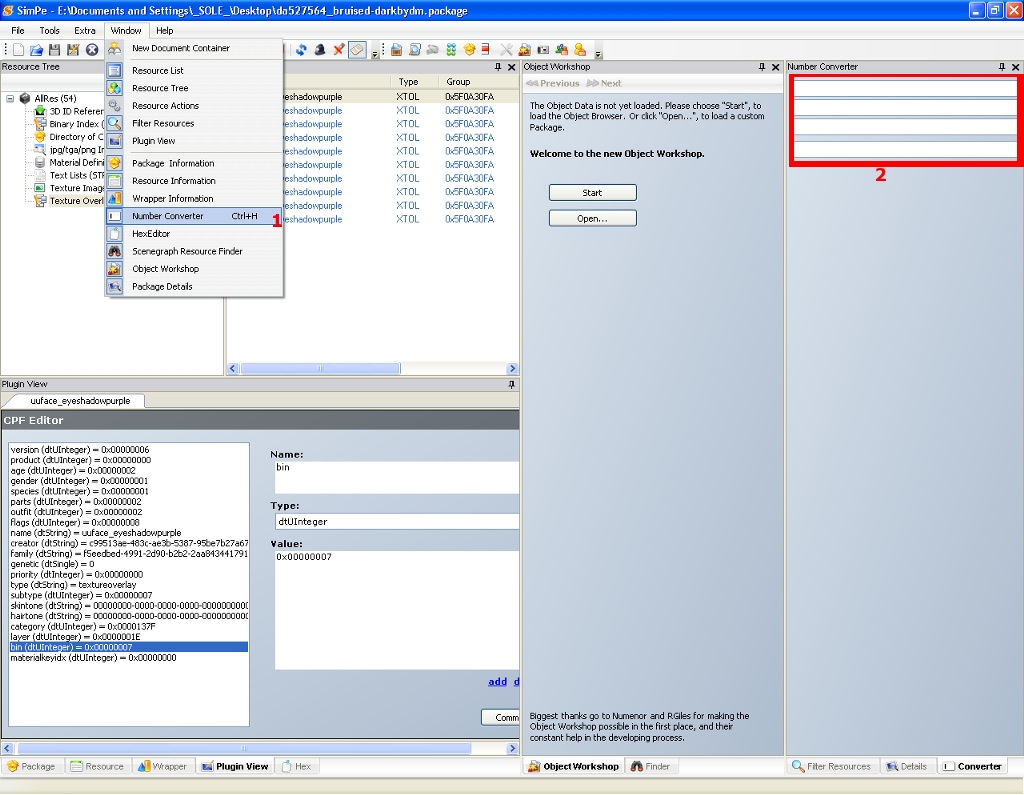
However, whatever that anything else is, it has to be in hex. So let's get a "something else" hex string to put in there.
Bring up the Number Converter from the Window menu. It may not be in the same place as mine - SimPE tool windows are odd like that. Anyway. The number converter has four lines. We're only concerned with the top two. In the second line, type in some numbers. It can be anything, pretty much. Your favourite number, the year you were born, your birthdate, your street address number, whatever, just numeric. The number converter will take what you input in the second line and convert it to hex in the top line. You can see how my "1885" has been converted to "75D".
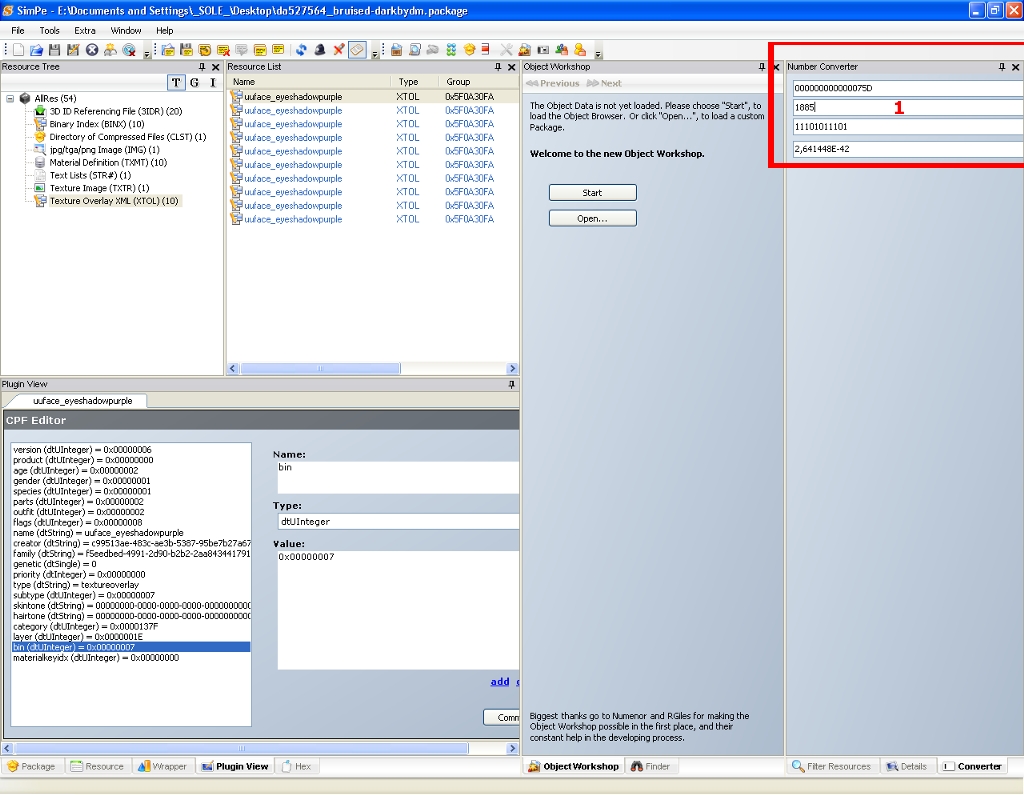
Select and copy the last 8 digits in hex, so in my example, I would copy "0000075D". Then close the Number Converter so we can see all of the Plugin View again.
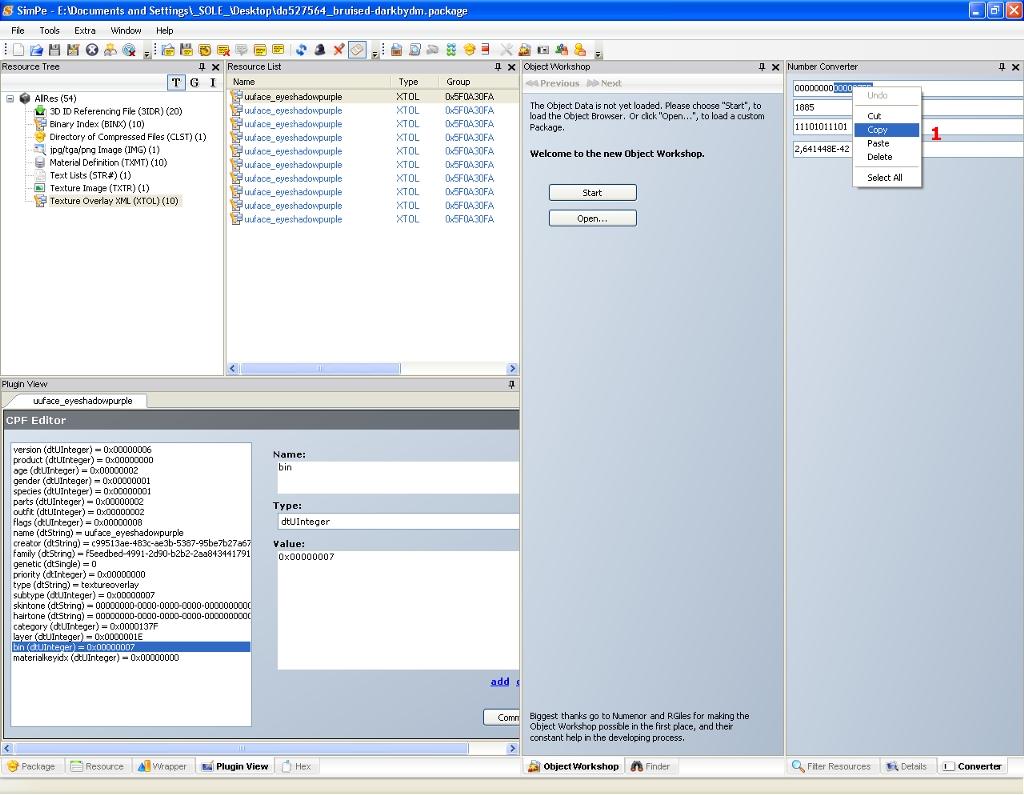
3. Change the Bin Setting: Back in Plugin View, make sure the bin line is selected, and then over on the right, select all the digits after "0x" and paste your copied digits into the existing number... So my example went from 0x00000007 to 0x0000075D ... notice that they both start with 0x and then have exactly 8 digits. This is important.
Double-check to make sure you have exactly 8. Then copy the whole string, 0x and all (0x0000075D), and click the Commit button.
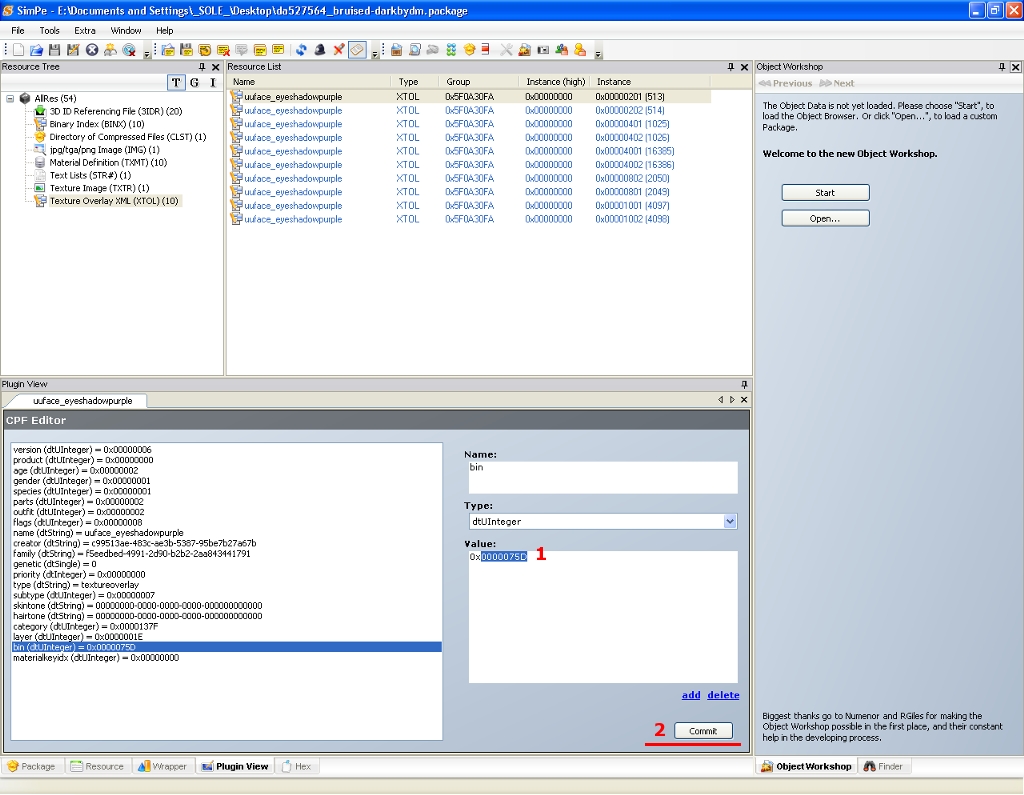
4. Now select the next Texture Overlay XML entry in the list, select the bin line, and select the whole existing string and paste your whole number in over it so its value now reads "0x0000075D" (whatever your new number is). Click Commit again.
5. Repeat this for all the rest of the bin settings in the Texture Overlay XMLs in the file. Make sure you hit "Commit" after changing each one.
6. Save the file when you're done.
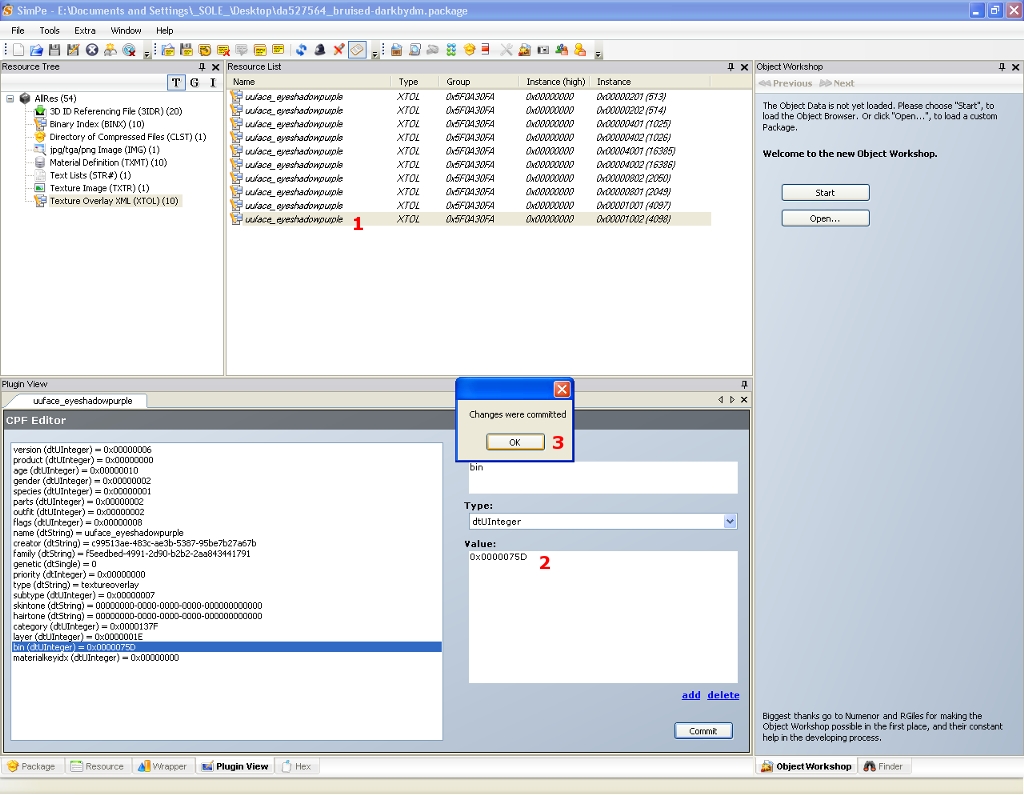
If you would like to make another recolour multi-wearable with that one, you'd do the same thing, but, for instance, where I used "1885" as my number I generated from, I would then use "1886" to have a new unique number. Make a new number for each one you want multi-wearable. If you don't want two multi-wearable together, but otherwise multi-wearable, give them the same number (for two things that show up in the same area of the face).
Changing Makeup Layering
1. Locate the Layer Setting: I'm not showing this in screenshots because, well, it's RIGHT above the bin setting in the Texture Overlay XML file in plugin view. Look at my other screenshots and you'll see it there, "layer (dtString)=".
2. Find the Right Layer Setting: These are the default settings for the makeup layers that I determined from my testing...
Lipstick - 0x00000000 (0)
Blush - 0x00000014 (20)
Eye Shadow - 0x0000001E (30)
Eyeliner - 0x00000028 (40)
Full Face Makeup - 0x00000032 (50)
Stubble - 0x0000003C (60)
Beard - 0x00000046 (70)
Eyebrows - 0x00000050 (80)
The number in parentheses is the hex string in normal, decimal numbers. Vampire overlay is somewhere between full face makeup and stubble.
If you would like your makeup to layer somewhere in between or on top, you can get the correct hex string the same way as above... use the Number Converter. For my eyeshadows, I want them to be on top of everything, so I'm going to use 100. I used the number converter and got 0x00000064.
3. Change the Layer Setting: As above with the bin setting, change the layer to your new number. Make sure you hit "Commit" after each one.
4. Repeat for the rest of the Texture Overlay XML resources in the file.
5. Save the file when you're done.
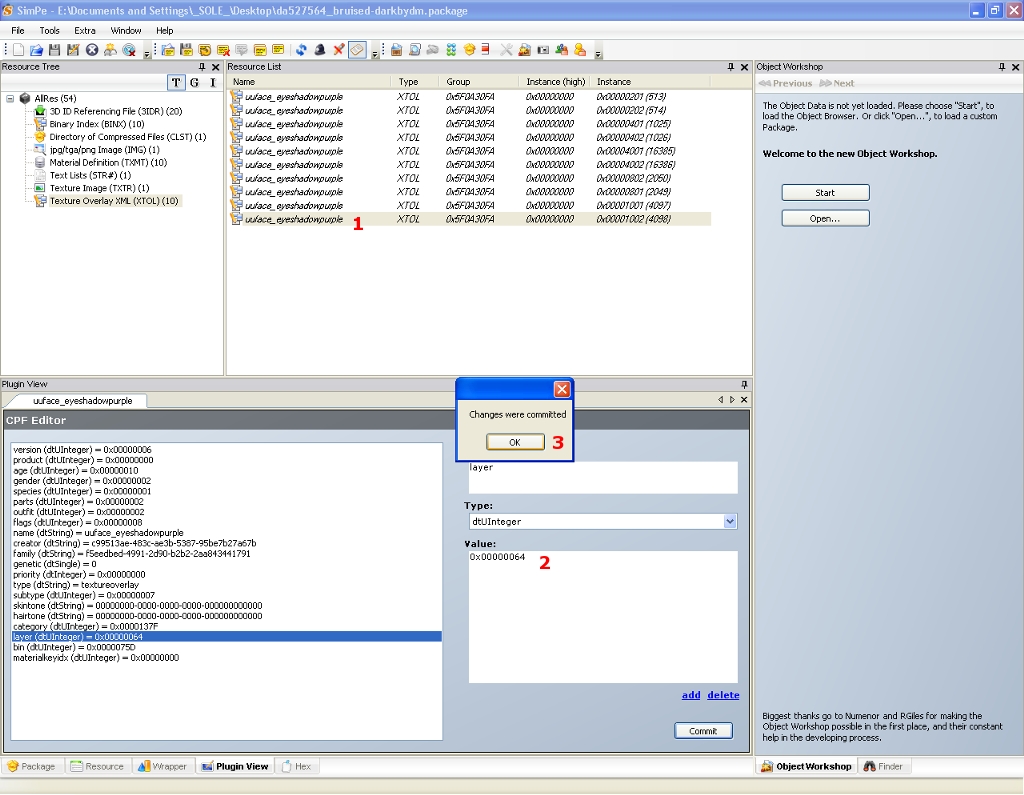
My example uses eyeshadow as blush, as I want to have a swatch for them, but this will work with any facial overlay. Sims save and package fine from Body Shop wearing them. I haven't experienced any problems using this at all, but please note that this technique is experimental! It seems to work wonderfully through my testing - please let me know if you run into any issues along the way with it.
my simblr (sometimes nsfw)
“Dude, suckin’ at something is the first step to being sorta good at something.”
Panquecas, panquecas e mais panquecas.
Advertisement
#2
 11th Jul 2006 at 2:37 AM
11th Jul 2006 at 2:37 AM
Posts: 195
Thanks: 67 in 1 Posts
Hey, thanks HystericalParoxysm. It was super easy to understand and I've never messed with anything like that in SimPE. Now, I think I'll go change everything to multiwearable so my sims faces will be so heavy they fall over. hee hee. No, seriously, thank you for writing this tutorial. I had no problems, everything turned out just like it should. Thanks so much. I learned a new thing today. 



#3
 16th Jul 2006 at 7:29 AM
16th Jul 2006 at 7:29 AM
Posts: 199
Thanks: 185 in 3 Posts
This is really handy information, thank you! I've already printed it and added it to my "library."
I take it that the layering number has no effect on catalog location, since there's a separate setting for that. If, for example, I change a full face makeup to lipstick's layer, it's not going to show up under Lipstick in the catalogs.
I take it that the layering number has no effect on catalog location, since there's a separate setting for that. If, for example, I change a full face makeup to lipstick's layer, it's not going to show up under Lipstick in the catalogs.
#4
 16th Jul 2006 at 7:34 AM
16th Jul 2006 at 7:34 AM
You're correct, Hairfish. Layering has no effect on the makeup's location in the catalog - it'll stay the same and you can change the layering however you like.
my simblr (sometimes nsfw)
“Dude, suckin’ at something is the first step to being sorta good at something.”
Panquecas, panquecas e mais panquecas.
my simblr (sometimes nsfw)
“Dude, suckin’ at something is the first step to being sorta good at something.”
Panquecas, panquecas e mais panquecas.
#5
 24th Jul 2006 at 9:51 PM
24th Jul 2006 at 9:51 PM
Posts: 121
Thanks: 2683 in 17 Posts
This wouldn't have anything to do with this would it? (originally posted February 19, 2006, 12:26:09 AM with a last edit of March 22, 2006, 04:12:49 PM)
And if not, it's still good information. The layer values are listed at the bottom of the first post (it might be good to come up with some sort of standard layers for makeup that will show up right on both Vampires and normal Sims).
And if not, it's still good information. The layer values are listed at the bottom of the first post (it might be good to come up with some sort of standard layers for makeup that will show up right on both Vampires and normal Sims).
#6
 24th Jul 2006 at 10:23 PM
24th Jul 2006 at 10:23 PM
I wasn't aware of that info, PatchesSim2, if that's what you're asking, and what they're trying to do there is a little different... make makeup layer properly over vampire overlay. Which, while I do mention vampire overlay, isn't really what I was going for here. Personally, for my purposes, vampire overlay is essentially irrelevant. I hate the bloodsucking smurfs and got the normal default replacement packages as soon as I saw how silly they looked.
Pretty much ANY layers above where the vampire overlay sits would be valid layering settings to work with vampires, or regular sims.
my simblr (sometimes nsfw)
“Dude, suckin’ at something is the first step to being sorta good at something.”
Panquecas, panquecas e mais panquecas.
Pretty much ANY layers above where the vampire overlay sits would be valid layering settings to work with vampires, or regular sims.
my simblr (sometimes nsfw)
“Dude, suckin’ at something is the first step to being sorta good at something.”
Panquecas, panquecas e mais panquecas.
Forum Resident
#7
 24th Sep 2006 at 12:09 AM
24th Sep 2006 at 12:09 AM
Posts: 573
Snazzy tutorial... this is so awesome. Thanks :D
#8
 29th Sep 2006 at 10:02 PM
29th Sep 2006 at 10:02 PM
Posts: 289
Thanks: 6945 in 23 Posts
First of all thanks for the tutorial; it was very useful 
I used it many times with blushes and masks and had no problems at all, everything has worked fine.
But, today I tried to make some eyeliners multi-wearables and I didn't get them to work.
I followed the same steps I followed for making blushes/masks multiwerable, as you explain in this tutorial, but when I checked in BS I found out that the eyeliners I edited were gone.
The icon had disapperead and the sims wearing them doesn't anymore.
I copied the backup copy I made before editing in the Saved Sims folder and the eyeliners came back in BS.
I tried a couple of times to be sure I wasn't doing anything wrong. I guess eyeliners can't be made multi-wearable?
Don't know. By the way, I thought it could be helpful to post it here, just in case someone else has the same problem (?).
goodnight

I used it many times with blushes and masks and had no problems at all, everything has worked fine.
But, today I tried to make some eyeliners multi-wearables and I didn't get them to work.
I followed the same steps I followed for making blushes/masks multiwerable, as you explain in this tutorial, but when I checked in BS I found out that the eyeliners I edited were gone.
The icon had disapperead and the sims wearing them doesn't anymore.
I copied the backup copy I made before editing in the Saved Sims folder and the eyeliners came back in BS.
I tried a couple of times to be sure I wasn't doing anything wrong. I guess eyeliners can't be made multi-wearable?
Don't know. By the way, I thought it could be helpful to post it here, just in case someone else has the same problem (?).
goodnight


#9
 30th Sep 2006 at 5:34 AM
30th Sep 2006 at 5:34 AM
Eyeliners should be perfectly multi-wearable - I'd done it with full-face makeup and blush before completely successfully so I assume it should work just fine with eyeliner too... Do you still have the files you edited as well as your originals? If you can get 'em to me, I can take a look and see if I can figure out why that happened.
my simblr (sometimes nsfw)
“Dude, suckin’ at something is the first step to being sorta good at something.”
Panquecas, panquecas e mais panquecas.
my simblr (sometimes nsfw)
“Dude, suckin’ at something is the first step to being sorta good at something.”
Panquecas, panquecas e mais panquecas.
#10
 30th Sep 2006 at 2:05 PM
30th Sep 2006 at 2:05 PM
Posts: 289
Thanks: 6945 in 23 Posts
Yep, I kept both the copies.
I did it twice yesterday, and I tried another time now, just to be sure, but it's still not working.
I'v only changed the BIN string in all the Texture Overlays, from 0x00000006 (eyeliner) to random hex numbers (0x + 8 digits).
Blushes and full-face make up works for me too. I haven't tested lipstick, eyebrows and eyeshadow so I can't say, I'm making them mulitwearable a bit at a time.
If you want to give a look I uploaded both (edited and original) versions here.
I can't say I'm 100% sure I haven't made mistakes, but if I made it in the wrong way for three consecuitve times then I'm really stupid (wich is an option, btw
(wich is an option, btw  )
)
Thanks for helping n_n

I did it twice yesterday, and I tried another time now, just to be sure, but it's still not working.
I'v only changed the BIN string in all the Texture Overlays, from 0x00000006 (eyeliner) to random hex numbers (0x + 8 digits).
Blushes and full-face make up works for me too. I haven't tested lipstick, eyebrows and eyeshadow so I can't say, I'm making them mulitwearable a bit at a time.
If you want to give a look I uploaded both (edited and original) versions here.
I can't say I'm 100% sure I haven't made mistakes, but if I made it in the wrong way for three consecuitve times then I'm really stupid
 (wich is an option, btw
(wich is an option, btw  )
) Thanks for helping n_n

#11
 7th Oct 2006 at 9:42 AM
7th Oct 2006 at 9:42 AM
Stella - My apologies for the slowness... Had a lot of stuff going lately.
I did try to make an eyeliner multi-wearable myself, using both of the Maxis originals and setting their bin numbers, and indeed, they do just disappear once binned. So it appears eyeliner simply doesn't work. Unfortunate, but thanks for bringing it to my attention.
my simblr (sometimes nsfw)
“Dude, suckin’ at something is the first step to being sorta good at something.”
Panquecas, panquecas e mais panquecas.
I did try to make an eyeliner multi-wearable myself, using both of the Maxis originals and setting their bin numbers, and indeed, they do just disappear once binned. So it appears eyeliner simply doesn't work. Unfortunate, but thanks for bringing it to my attention.

my simblr (sometimes nsfw)
“Dude, suckin’ at something is the first step to being sorta good at something.”
Panquecas, panquecas e mais panquecas.
#12
 22nd Oct 2006 at 4:46 AM
22nd Oct 2006 at 4:46 AM
Posts: 1,099
Thanks: 8034 in 34 Posts
I was searching google for a way to make a Mask wearable with others and the first result was... This :D
Thanks a lot for the tutorial, 100% what I needed
Thanks a lot for the tutorial, 100% what I needed
#13
 26th Oct 2006 at 4:17 PM
Last edited by AtomicSpaceKitty : 26th Oct 2006 at 8:21 PM.
Reason: to add info. about eyeshadow
26th Oct 2006 at 4:17 PM
Last edited by AtomicSpaceKitty : 26th Oct 2006 at 8:21 PM.
Reason: to add info. about eyeshadow
Posts: 124
Thanks: 7341 in 14 Posts
Thank you so much for this tutorial! It was very easy to follow and understand.
I also wanted to add that I tried to multi-layer eyeshadow and it seemed to behave as the eyeliner example that SimplyStella mentioned. I.E. the thumbnail for it does not show up in Body Shop after I edit it. So, I guess eyeshadow can be added to the list of items that can't be made multi-wearable.
Worlds Apart: An urban fantasy. Now playing...
I also wanted to add that I tried to multi-layer eyeshadow and it seemed to behave as the eyeliner example that SimplyStella mentioned. I.E. the thumbnail for it does not show up in Body Shop after I edit it. So, I guess eyeshadow can be added to the list of items that can't be made multi-wearable.
Worlds Apart: An urban fantasy. Now playing...
#14
 11th Dec 2006 at 2:54 PM
11th Dec 2006 at 2:54 PM
Posts: 89
Some good news on the multilayering front, at least in the context of my all expansion and all SP setup:
Eyebrows work perfectly with multi-wearability and altered layering. This is good for creators who wish their facial accessories to be Turn On/Turn Off neutral (I would prefer that contacts and freckles be TOTO neutral).
Eyebrows work perfectly with multi-wearability and altered layering. This is good for creators who wish their facial accessories to be Turn On/Turn Off neutral (I would prefer that contacts and freckles be TOTO neutral).
#15
 2nd Jan 2007 at 1:40 AM
2nd Jan 2007 at 1:40 AM
Posts: 108
Thanks: 9 in 1 Posts
I know I definitely used to have some items in the liner and shadow categories that were layerable. I no longer have them anymore and don't know who might've made them, though. Therefore, I know it's definitely doable, but I don't know how they did it that might differ with the method here.
I tried to clone a shadow and use this method on it and it disappeared for me, too, like it has for others. Is this happening in all cases or just some? I'd like to know if anyone's been able to make a shadow this way without this problem occurring.
How about taking something that is definitely layerable and just recategorizing it as a shadow or liner? Would that work? I currently have a cheek color that layers and tried doing that with it. From there, I would just change the images to my shadows, but I wasn't sure which was the catalog categorization field. After looking through a bunch of different files, I found that shadows tend to end in a 7 (0x00000007), in the subtype field, so I changed the layerable cheek color from a 6 to a 7, but it disappeared from Body Shop altogether after that, just as shadows and liners did for other people. So not sure if it's because I changed it to a shadow or not, if I did at all.
I also tried fiddling with the values for the original Body Shop project .package files--the bin, layer and subtype values, that is--in hopes that anything I created from them would automatically be edited for me, but the values always ended up being changed back to their defaults.
Anyway, what I'd like to know is: has any progress been made with these things since the last posting? Would changing the category in the catalog help at all and, in fact, is "subtype" actually what does it? I just can't believe we simply can't do it, especially since I used to have some that worked. I'll see if I can find any trace of them among the files I haven't used in ages, but I'm worried they're gone for good.
I tried to clone a shadow and use this method on it and it disappeared for me, too, like it has for others. Is this happening in all cases or just some? I'd like to know if anyone's been able to make a shadow this way without this problem occurring.
How about taking something that is definitely layerable and just recategorizing it as a shadow or liner? Would that work? I currently have a cheek color that layers and tried doing that with it. From there, I would just change the images to my shadows, but I wasn't sure which was the catalog categorization field. After looking through a bunch of different files, I found that shadows tend to end in a 7 (0x00000007), in the subtype field, so I changed the layerable cheek color from a 6 to a 7, but it disappeared from Body Shop altogether after that, just as shadows and liners did for other people. So not sure if it's because I changed it to a shadow or not, if I did at all.
I also tried fiddling with the values for the original Body Shop project .package files--the bin, layer and subtype values, that is--in hopes that anything I created from them would automatically be edited for me, but the values always ended up being changed back to their defaults.
Anyway, what I'd like to know is: has any progress been made with these things since the last posting? Would changing the category in the catalog help at all and, in fact, is "subtype" actually what does it? I just can't believe we simply can't do it, especially since I used to have some that worked. I'll see if I can find any trace of them among the files I haven't used in ages, but I'm worried they're gone for good.
#16
 7th Jan 2007 at 5:49 PM
7th Jan 2007 at 5:49 PM
Posts: 89
I personally have found that ANYTHING I edit within the EA Games folder -- makeup, clothing or whatever -- disappears from Bodyshop/CAS/neighborhood loading screen. But if I make a copy of the file I'm editing outside the EA Games folder and put it back when I'm through editing, it shows up, changes and all.
#17
 22nd Jun 2007 at 12:07 AM
22nd Jun 2007 at 12:07 AM
Posts: 438
If changing eyeliner ang eyeshadow to multilayerable doesn't work then how do you change them to costume makeup so it will work? I have SimPE so you could just explain the steps...THANX for the tute!
22 I will give him the key to the house of David. When he opens doors, no one will be able to close them; when he closes doors, no one will be able to open them.
22 I will give him the key to the house of David. When he opens doors, no one will be able to close them; when he closes doors, no one will be able to open them.
#18
 9th Jul 2007 at 3:58 PM
9th Jul 2007 at 3:58 PM
W00t! It worked! *goes to upload a set of contacts and bruises * Even a certified idiot can do this, tested and true. :D
Me Englisch nicht verstehen. Let's speak dance!
I reject your reality and substitute my own!
Me Englisch nicht verstehen. Let's speak dance!
I reject your reality and substitute my own!
#20
 31st Oct 2007 at 9:26 PM
31st Oct 2007 at 9:26 PM
Posts: 130
Thanks: 1 in 1 Posts
Hi there!
A small question: is it possible to set make-up appear out of the face, on the body? I mean, set body tattoos as layerable make-up?I don't have Seasons, and I can't find it in this rathole that is my city...so I can't use Morague's tattoo overlay

A small question: is it possible to set make-up appear out of the face, on the body? I mean, set body tattoos as layerable make-up?I don't have Seasons, and I can't find it in this rathole that is my city...so I can't use Morague's tattoo overlay
Test Subject
#21
 1st Jun 2008 at 3:09 AM
1st Jun 2008 at 3:09 AM
Posts: 37
I think I'm doing something wrong...
I tried this tutorial with full-face makeup - a black eye made by Xandher. I followed the steps exactly, but the makeup is not showing up in Bodyshop when I try to load it - it just looks like a blank face. What am I doing wrong?
I tried this tutorial with full-face makeup - a black eye made by Xandher. I followed the steps exactly, but the makeup is not showing up in Bodyshop when I try to load it - it just looks like a blank face. What am I doing wrong?
#22
 27th Jul 2008 at 12:15 AM
27th Jul 2008 at 12:15 AM
Posts: 20
This was great. I just downloaded SimPE yesterday, and this was the first time I ever used it, and I did perfectly fine. 8D Thanks a lot~
#23
 5th Aug 2008 at 6:19 PM
5th Aug 2008 at 6:19 PM
Posts: 102
I'm sure I've done this wrong..
But I followed it all-the-way!
I made some add-ons for a skintone so it can have different eye, nose, and mouth options, and went into SimPE to make them stack, but they still can't be worn with other things.
What's going on? I edited them all.
Say, I put the same bin number for all the eyes.
And for the noses, I used a different number from the eyes, but all the noses have the same number.
Same way to the mouths.
I can't understand why it's not working!
But I followed it all-the-way!
I made some add-ons for a skintone so it can have different eye, nose, and mouth options, and went into SimPE to make them stack, but they still can't be worn with other things.
What's going on? I edited them all.
Say, I put the same bin number for all the eyes.
And for the noses, I used a different number from the eyes, but all the noses have the same number.
Same way to the mouths.
I can't understand why it's not working!
#24
 5th Aug 2008 at 6:50 PM
5th Aug 2008 at 6:50 PM
NotxYourxEffingxSweethear - Make sure you don't have copies of them is all I can think of. I had issues with doing this a while ago and it was because I'd ended up with copies of them. If the bin numbers are changed and you don't have duplicates, it really should work.
my simblr (sometimes nsfw)
“Dude, suckin’ at something is the first step to being sorta good at something.”
Panquecas, panquecas e mais panquecas.
my simblr (sometimes nsfw)
“Dude, suckin’ at something is the first step to being sorta good at something.”
Panquecas, panquecas e mais panquecas.
#25
 8th Aug 2008 at 1:25 PM
8th Aug 2008 at 1:25 PM
Posts: 254
Thanks: 22239 in 81 Posts
Thanks for the tut. It worked fine to me!
Who Posted
|
|

 Sign in to Mod The Sims
Sign in to Mod The Sims