How do I find out my system specifications?
Link to this thread:
https://modthesims.info/showthread.php?t=112711
Link to this post:
https://modthesims.info/showthread.php?p=912689
Explanation
Occasionally you may need to provide much more detailed specs. This is especially true if you're planning to upgrade your system. In order to advise on what you can do upgrade-wise, we need to know what your PC has in it, and what it would be able to handle.
For that, a much more detailed application is needed...
How to
Step 1
Download, unrar and install
this application (it's the attachment). It's called Everest Home and it will delve into your PCs hardware specs.
After you've installed Everest Home Edition, load it up, which will take a few seconds.
Step 2
Rather than make you fill in lots and lots of fields which would take ages, I'm going to make it really easy. Click on Report which is circled below:
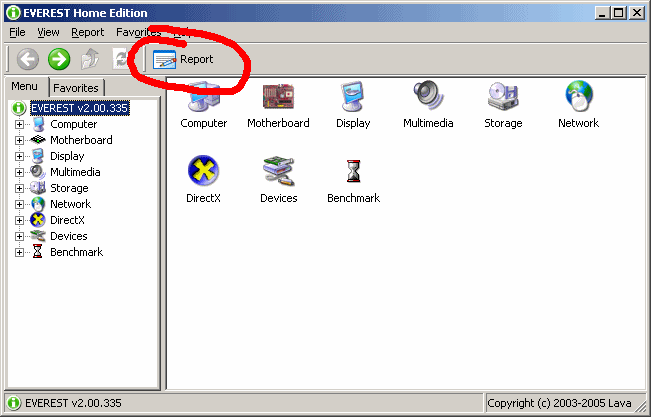
Click
Next, then click Custom selection, then
Next.
Now, if the box circled below is ticked, click to untick it. This will untick all the boxes:
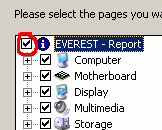
You'll need to tick the following:
- Under Computer:
- Summary
- DMI
- Overclock
- Sensor
- Under Motherboard:
- CPU
- Motherboard
- Memory
- SPD
- Chipset
- Under Display:
- Windows Display
- PCI / AGP Video
- GPU
- Desktop
- Click to tick the Multimedia box
- Under Storage:
- Windows Storage
- Logical Storage
- Physical Storage (this one may not show on some computers)
In reality that kind of report is generally overkill and will provide masses of info. But it's a lot better to have too much you don't need than to keep coming back to pick up scraps.
What you should see now will look like this (I've shown it as a long list, you'll still have the scrollbar):
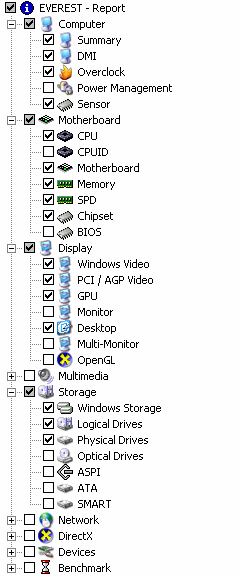
Click
Next, select HTML, click
Next.
It will take between 5 and 20 secs to complete. Once it's finished you'll be shown the report, which will be rather long. Click Save To File, which is circled below:
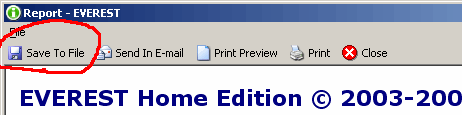
Click the arrow at the top, that's circled in blue. Then click Desktop. Then click
Save:
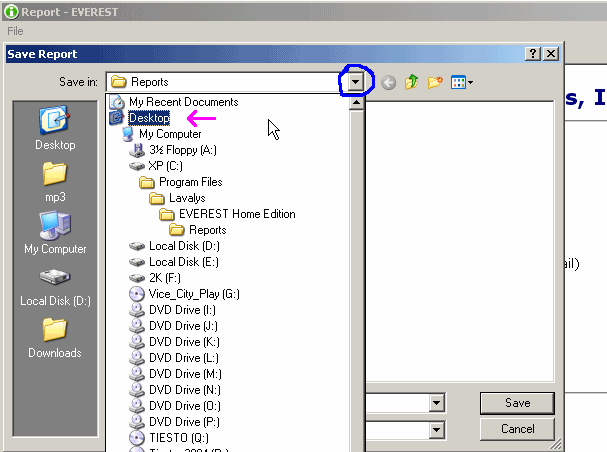 Step 3
Step 3
You can now attach that file to forums, or wherever you're asking.
Please don't copy paste the entire file into a post, that's just rude. Instead, attach the file if you can. You will probably need to rar or zip the html file.