 EYES for eye-coholics! CONTACTS - 2 styles
EYES for eye-coholics! CONTACTS - 2 styles
MTS has all free content, all the time. Donate to help keep it running.
SCREENSHOTS
Picked Upload!
This is a picked upload! It showcases some of the best talent and creativity available on MTS and in the community.
Created by -Shady-
Uploaded: 29th Oct 2010 at 1:55 PM
Updated: 17th Feb 2012 at 4:54 PM
Updated: 17th Feb 2012 at 4:54 PM
hello 
I'm coming with new custom eyes. There are 2 styles, one is looking darker and shiny, the other is even lighter and less shiny. You can change 3 color levels. The reflection, the iris outer corner and the center of the iris. Both styles have a realistic eyeball texture too. As always handdrawn and made with much love lol
(You can change them in the mirror under custom makeup)
Note: When the contacts dont look like the preview pictures i made, maybe you still have the EA Default eye mask. That's the reason why the EA Eyes appear under the contacts. A Face Fix Overlay may help you. I made such a Face Fix, you can find it here


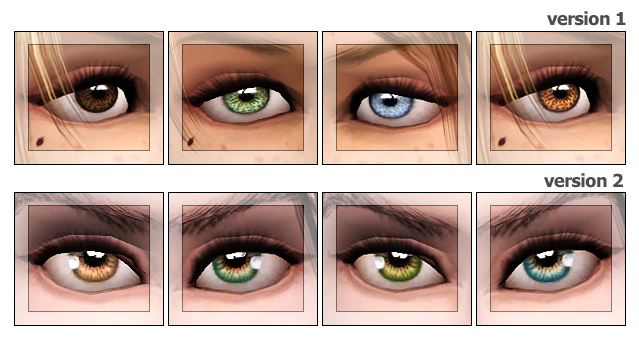
credits:
blonde hair converted by anubis, original by peggy
black hair from Savio
eyebrows made by me conervted by daluved01 (the other one I dont know atm )
)
Skintone by me
I'm coming with new custom eyes. There are 2 styles, one is looking darker and shiny, the other is even lighter and less shiny. You can change 3 color levels. The reflection, the iris outer corner and the center of the iris. Both styles have a realistic eyeball texture too. As always handdrawn and made with much love lol
(You can change them in the mirror under custom makeup)
Note: When the contacts dont look like the preview pictures i made, maybe you still have the EA Default eye mask. That's the reason why the EA Eyes appear under the contacts. A Face Fix Overlay may help you. I made such a Face Fix, you can find it here


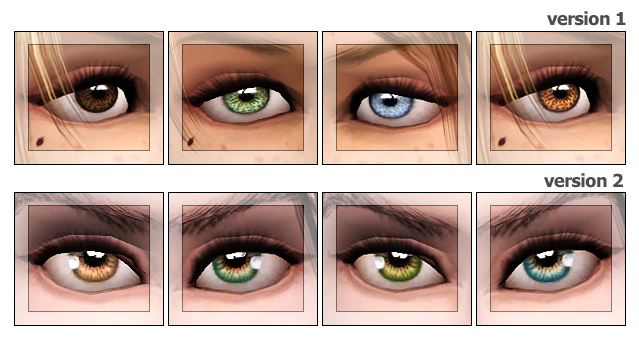
credits:
blonde hair converted by anubis, original by peggy
black hair from Savio
eyebrows made by me conervted by daluved01 (the other one I dont know atm
Skintone by me
| Filename | Size | Downloads | Date | |||||
|
eyes for eye-coholics-v2.rar
Size: 73.5 KB · Downloads: 57,883 · 29th Oct 2010 |
73.5 KB | 57,883 | 29th Oct 2010 | |||||
|
eyes for eye-coholics-v1.rar
Size: 79.5 KB · Downloads: 53,740 · 29th Oct 2010 |
79.5 KB | 53,740 | 29th Oct 2010 | |||||
| For a detailed look at individual files, see the Information tab. | ||||||||
Key:
- - File was updated after upload was posted
Install Instructions
Quick Guide:
1. Click the file listed on the Files tab to download the file to your computer.
2. Extract the zip, rar, or 7z file. Now you will have either a .package or a .sims3pack file.
For Package files:
1. Cut and paste the file into your Documents\Electronic Arts\The Sims 3\Mods\Packages folder. If you do not already have this folder, you should read the full guide to Package files first: Sims 3:Installing Package Fileswiki, so you can make sure your game is fully patched and you have the correct Resource.cfg file.
2. Run the game, and find your content where the creator said it would be (build mode, buy mode, Create-a-Sim, etc.).
For Sims3Pack files:
1. Cut and paste it into your Documents\Electronic Arts\The Sims 3\Downloads folder. If you do not have this folder yet, it is recommended that you open the game and then close it again so that this folder will be automatically created. Then you can place the .sims3pack into your Downloads folder.
2. Load the game's Launcher, and click on the Downloads tab. Find the item in the list and tick the box beside it. Then press the Install button below the list.
3. Wait for the installer to load, and it will install the content to the game. You will get a message letting you know when it's done.
4. Run the game, and find your content where the creator said it would be (build mode, buy mode, Create-a-Sim, etc.).
Extracting from RAR, ZIP, or 7z: You will need a special program for this. For Windows, we recommend 7-Zip and for Mac OSX, we recommend Keka. Both are free and safe to use.
Need more help?
If you need more info, see:
1. Click the file listed on the Files tab to download the file to your computer.
2. Extract the zip, rar, or 7z file. Now you will have either a .package or a .sims3pack file.
For Package files:
1. Cut and paste the file into your Documents\Electronic Arts\The Sims 3\Mods\Packages folder. If you do not already have this folder, you should read the full guide to Package files first: Sims 3:Installing Package Fileswiki, so you can make sure your game is fully patched and you have the correct Resource.cfg file.
2. Run the game, and find your content where the creator said it would be (build mode, buy mode, Create-a-Sim, etc.).
For Sims3Pack files:
1. Cut and paste it into your Documents\Electronic Arts\The Sims 3\Downloads folder. If you do not have this folder yet, it is recommended that you open the game and then close it again so that this folder will be automatically created. Then you can place the .sims3pack into your Downloads folder.
2. Load the game's Launcher, and click on the Downloads tab. Find the item in the list and tick the box beside it. Then press the Install button below the list.
3. Wait for the installer to load, and it will install the content to the game. You will get a message letting you know when it's done.
4. Run the game, and find your content where the creator said it would be (build mode, buy mode, Create-a-Sim, etc.).
Extracting from RAR, ZIP, or 7z: You will need a special program for this. For Windows, we recommend 7-Zip and for Mac OSX, we recommend Keka. Both are free and safe to use.
Need more help?
If you need more info, see:
- For package files: Sims 3:Installing Package Fileswiki
- For Sims3pack files: Game Help:Installing TS3 Packswiki
Also Thanked - Users who thanked this download also thanked:

 Sign in to Mod The Sims
Sign in to Mod The Sims EYES for eye-coholics! CONTACTS - 2 styles
EYES for eye-coholics! CONTACTS - 2 styles


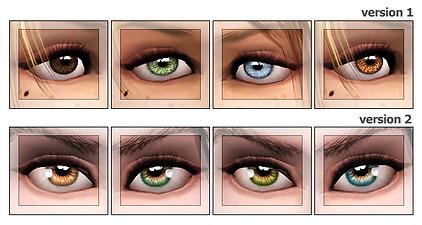
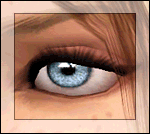


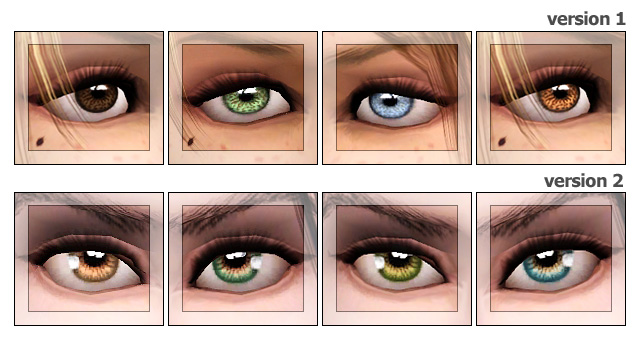
More Downloads BETA
Here are some more of my downloads: