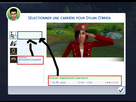#1
 28th Apr 2018 at 12:15 AM
Last edited by Simmiller : 17th Jun 2022 at 8:01 PM.
28th Apr 2018 at 12:15 AM
Last edited by Simmiller : 17th Jun 2022 at 8:01 PM.
Advertisement
#2
 28th Apr 2018 at 3:52 PM
28th Apr 2018 at 3:52 PM
#3
 8th May 2018 at 11:23 PM
8th May 2018 at 11:23 PM
#4
 11th May 2018 at 11:07 PM
11th May 2018 at 11:07 PM
#5
 5th Jun 2018 at 7:52 PM
5th Jun 2018 at 7:52 PM
#6
 8th Jun 2018 at 7:37 PM
8th Jun 2018 at 7:37 PM
#7
 12th Jun 2018 at 6:56 PM
12th Jun 2018 at 6:56 PM
#8
 16th Jun 2018 at 12:12 PM
16th Jun 2018 at 12:12 PM
#9
 16th Jun 2018 at 6:53 PM
16th Jun 2018 at 6:53 PM
#10
 23rd Jun 2018 at 5:59 PM
Last edited by Simmiller : 23rd Jun 2018 at 9:02 PM.
23rd Jun 2018 at 5:59 PM
Last edited by Simmiller : 23rd Jun 2018 at 9:02 PM.
#11
 23rd Jun 2018 at 9:00 PM
23rd Jun 2018 at 9:00 PM
#12
 2nd Jul 2018 at 3:24 AM
Last edited by harlequin_eyes : 4th Jul 2018 at 5:27 PM.
2nd Jul 2018 at 3:24 AM
Last edited by harlequin_eyes : 4th Jul 2018 at 5:27 PM.
#13
 4th Jul 2018 at 12:39 AM
4th Jul 2018 at 12:39 AM
#14
 5th Jul 2018 at 10:07 PM
5th Jul 2018 at 10:07 PM
#15
 5th Jul 2018 at 10:11 PM
5th Jul 2018 at 10:11 PM
#16
 6th Jul 2018 at 2:32 AM
6th Jul 2018 at 2:32 AM
#17
 6th Jul 2018 at 4:02 AM
6th Jul 2018 at 4:02 AM
#18
 6th Aug 2018 at 2:35 AM
6th Aug 2018 at 2:35 AM
#19
 9th Aug 2018 at 4:07 AM
9th Aug 2018 at 4:07 AM
#20
 11th Aug 2018 at 10:09 AM
Last edited by wizard444 : 11th Aug 2018 at 11:07 AM.
11th Aug 2018 at 10:09 AM
Last edited by wizard444 : 11th Aug 2018 at 11:07 AM.
#21
 12th Aug 2018 at 7:17 PM
Last edited by pugglerock : 12th Aug 2018 at 7:33 PM.
12th Aug 2018 at 7:17 PM
Last edited by pugglerock : 12th Aug 2018 at 7:33 PM.
#22
 24th Aug 2018 at 11:46 PM
24th Aug 2018 at 11:46 PM
#23
 25th Aug 2018 at 8:10 PM
25th Aug 2018 at 8:10 PM
#24
 25th Aug 2018 at 9:16 PM
Last edited by m_evergreen : 25th Aug 2018 at 9:30 PM.
Reason: Attach Images
25th Aug 2018 at 9:16 PM
Last edited by m_evergreen : 25th Aug 2018 at 9:30 PM.
Reason: Attach Images
#25
 1st Sep 2018 at 11:25 PM
1st Sep 2018 at 11:25 PM
|
|

 Sign in to Mod The Sims
Sign in to Mod The Sims I downloaded the XZ from this site :
I downloaded the XZ from this site :  Please? Anyone ?
Please? Anyone ?