 TS3 Mod Manager (Updated 6/22/09)
TS3 Mod Manager (Updated 6/22/09)
MTS has all free content, all the time. Donate to help keep it running.
SCREENSHOTS
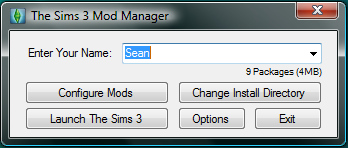
TS3MM.png - width=348 height=148

LaunchOptions.png - width=347 height=147
Created by thetechnosim
Uploaded: 20th Jun 2009 at 3:24 AM
Updated: 27th Nov 2013 at 3:20 PM by Nysha
Updated: 27th Nov 2013 at 3:20 PM by Nysha
Yes, if you're running Vista, this application requests administrator privileges when it starts so that it can modify the appropriate files and folders. If TS3 is installed in a folder where you do not need admin privelages to modify it, see the install instructions tab under "Disable Admin Requirement".
It also requires the .NET framework, which can be downloaded for free from Microsoft's website.
 Yes, I have yet another update
Yes, I have yet another update 
Hopefully this is the last time I'll have to bug you guys to redownload this. This is not nearly as substantial as the last update - it's actually completely optional, as stated in the title. There is nothing "fixed" (besides a not-good-for-my-OCD message box), but rather just a couple small things added. When you type in your name, the little text below it will display the number of packages you have in that directory and its subdirectories, as well as the approximate total size. In addition, if you click Options, it will allow you to launch The Sims 3 in windowed vs. fullscreen mode, as well as having the option to disable or enable story progression (this modifies the command line arguments with which it launches TS3; they are the only way to toggle SP off without the AwesomeMod). Yep, that's it
 What does this do?
What does this do?
This is only useful if you have multiple people playing The Sims 3 on a single PC who want different sets of mods, or if you have different sets of mods that you wish to switch out on a whim. Basically, all this application does is allow you to create "profiles" - for example, if I were to type "User" into the name field and press Configure Mods, it would modify my Resource.cfg file to look like this:
 Wait, you imported the Mods/Packages directory too?
Wait, you imported the Mods/Packages directory too?
The simple answer: Yes.
The explained answer: I imported the Packages directory regardless of the name you enter. This way, if you wanted to have everyone use a certain mod/set of mods in addition to what they have configured, you wouldn't have to copy each package to everyone's folder. This will also *hopefully* allow this to work better with other programs that help with TS3 mod installation (such as Delphy's TS3 Install Helper Monkey). If you don't want to use this feature, just don't put anything in that folder :p
 First Run
First Run
When you run this for the first time, it should automatically detect your install directory by pulling it from the registry (it doesn't modify anything, however). As a Vista x64 user myself (unfortunately... ) I made sure it could find the appropriate key on both 32- and 64-bit systems. If for some reason this process fails, it will alert you and pop up an open file dialog so you can locate the game's executable.
) I made sure it could find the appropriate key on both 32- and 64-bit systems. If for some reason this process fails, it will alert you and pop up an open file dialog so you can locate the game's executable.
 The Basics
The Basics
When you type in a name and press Configure Mods, it will modify the Resource configuration (and create /Mods/[Name] if it doesn't exist) as well as add it to the drop down list for easy selection in the future. You can launch the game through the button (appropriately labeled "Launch The Sims 3") though I provide no guarantee as to whether or not it will work
It also requires the .NET framework, which can be downloaded for free from Microsoft's website.
 Yes, I have yet another update
Yes, I have yet another update 
Hopefully this is the last time I'll have to bug you guys to redownload this. This is not nearly as substantial as the last update - it's actually completely optional, as stated in the title. There is nothing "fixed" (besides a not-good-for-my-OCD message box), but rather just a couple small things added. When you type in your name, the little text below it will display the number of packages you have in that directory and its subdirectories, as well as the approximate total size. In addition, if you click Options, it will allow you to launch The Sims 3 in windowed vs. fullscreen mode, as well as having the option to disable or enable story progression (this modifies the command line arguments with which it launches TS3; they are the only way to toggle SP off without the AwesomeMod). Yep, that's it
This is only useful if you have multiple people playing The Sims 3 on a single PC who want different sets of mods, or if you have different sets of mods that you wish to switch out on a whim. Basically, all this application does is allow you to create "profiles" - for example, if I were to type "User" into the name field and press Configure Mods, it would modify my Resource.cfg file to look like this:
Code:
Priority 500 PackedFile Mods/User/*.package PackedFile Mods/User/*/*.package PackedFile Mods/User/*/*/*.package PackedFile Mods/User/*/*/*/*.package PackedFile Mods/User/*/*/*/*/*.package PackedFile Mods/Packages/*.package PackedFile Mods/Packages/*/*.package PackedFile Mods/Packages/*/*/*.package PackedFile Mods/Packages/*/*/*/*.package PackedFile Mods/Packages/*/*/*/*/*.package
The simple answer: Yes.
The explained answer: I imported the Packages directory regardless of the name you enter. This way, if you wanted to have everyone use a certain mod/set of mods in addition to what they have configured, you wouldn't have to copy each package to everyone's folder. This will also *hopefully* allow this to work better with other programs that help with TS3 mod installation (such as Delphy's TS3 Install Helper Monkey). If you don't want to use this feature, just don't put anything in that folder :p
When you run this for the first time, it should automatically detect your install directory by pulling it from the registry (it doesn't modify anything, however). As a Vista x64 user myself (unfortunately...
 ) I made sure it could find the appropriate key on both 32- and 64-bit systems. If for some reason this process fails, it will alert you and pop up an open file dialog so you can locate the game's executable.
) I made sure it could find the appropriate key on both 32- and 64-bit systems. If for some reason this process fails, it will alert you and pop up an open file dialog so you can locate the game's executable.When you type in a name and press Configure Mods, it will modify the Resource configuration (and create /Mods/[Name] if it doesn't exist) as well as add it to the drop down list for easy selection in the future. You can launch the game through the button (appropriately labeled "Launch The Sims 3") though I provide no guarantee as to whether or not it will work
| Filename | Size | Downloads | Date | |||||
|
SEE INSTALL INSTRUCTIONS_DisableAdminRequirement.zip
Size: 503.8 KB · Downloads: 9,136 · 25th Jun 2009 |
503.8 KB | 9,136 | 25th Jun 2009 | |||||
|
TS3ModManager1.6.zip
Size: 754.2 KB · Downloads: 28,402 · 23rd Jun 2009 |
754.2 KB | 28,402 | 23rd Jun 2009 | |||||
| For a detailed look at individual files, see the Information tab. | ||||||||
Key:
- - File was updated after upload was posted
Install Instructions
Quick Guide:
1. Click the file listed on the Files tab to download the file to your computer.
2. Extract the zip, rar, or 7z file. Now you will have either a .package or a .sims3pack file.
For Package files:
1. Cut and paste the file into your Documents\Electronic Arts\The Sims 3\Mods\Packages folder. If you do not already have this folder, you should read the full guide to Package files first: Sims 3:Installing Package Fileswiki, so you can make sure your game is fully patched and you have the correct Resource.cfg file.
2. Run the game, and find your content where the creator said it would be (build mode, buy mode, Create-a-Sim, etc.).
For Sims3Pack files:
1. Cut and paste it into your Documents\Electronic Arts\The Sims 3\Downloads folder. If you do not have this folder yet, it is recommended that you open the game and then close it again so that this folder will be automatically created. Then you can place the .sims3pack into your Downloads folder.
2. Load the game's Launcher, and click on the Downloads tab. Find the item in the list and tick the box beside it. Then press the Install button below the list.
3. Wait for the installer to load, and it will install the content to the game. You will get a message letting you know when it's done.
4. Run the game, and find your content where the creator said it would be (build mode, buy mode, Create-a-Sim, etc.).
Extracting from RAR, ZIP, or 7z: You will need a special program for this. For Windows, we recommend 7-Zip and for Mac OSX, we recommend Keka. Both are free and safe to use.
Need more help?
If you need more info, see:
1. Click the file listed on the Files tab to download the file to your computer.
2. Extract the zip, rar, or 7z file. Now you will have either a .package or a .sims3pack file.
For Package files:
1. Cut and paste the file into your Documents\Electronic Arts\The Sims 3\Mods\Packages folder. If you do not already have this folder, you should read the full guide to Package files first: Sims 3:Installing Package Fileswiki, so you can make sure your game is fully patched and you have the correct Resource.cfg file.
2. Run the game, and find your content where the creator said it would be (build mode, buy mode, Create-a-Sim, etc.).
For Sims3Pack files:
1. Cut and paste it into your Documents\Electronic Arts\The Sims 3\Downloads folder. If you do not have this folder yet, it is recommended that you open the game and then close it again so that this folder will be automatically created. Then you can place the .sims3pack into your Downloads folder.
2. Load the game's Launcher, and click on the Downloads tab. Find the item in the list and tick the box beside it. Then press the Install button below the list.
3. Wait for the installer to load, and it will install the content to the game. You will get a message letting you know when it's done.
4. Run the game, and find your content where the creator said it would be (build mode, buy mode, Create-a-Sim, etc.).
Extracting from RAR, ZIP, or 7z: You will need a special program for this. For Windows, we recommend 7-Zip and for Mac OSX, we recommend Keka. Both are free and safe to use.
Need more help?
If you need more info, see:
- For package files: Sims 3:Installing Package Fileswiki
- For Sims3pack files: Game Help:Installing TS3 Packswiki
Recommended
The creator also recommends the following uploads:
Also Thanked - Users who thanked this download also thanked:
Packs Needed
None, this is Sims 3 base game compatible!
Other Information
Operating System:
– Windows
: Windows XP, Windows Vista, Windows 7, etc
Utility Type:
– CC Managers
: Tools for installing and managing custom content, custom music, custom paintings etc.
Plugin Type:
– Not Applicable
: Standalone tools
Tags

 Sign in to Mod The Sims
Sign in to Mod The Sims TS3 Mod Manager (Updated 6/22/09)
TS3 Mod Manager (Updated 6/22/09)
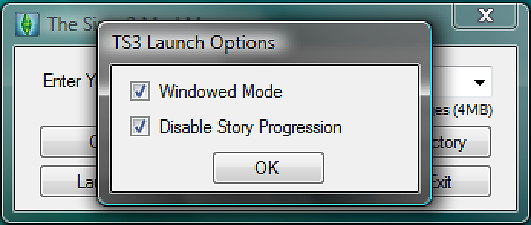
More Downloads BETA
Here are some more of my downloads: