 Laptop Poses
Laptop Poses
MTS has all free content, all the time. Donate to help keep it running.
SCREENSHOTS

Screenshot-7921.jpg - width=1024 height=768

Screenshot-7927.jpg - width=1024 height=768

Screenshot-7929.jpg - width=1024 height=768

Screenshot-7924.jpg - width=1024 height=768
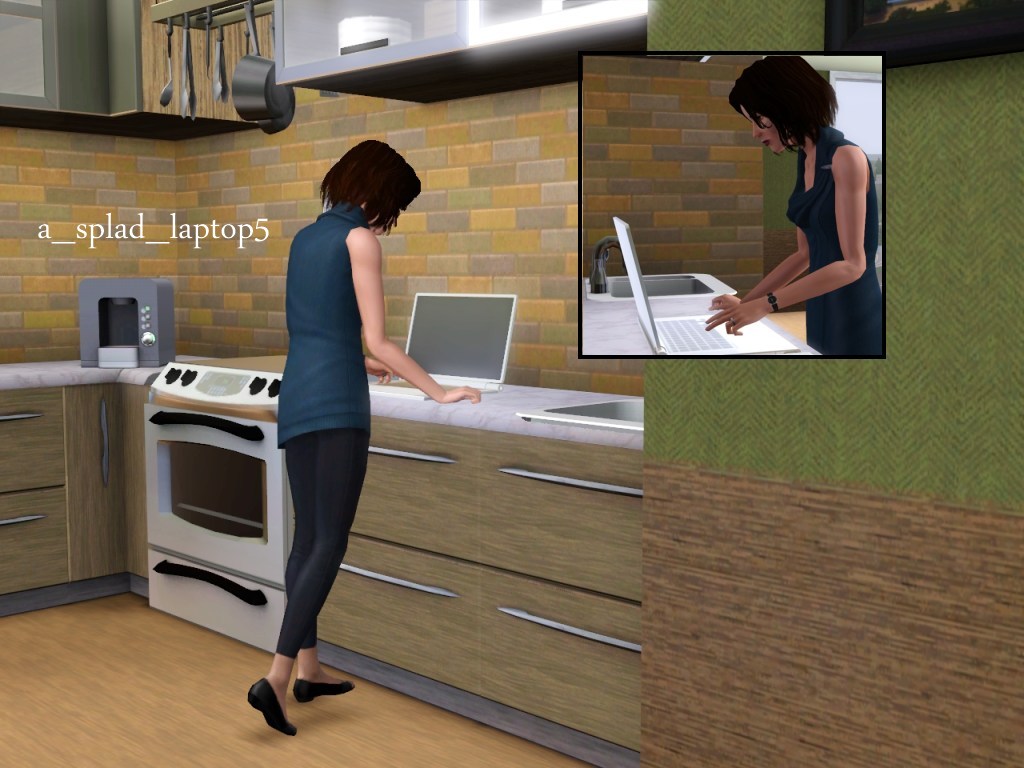
Screenshot-7903.jpg - width=1024 height=768

Screenshot-7914.jpg - width=1024 height=768
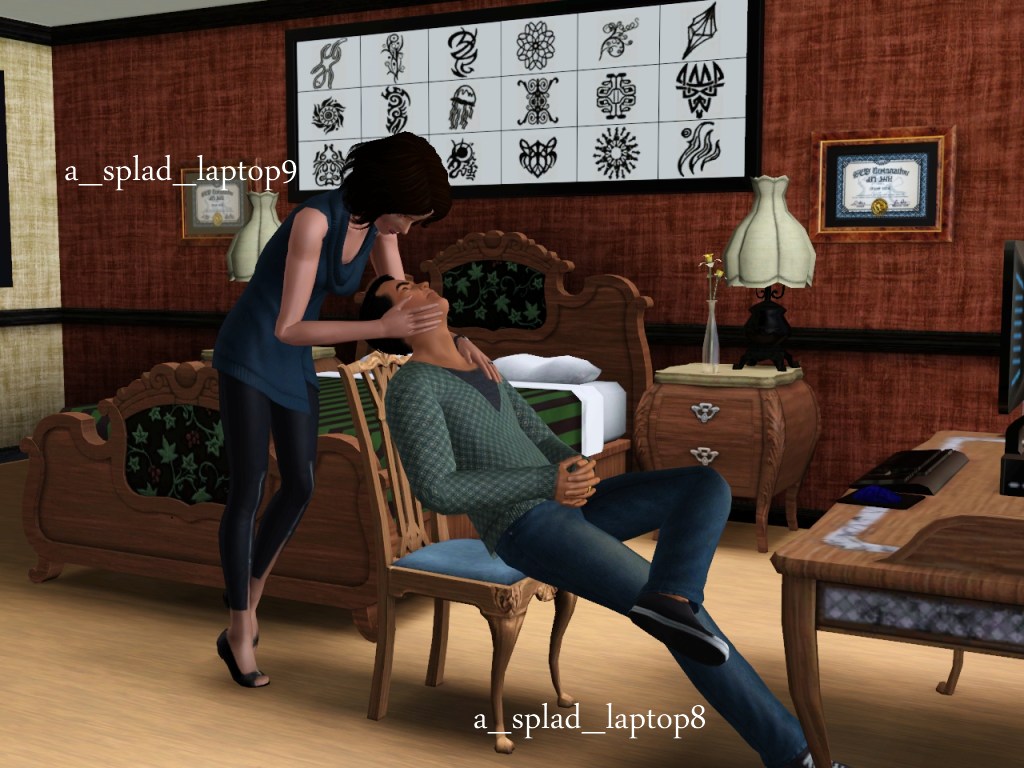
Screenshot-7916.jpg - width=1024 height=768
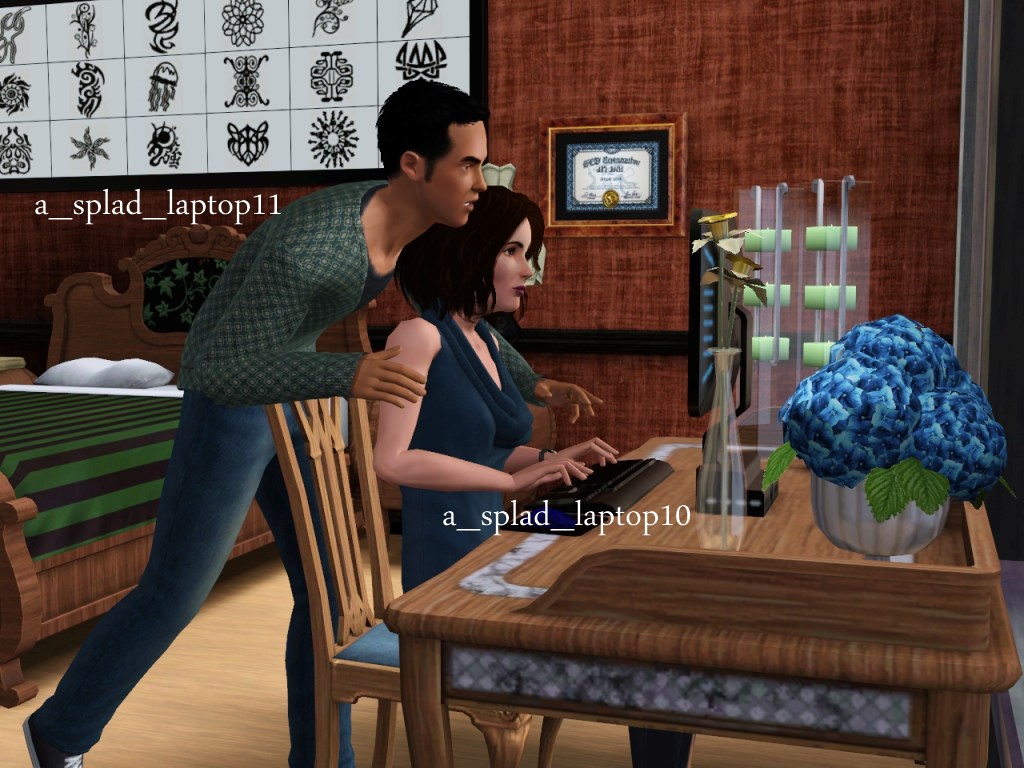
Screenshot-7912.jpg - width=1024 height=768
Picked Upload!
This is a picked upload! It showcases some of the best talent and creativity available on MTS and in the community.
Created by spladoum
Uploaded: 30th Oct 2011 at 9:32 AM
Updated: 31st Oct 2011 at 3:05 AM
Updated: 31st Oct 2011 at 3:05 AM
STOP! Do you have a Pose Player? If you don't, go here and get one. Poses are unusable without a Pose Player, so if you skip this step now, you'll be sorry!
-------------------------------------------------------------------------------------------------------------------------*Compatible with the "Pose List" feature of the newest Pose Player!*
If you, like me, think that laptops are utilized on floor, couches, and beds as well as desks, then have I got something for you! Five poses that will free your laptop from the wall! And a bonus three couple's poses that involve computers, because a friend of mine requested those. Heh.
Pose tags are as follows:
a_splad_laptop1 -- lying in front of a laptop on the floor
a_splad_laptop2 -- lying in front of a laptop on the floor
a_splad_laptop3 -- sitting in front of a laptop on the floor
a_splad_laptop4 -- balancing a laptop on the left thigh
a_splad_laptop5 -- typing while standing in front of a counter
a_splad_laptop6 -- male pose, sitting in office chair
a_splad_laptop7 -- female pose, sitting in office chair
a_splad_laptop8 -- male pose, lounging in office chair
a_splad_laptop9 -- female pose, standing behind office chair
a_splad_laptop10 -- female pose, typing while in office chair
a_splad_laptop11 -- male pose, standing behind office chair
The laptop in the screenshots is the Macbook/Toshiba model by joan_martinez at TSR. You can get it here. I highly recommend using it with these poses, or at least a laptop that is thinner than the standard Maxis laptop, for two reasons. One is that the Maxis laptop is bulky and really rather looks like a computer from 1984. The other, more pressing issue (for me) is that the Maxis laptop is not open unless someone is using it, which means yet more futzing with moveobjects on and whatnot. My vote's on just using a laptop that is already in the "open" position.
Other things to note:
- These are not an animation in any way, shape, or form. Your sim will not be able to use the laptop while they are in this pose. Nor will this pose give you computer options away from a desk/table. They are just poses for screenshots and stories.
- You will need to use an OMSP to place the computer on the sim's thigh for pose 4, and on the countertop for pose 5.
- I recommend moving the chair back by about two slots for poses 6/7 and 8/9. Otherwise you will most likely clip with the desk.
- You will have to use "moveobjects on" to place sims in position for poses 5-11 (for poses 1-4 use moveobjects to re-position the computer itself). Once you cancel, the sim will stand in the middle of the counter or chair as though it were an object. This is okay! Just direct the sim to walk away and all will be well.
Additional Credits:
Cmomoney for the incredible Pose Player
OrangeMittens for the excellent "Creating Your Own Custom Poses" tutorial
WesHowe for the AnimTool
Mesher for the AM/AF rigs
Inge Jones for S3PE and the rest of the Sims community at large for assistance and encouragement.
This mod is a custom pose or animation. This means that you will need the Pose Player or Animation Player mod by cmomoney installed in order to use the download in your game.
| Filename | Size | Downloads | Date | |||||
|
Laptop Poses.rar
Size: 99.1 KB · Downloads: 22,411 · 30th Oct 2011 |
99.1 KB | 22,411 | 30th Oct 2011 | |||||
| For a detailed look at individual files, see the Information tab. | ||||||||
Key:
- - File was updated after upload was posted
Install Instructions
Quick Guide:
1. Click the file listed on the Files tab to download the file to your computer.
2. Extract the zip, rar, or 7z file. Now you will have either a .package or a .sims3pack file.
For Package files:
1. Cut and paste the file into your Documents\Electronic Arts\The Sims 3\Mods\Packages folder. If you do not already have this folder, you should read the full guide to Package files first: Sims 3:Installing Package Fileswiki, so you can make sure your game is fully patched and you have the correct Resource.cfg file.
2. Run the game, and find your content where the creator said it would be (build mode, buy mode, Create-a-Sim, etc.).
For Sims3Pack files:
1. Cut and paste it into your Documents\Electronic Arts\The Sims 3\Downloads folder. If you do not have this folder yet, it is recommended that you open the game and then close it again so that this folder will be automatically created. Then you can place the .sims3pack into your Downloads folder.
2. Load the game's Launcher, and click on the Downloads tab. Find the item in the list and tick the box beside it. Then press the Install button below the list.
3. Wait for the installer to load, and it will install the content to the game. You will get a message letting you know when it's done.
4. Run the game, and find your content where the creator said it would be (build mode, buy mode, Create-a-Sim, etc.).
Extracting from RAR, ZIP, or 7z: You will need a special program for this. For Windows, we recommend 7-Zip and for Mac OSX, we recommend Keka. Both are free and safe to use.
Need more help?
If you need more info, see:
1. Click the file listed on the Files tab to download the file to your computer.
2. Extract the zip, rar, or 7z file. Now you will have either a .package or a .sims3pack file.
For Package files:
1. Cut and paste the file into your Documents\Electronic Arts\The Sims 3\Mods\Packages folder. If you do not already have this folder, you should read the full guide to Package files first: Sims 3:Installing Package Fileswiki, so you can make sure your game is fully patched and you have the correct Resource.cfg file.
2. Run the game, and find your content where the creator said it would be (build mode, buy mode, Create-a-Sim, etc.).
For Sims3Pack files:
1. Cut and paste it into your Documents\Electronic Arts\The Sims 3\Downloads folder. If you do not have this folder yet, it is recommended that you open the game and then close it again so that this folder will be automatically created. Then you can place the .sims3pack into your Downloads folder.
2. Load the game's Launcher, and click on the Downloads tab. Find the item in the list and tick the box beside it. Then press the Install button below the list.
3. Wait for the installer to load, and it will install the content to the game. You will get a message letting you know when it's done.
4. Run the game, and find your content where the creator said it would be (build mode, buy mode, Create-a-Sim, etc.).
Extracting from RAR, ZIP, or 7z: You will need a special program for this. For Windows, we recommend 7-Zip and for Mac OSX, we recommend Keka. Both are free and safe to use.
Need more help?
If you need more info, see:
- For package files: Sims 3:Installing Package Fileswiki
- For Sims3pack files: Game Help:Installing TS3 Packswiki
Also Thanked - Users who thanked this download also thanked:

 Sign in to Mod The Sims
Sign in to Mod The Sims Laptop Poses
Laptop Poses






