 Default Horse Eyes
Default Horse Eyes
MTS has all free content, all the time. Donate to help keep it running.
SCREENSHOTS

Cas.jpg - width=1280 height=832
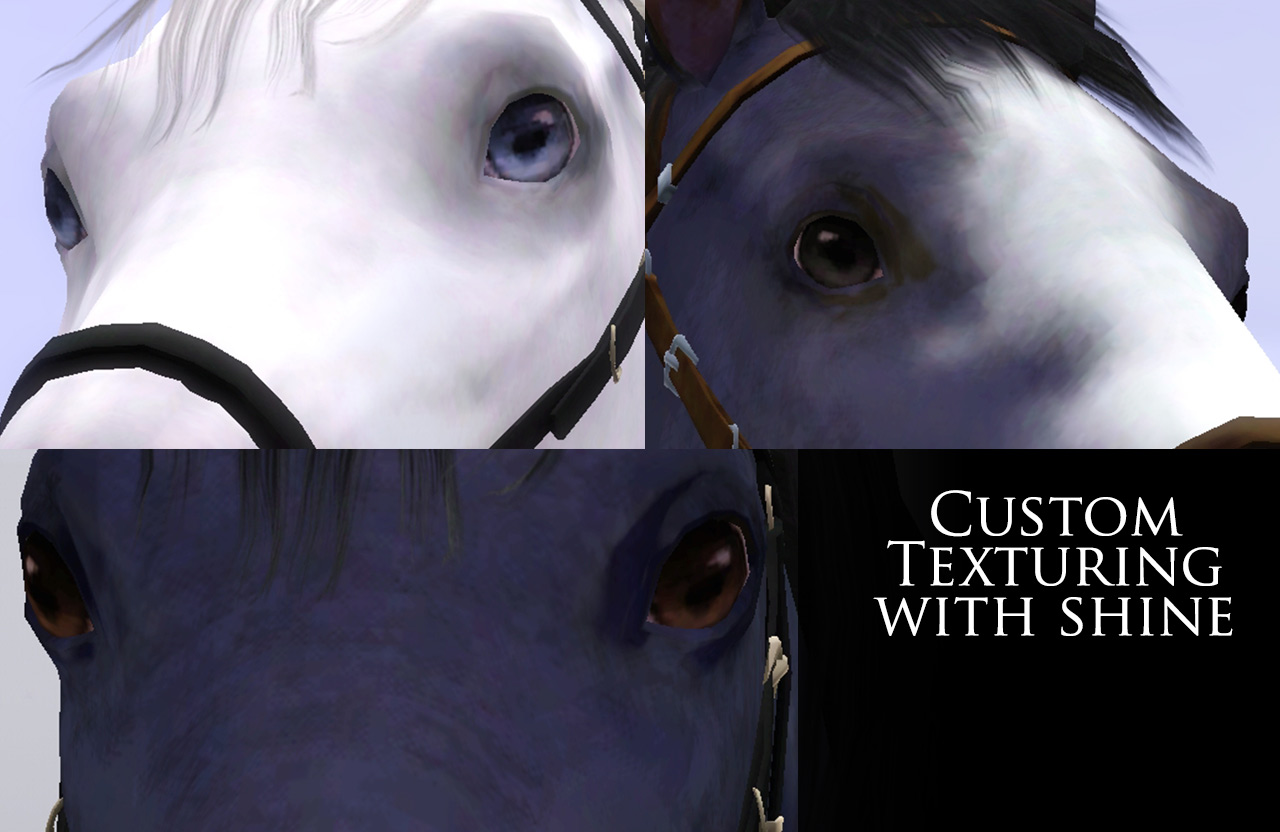
InGame2.jpg - width=1280 height=832

InGame3.jpg - width=1280 height=832

InGame1.jpg - width=1280 height=832

thumbnail.jpg - width=500 height=500

fix.jpg - width=1280 height=1024
Created by corapntr
Uploaded: 3rd Dec 2012 at 1:56 PM
Updated: 4th Dec 2012 at 6:22 PM
Updated: 4th Dec 2012 at 6:22 PM
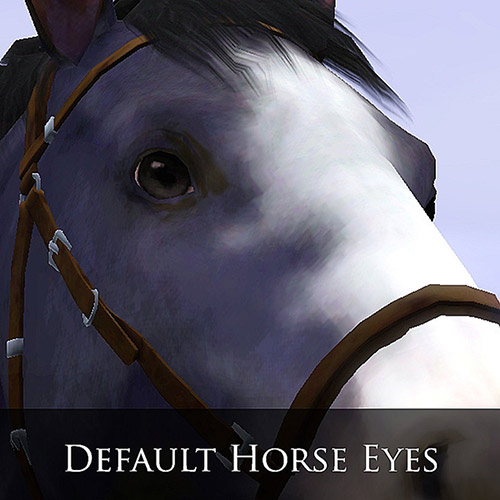

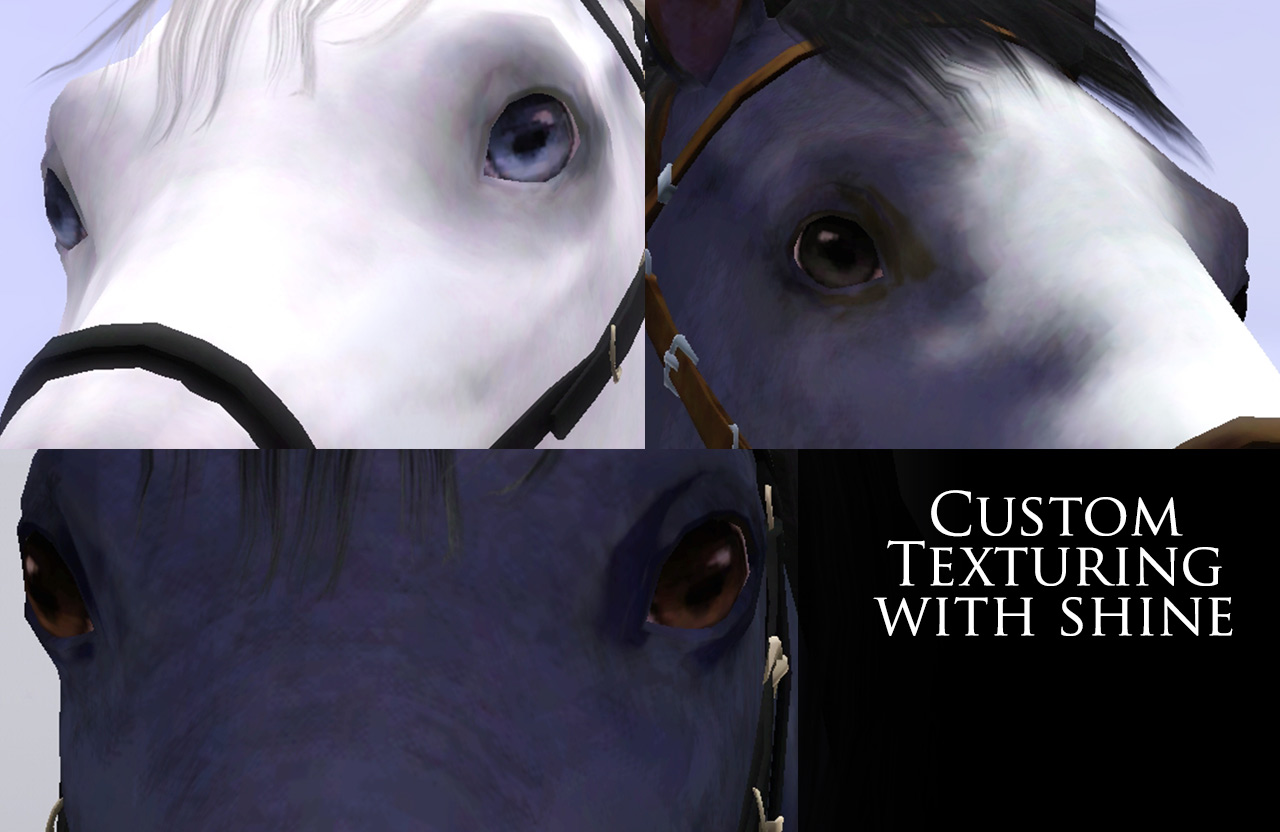
About
After a lot of sweat and toil I finally got these to look right in game. These are defaults for horse eyes as well as EA Sims eyes minus reflections. The latter can be used to troubleshoot if you so choose to.
THIS MAY NOT MODIFY EXISTING horses. Pre-existing sims may become attached to their specific textures. You can try clearing your cache or if you want to modify existing horses you must use either awesome mod or twallan's mastercontroller and edit the sim.
Troubleshooting
If in doubt clear your cache. To do this either do a search for *cache* files or use Sims 3 Dashboard and from the pulldown menu view cache files and clear all.
Be sure that you have updated to the latest patches and also that you confirm that your computer can handle extra load, and ensure that you are not using the integrated graphics card.
If your system can just barely run the Sims 3 on minimal settings you may freeze or not respond when editing eyes. It is likely munching or chewing on the file.
This does NOT in any way shape or form edit the UI and only replaces GEOM and IMG files.
If your horse eyes are too dark or light and you've already tried playing with the colors post here.
Installation
Choose only ONE zip file, either the fix or the defaults. Plop this in your packages folder, clear your cache using Sims 3 Dashboard and you're ready to go. Check to see how to install mods if this is your first time.
CREDITS
PharaohHound's Horses
S3PE: By Inge and Peter
And of course MTS

My Other Defaults

Default Dog Eyes
Additional Credits:
PharaohHound's Horses
S3PE: By Inge and Peter
This mod has specific instructions!
Use only one of the zips NOT both!| Filename | Size | Downloads | Date | |||||
|
CoraPntr_Horse_Fix.zip
Size: 16.5 KB · Downloads: 11,871 · 3rd Dec 2012 |
16.5 KB | 11,871 | 3rd Dec 2012 | |||||
|
CoraPntr_Horse_DefEyes.zip
Size: 827.9 KB · Downloads: 26,851 · 3rd Dec 2012 |
827.9 KB | 26,851 | 3rd Dec 2012 | |||||
| For a detailed look at individual files, see the Information tab. | ||||||||
Key:
- - File was updated after upload was posted
Install Instructions
Quick Guide:
1. Click the file listed on the Files tab to download the file to your computer.
2. Extract the zip, rar, or 7z file. Now you will have either a .package or a .sims3pack file.
For Package files:
1. Cut and paste the file into your Documents\Electronic Arts\The Sims 3\Mods\Packages folder. If you do not already have this folder, you should read the full guide to Package files first: Sims 3:Installing Package Fileswiki, so you can make sure your game is fully patched and you have the correct Resource.cfg file.
2. Run the game, and find your content where the creator said it would be (build mode, buy mode, Create-a-Sim, etc.).
For Sims3Pack files:
1. Cut and paste it into your Documents\Electronic Arts\The Sims 3\Downloads folder. If you do not have this folder yet, it is recommended that you open the game and then close it again so that this folder will be automatically created. Then you can place the .sims3pack into your Downloads folder.
2. Load the game's Launcher, and click on the Downloads tab. Find the item in the list and tick the box beside it. Then press the Install button below the list.
3. Wait for the installer to load, and it will install the content to the game. You will get a message letting you know when it's done.
4. Run the game, and find your content where the creator said it would be (build mode, buy mode, Create-a-Sim, etc.).
Extracting from RAR, ZIP, or 7z: You will need a special program for this. For Windows, we recommend 7-Zip and for Mac OSX, we recommend Keka. Both are free and safe to use.
Need more help?
If you need more info, see:
1. Click the file listed on the Files tab to download the file to your computer.
2. Extract the zip, rar, or 7z file. Now you will have either a .package or a .sims3pack file.
For Package files:
1. Cut and paste the file into your Documents\Electronic Arts\The Sims 3\Mods\Packages folder. If you do not already have this folder, you should read the full guide to Package files first: Sims 3:Installing Package Fileswiki, so you can make sure your game is fully patched and you have the correct Resource.cfg file.
2. Run the game, and find your content where the creator said it would be (build mode, buy mode, Create-a-Sim, etc.).
For Sims3Pack files:
1. Cut and paste it into your Documents\Electronic Arts\The Sims 3\Downloads folder. If you do not have this folder yet, it is recommended that you open the game and then close it again so that this folder will be automatically created. Then you can place the .sims3pack into your Downloads folder.
2. Load the game's Launcher, and click on the Downloads tab. Find the item in the list and tick the box beside it. Then press the Install button below the list.
3. Wait for the installer to load, and it will install the content to the game. You will get a message letting you know when it's done.
4. Run the game, and find your content where the creator said it would be (build mode, buy mode, Create-a-Sim, etc.).
Extracting from RAR, ZIP, or 7z: You will need a special program for this. For Windows, we recommend 7-Zip and for Mac OSX, we recommend Keka. Both are free and safe to use.
Need more help?
If you need more info, see:
- For package files: Sims 3:Installing Package Fileswiki
- For Sims3pack files: Game Help:Installing TS3 Packswiki
Recommended
The creator also recommends the following uploads:
Also Thanked - Users who thanked this download also thanked:
Packs Needed
Tags
Packs Needed
| Base Game | |
|---|---|
 | Sims 3 |
| Expansion Pack | |
|---|---|
 | Pets |

 Sign in to Mod The Sims
Sign in to Mod The Sims Default Horse Eyes
Default Horse Eyes
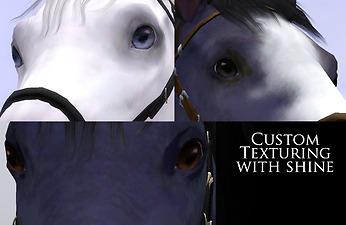


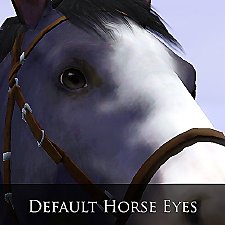

More Downloads BETA
Here are some more of my downloads: