 Ferus - Primitive Marking Set
Ferus - Primitive Marking Set
MTS has all free content, all the time. Donate to help keep it running.
SCREENSHOTS

Dorsal feathered.jpg - width=750 height=921
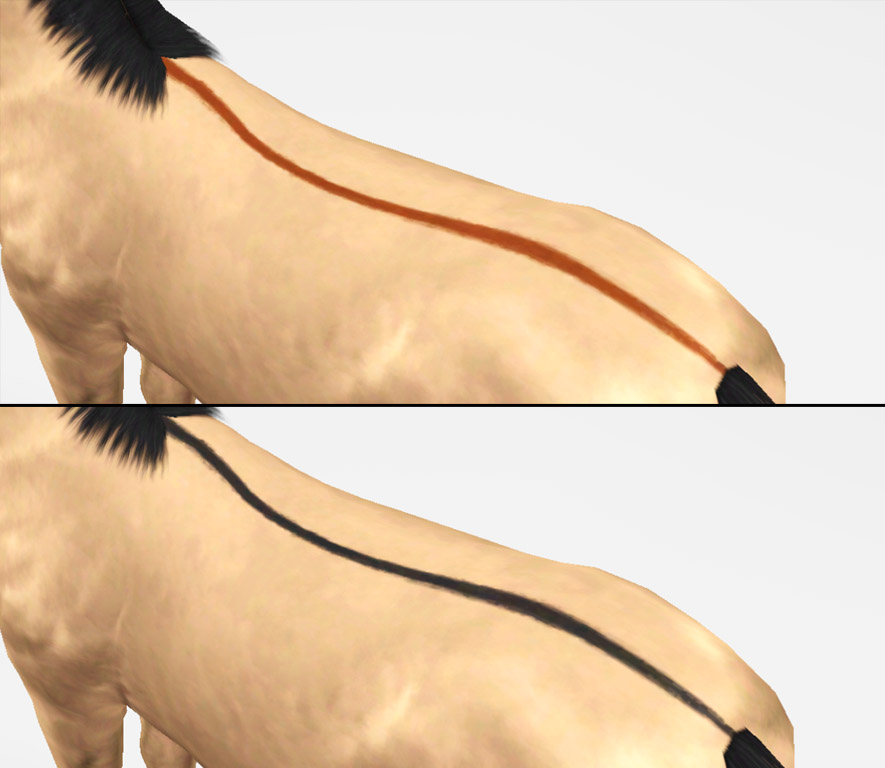
Dorsal.jpg - width=885 height=768

Dun1.jpg - width=536 height=690

Dun2.jpg - width=911 height=632

Eartips.jpg - width=971 height=630

LegBars1.jpg - width=1280 height=690

Legbars2.jpg - width=1280 height=682

Legbars3.jpg - width=1280 height=682

Shoulderstripe.jpg - width=924 height=598

Thumb.jpg - width=485 height=485










Created by PharaohHound
Uploaded: 14th May 2012 at 4:13 PM
Once again I am trying to fill in the missing pieces that EA left out of horse markings, this time I bring you a set of regional markings for designing dun and buckskin horses.

The set features 5 unique regional markings. These regions are enabled for horses only, and they all feature 1 recolourable channel except for the leg bars, which has 4 recolourable channels.

Terms of use
You may:
You may not:
Want to make your own markings?
Head over to my Custom Pet Markings Tutorial.
Created with:

The set features 5 unique regional markings. These regions are enabled for horses only, and they all feature 1 recolourable channel except for the leg bars, which has 4 recolourable channels.

Terms of use
You may:
- Use these markings in your pictures and stories. A small link and credit would be greatly appreciated, but is not required
- Upload pets created with these markings to free sites only, with link to this page and a credit
You may not:
- Steal by claiming as your own, reuploading them anywhere, or by filesharing
- Clone or modify these markings in any way
- Package these markings with pet uploads. For pet uploads, please link to this page.
Want to make your own markings?
Head over to my Custom Pet Markings Tutorial.
Created with:
- s3pe
- s3oc
- Adobe Photoshop Extended CS5
| Filename | Size | Downloads | Date | |||||
|
PharaohHound Ferus marking set.zip
Size: 504.5 KB · Downloads: 13,779 · 14th May 2012 |
504.5 KB | 13,779 | 14th May 2012 | |||||
| For a detailed look at individual files, see the Information tab. | ||||||||
Key:
- - File was updated after upload was posted
Install Instructions
Quick Guide:
1. Click the file listed on the Files tab to download the file to your computer.
2. Extract the zip, rar, or 7z file. Now you will have either a .package or a .sims3pack file.
For Package files:
1. Cut and paste the file into your Documents\Electronic Arts\The Sims 3\Mods\Packages folder. If you do not already have this folder, you should read the full guide to Package files first: Sims 3:Installing Package Fileswiki, so you can make sure your game is fully patched and you have the correct Resource.cfg file.
2. Run the game, and find your content where the creator said it would be (build mode, buy mode, Create-a-Sim, etc.).
For Sims3Pack files:
1. Cut and paste it into your Documents\Electronic Arts\The Sims 3\Downloads folder. If you do not have this folder yet, it is recommended that you open the game and then close it again so that this folder will be automatically created. Then you can place the .sims3pack into your Downloads folder.
2. Load the game's Launcher, and click on the Downloads tab. Find the item in the list and tick the box beside it. Then press the Install button below the list.
3. Wait for the installer to load, and it will install the content to the game. You will get a message letting you know when it's done.
4. Run the game, and find your content where the creator said it would be (build mode, buy mode, Create-a-Sim, etc.).
Extracting from RAR, ZIP, or 7z: You will need a special program for this. For Windows, we recommend 7-Zip and for Mac OSX, we recommend Keka. Both are free and safe to use.
Need more help?
If you need more info, see:
1. Click the file listed on the Files tab to download the file to your computer.
2. Extract the zip, rar, or 7z file. Now you will have either a .package or a .sims3pack file.
For Package files:
1. Cut and paste the file into your Documents\Electronic Arts\The Sims 3\Mods\Packages folder. If you do not already have this folder, you should read the full guide to Package files first: Sims 3:Installing Package Fileswiki, so you can make sure your game is fully patched and you have the correct Resource.cfg file.
2. Run the game, and find your content where the creator said it would be (build mode, buy mode, Create-a-Sim, etc.).
For Sims3Pack files:
1. Cut and paste it into your Documents\Electronic Arts\The Sims 3\Downloads folder. If you do not have this folder yet, it is recommended that you open the game and then close it again so that this folder will be automatically created. Then you can place the .sims3pack into your Downloads folder.
2. Load the game's Launcher, and click on the Downloads tab. Find the item in the list and tick the box beside it. Then press the Install button below the list.
3. Wait for the installer to load, and it will install the content to the game. You will get a message letting you know when it's done.
4. Run the game, and find your content where the creator said it would be (build mode, buy mode, Create-a-Sim, etc.).
Extracting from RAR, ZIP, or 7z: You will need a special program for this. For Windows, we recommend 7-Zip and for Mac OSX, we recommend Keka. Both are free and safe to use.
Need more help?
If you need more info, see:
- For package files: Sims 3:Installing Package Fileswiki
- For Sims3pack files: Game Help:Installing TS3 Packswiki
Also Thanked - Users who thanked this download also thanked:
Packs Needed
| Base Game | |
|---|---|
 | Sims 3 |
| Expansion Pack | |
|---|---|
 | Pets |
About My Creations
Policies
I'm pretty chill about stuff overall, with some boundaries:
I'm pretty chill about stuff overall, with some boundaries:
- Please do not reupload my content unmodified anywhere else.
- Do not include my content with lots.
- Don't use any of my content as a base (including pets) or as CC (e.g. patterns used in a lot) in uploads for pay/donation
- If using my pets as a base, please credit me and link back to the original post
- If in the future I create any items worth recolouring, I welcome recolours provided they respect the previous policies.

 Sign in to Mod The Sims
Sign in to Mod The Sims Ferus - Primitive Marking Set
Ferus - Primitive Marking Set



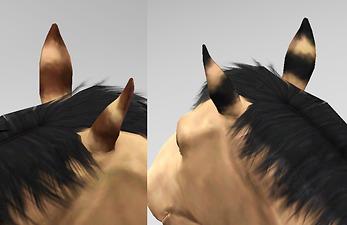





More Downloads BETA
Here are some more of my downloads: