 Retaining Walls - Upd. 3rd July
Retaining Walls - Upd. 3rd July
MTS has all free content, all the time. Donate to help keep it running.
SCREENSHOTS

eg1.jpg - width=1280 height=720

eg2.jpg - width=1280 height=720
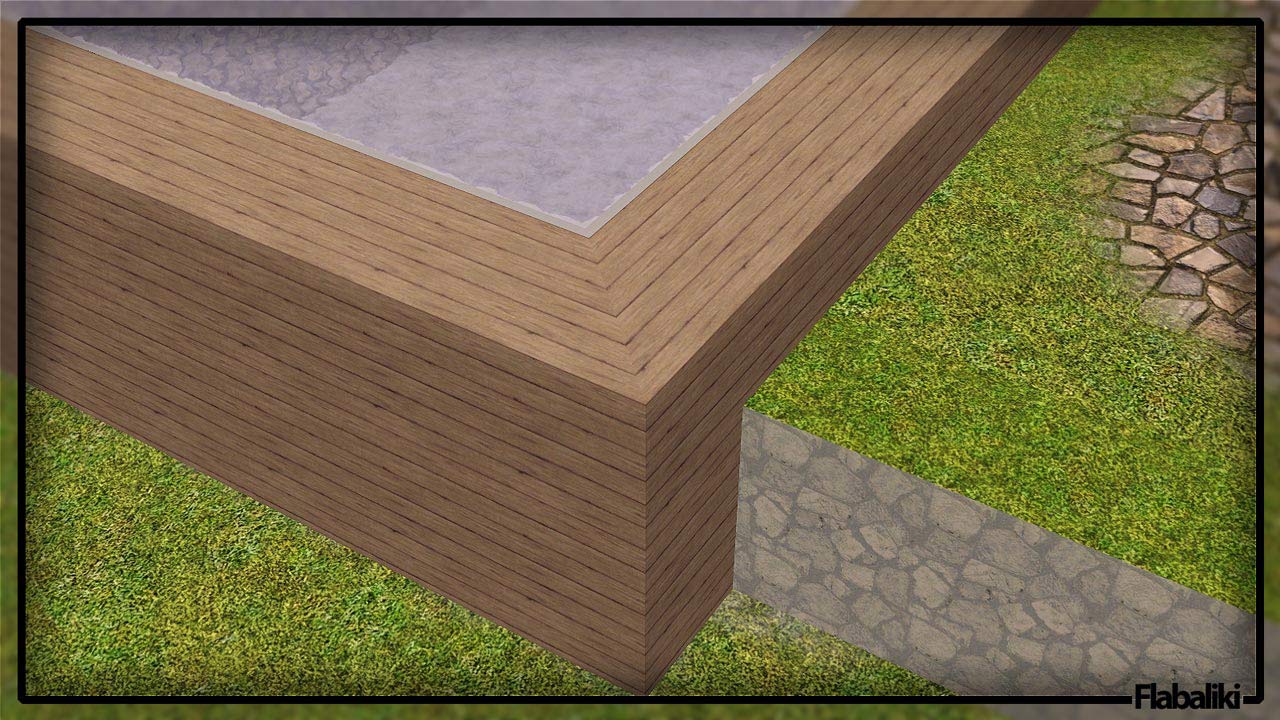
eg3.jpg - width=1280 height=720
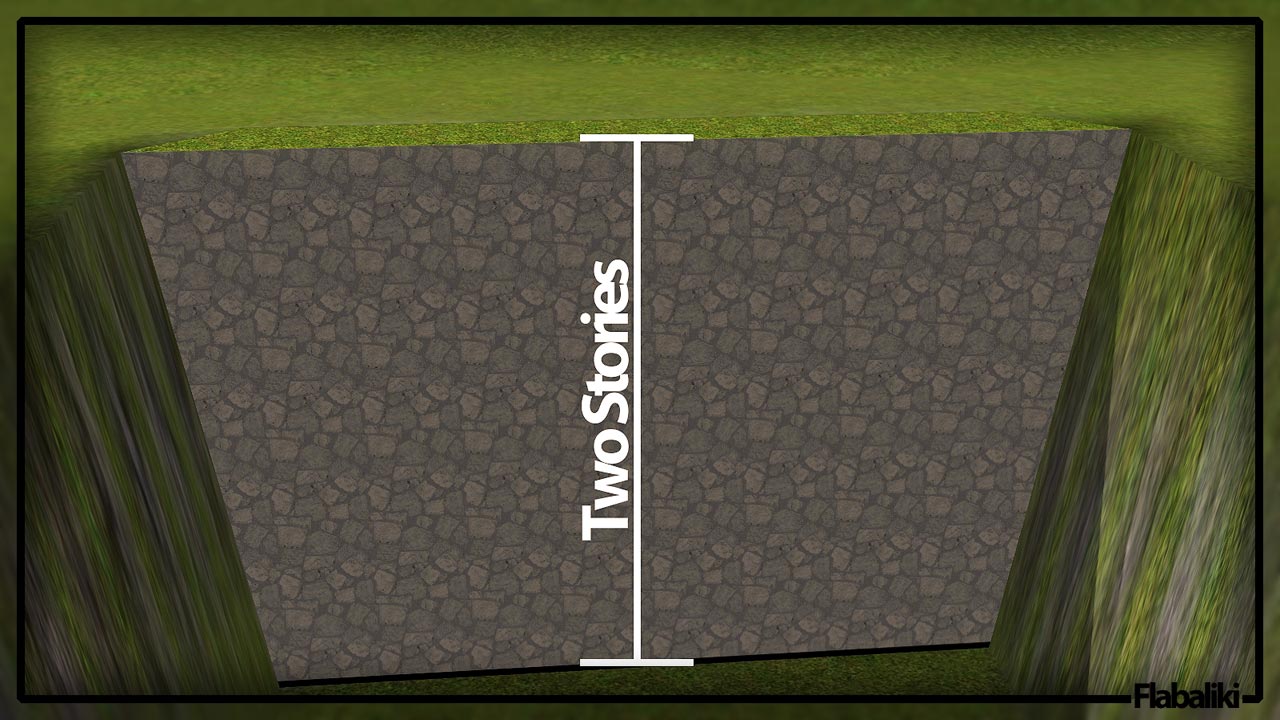
size.jpg - width=1280 height=720
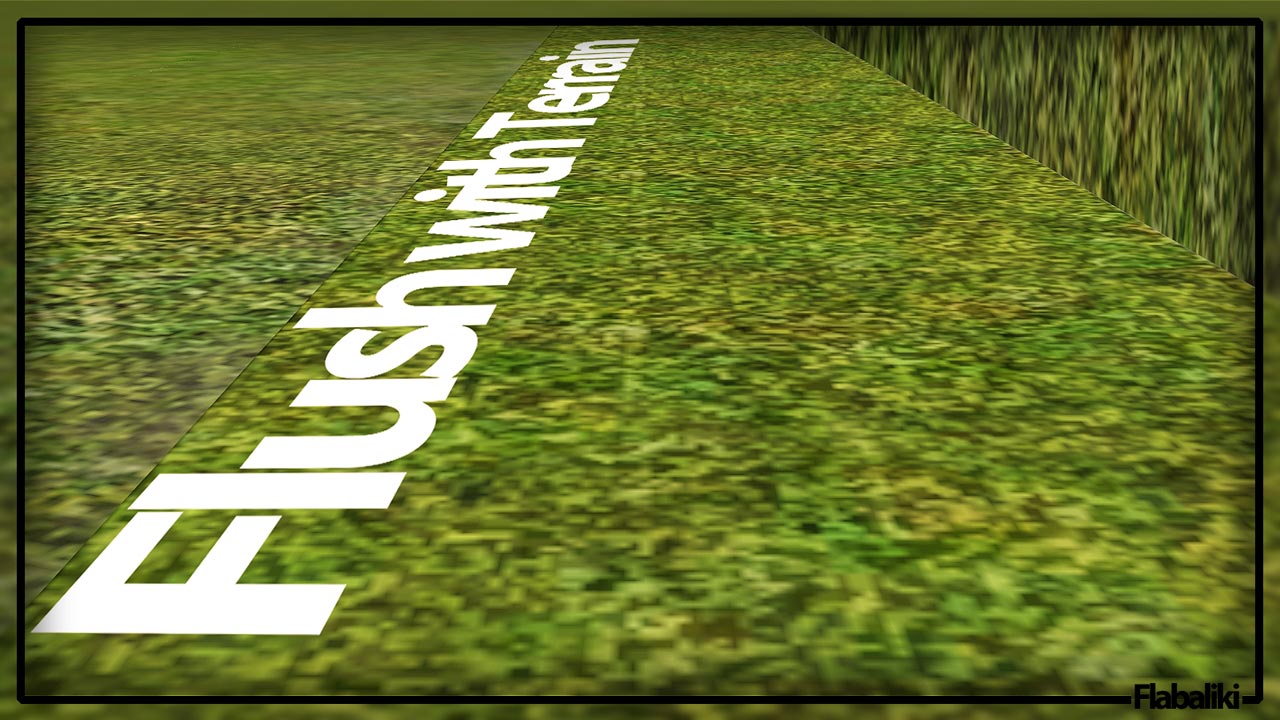
level.jpg - width=1280 height=720
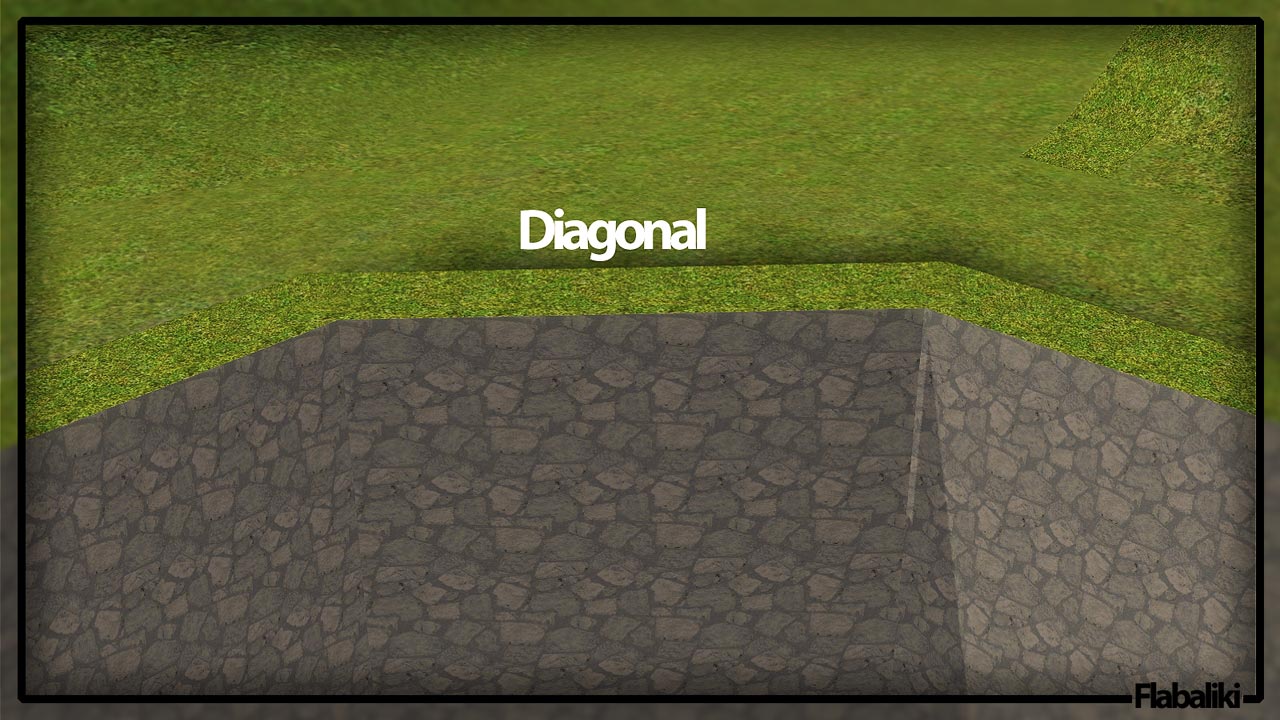
diagonal.jpg - width=1280 height=720
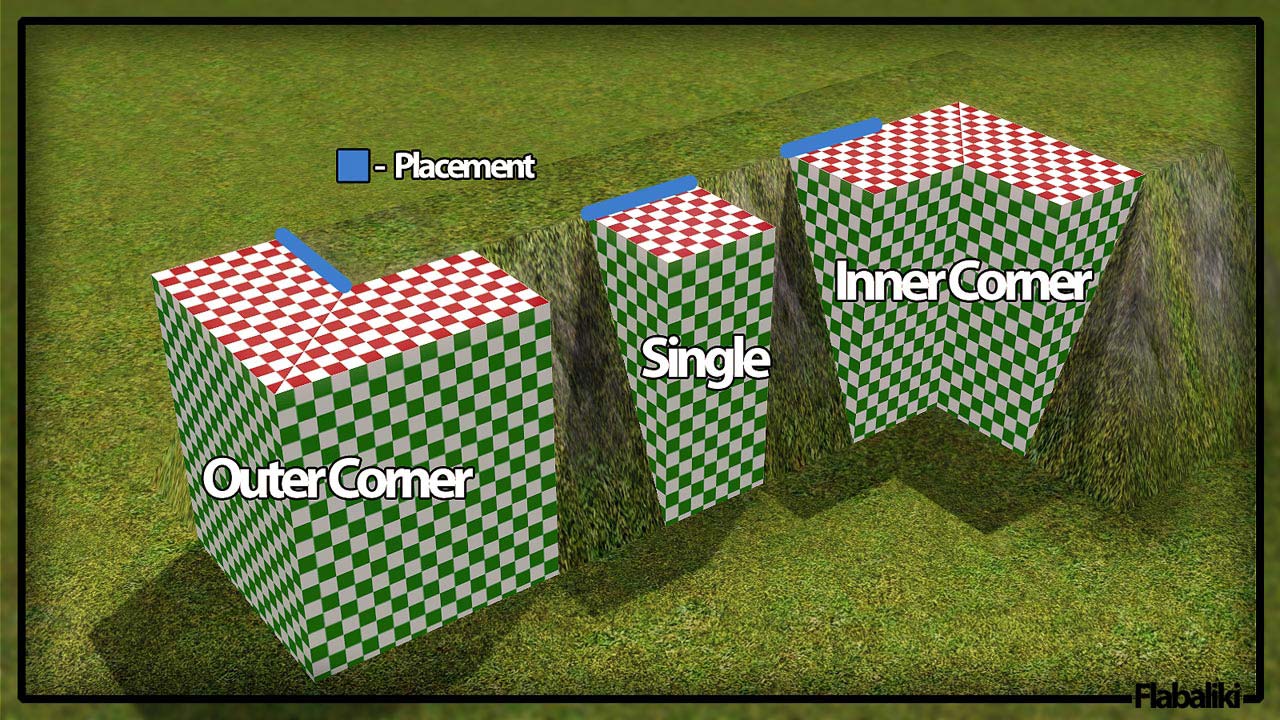
Screenshot-506.jpg - width=1280 height=720
Created by Flabaliki
Uploaded: 30th Jun 2010 at 6:59 PM
Updated: 3rd Jul 2010 at 1:47 PM
Updated: 3rd Jul 2010 at 1:47 PM
Details
Are you sick of the infinitely steep slopes that terrain editing can leave you with? Are you tired of placing plants or rocks to hide the slope? Are you too lazy to try any of the aforementioned methods? Then this is most certainly the thing for you! You are in for a treat my friend, as today, I present my retaining wall:

As show in the picture above, you can use the wall for a variety of different things. The beauty of using this as apposed to, foundation, is that it will not create a new level, nor will it distort or warp existing levels. This new retaining wall is nothing but a simple fence, that places negatively. By that I mean, you drag the wall along the top edge of the slop and it will appear below where you are dragging it... you know what, let me just show you some other pictures.
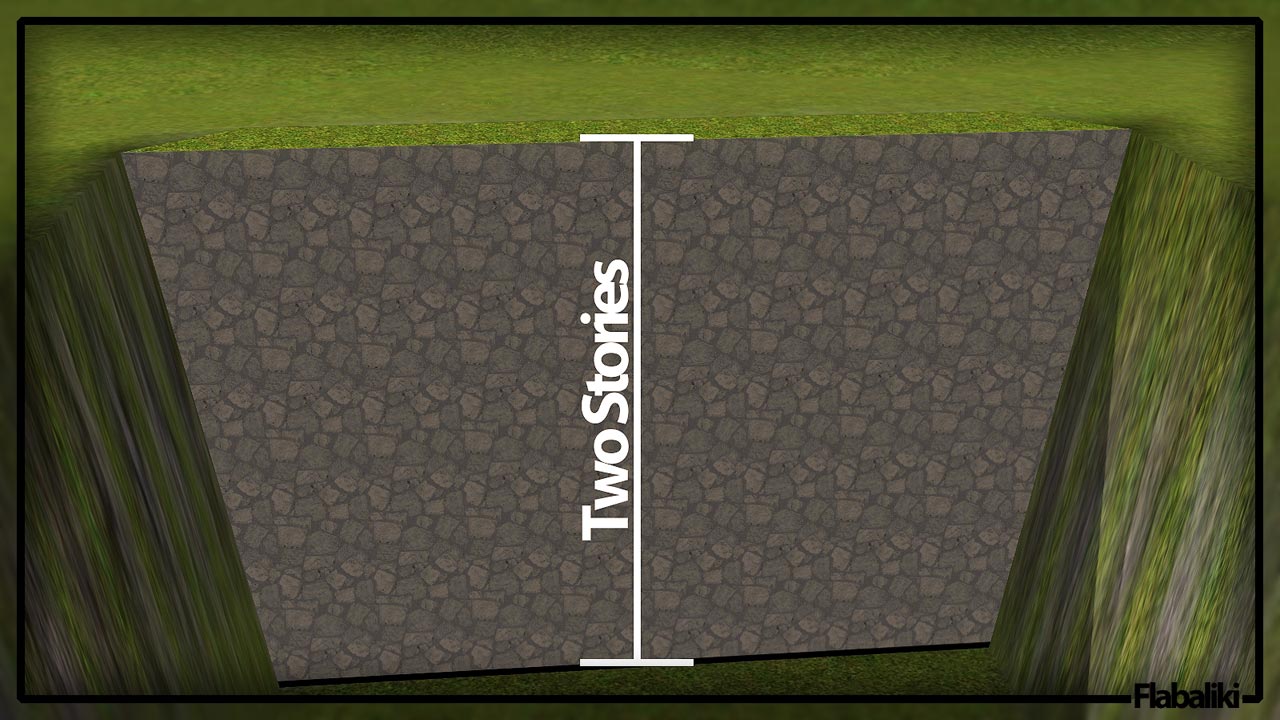
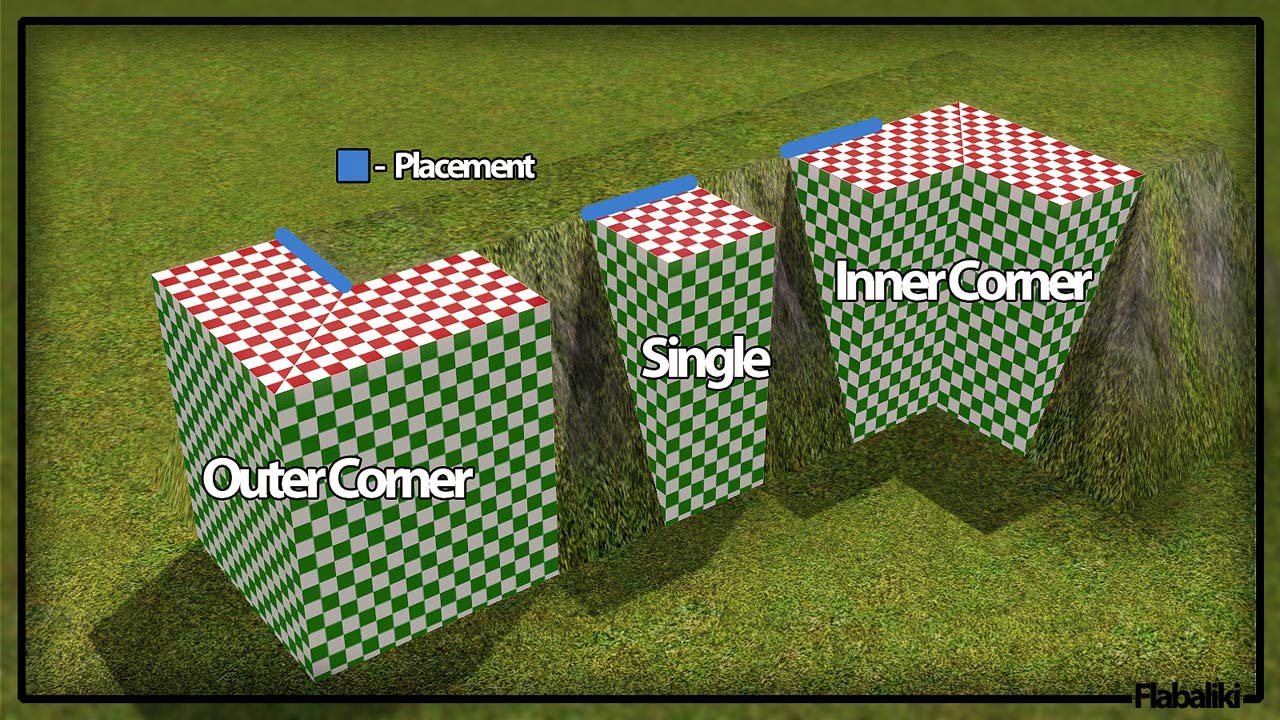
Object Info
To create this effect, my retaining wall is actually three different objects. A center piece, and two different corners, inner and outer.
Single Piece
Item Name: Retaining Wall
Price: $4
Location: Build Mode > Fences
Recolorable Channels: 2
Polygon Count:
Faces: 10
Vertices: 20
Corner Pieces
Item Name(s): Retaining Wall - Inner/Outer Corner
Prices: $12
Location: Build Mode > Fences
Recolorable Channels: 2
Polygon Count:
Faces: 22
Vertices: 46
Final Notes
I spent quite a bit of time getting the walls to map 100% correctly. On the top of the wall there is 1 tile, which will match directly to floor tiles, and on the sides, there are 6 tiles vertically. Speaking of matching perfectly, the tone of the patterns are slightly off, due to game lighting, I did my best to match the colour of walls and floors, but you'll just have to tweak it a bit for yourself.
Well, enjoy!
Update - 3rd July
Okey doke, I think I may have fixed the issue. I uploaded a new version, those of you having issues, please re-download and clear your caches, then test this out.
Are you sick of the infinitely steep slopes that terrain editing can leave you with? Are you tired of placing plants or rocks to hide the slope? Are you too lazy to try any of the aforementioned methods? Then this is most certainly the thing for you! You are in for a treat my friend, as today, I present my retaining wall:

As show in the picture above, you can use the wall for a variety of different things. The beauty of using this as apposed to, foundation, is that it will not create a new level, nor will it distort or warp existing levels. This new retaining wall is nothing but a simple fence, that places negatively. By that I mean, you drag the wall along the top edge of the slop and it will appear below where you are dragging it... you know what, let me just show you some other pictures.
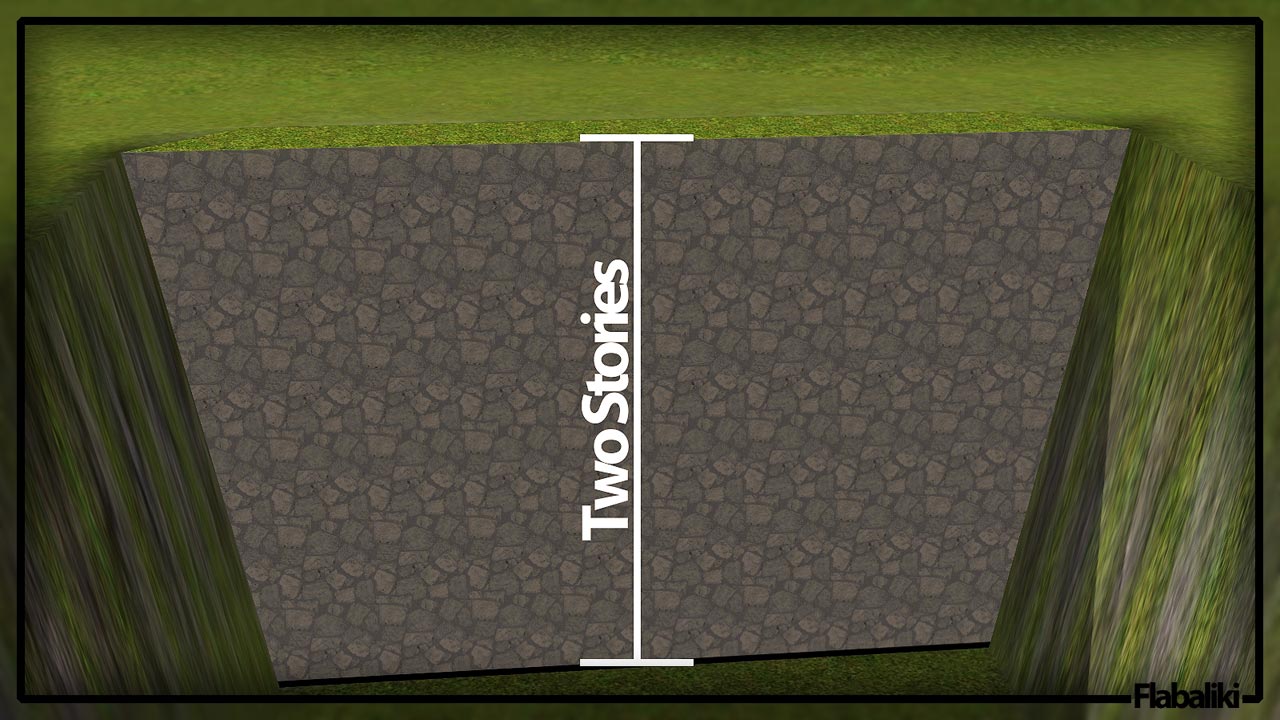
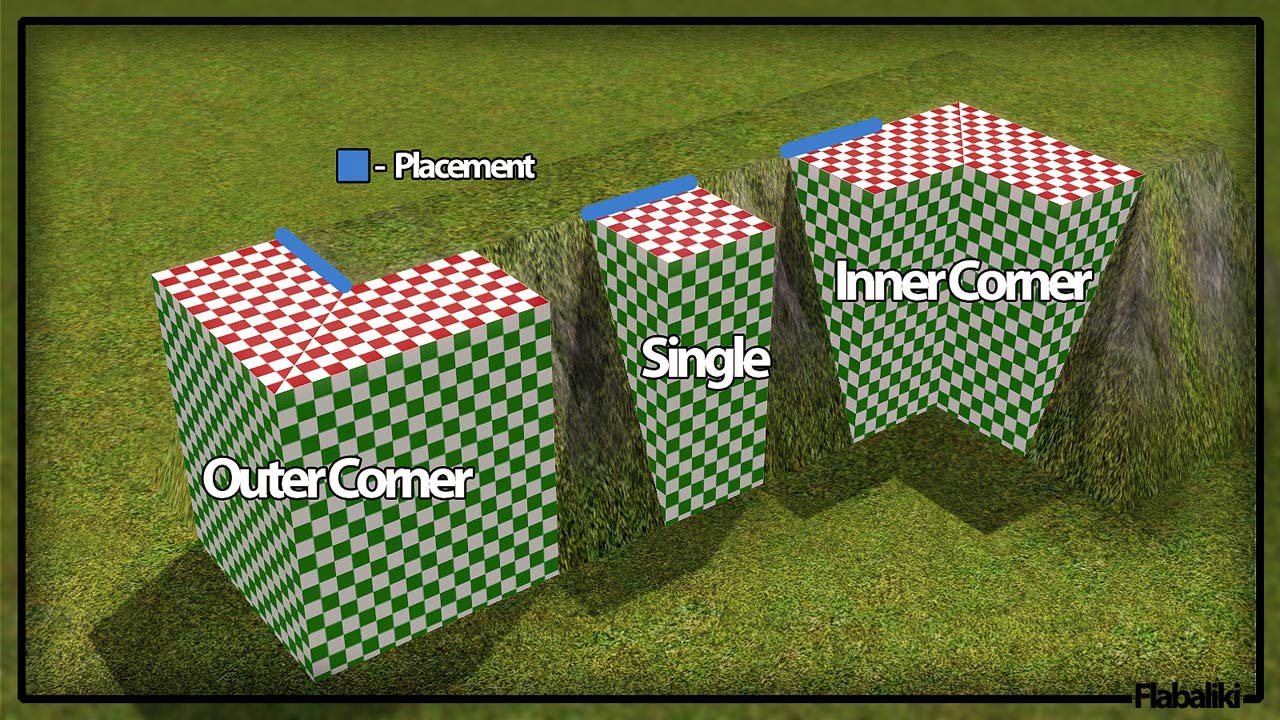
Object Info
To create this effect, my retaining wall is actually three different objects. A center piece, and two different corners, inner and outer.
Single Piece
Item Name: Retaining Wall
Price: $4
Location: Build Mode > Fences
Recolorable Channels: 2
Polygon Count:
Faces: 10
Vertices: 20
Corner Pieces
Item Name(s): Retaining Wall - Inner/Outer Corner
Prices: $12
Location: Build Mode > Fences
Recolorable Channels: 2
Polygon Count:
Faces: 22
Vertices: 46
Final Notes
I spent quite a bit of time getting the walls to map 100% correctly. On the top of the wall there is 1 tile, which will match directly to floor tiles, and on the sides, there are 6 tiles vertically. Speaking of matching perfectly, the tone of the patterns are slightly off, due to game lighting, I did my best to match the colour of walls and floors, but you'll just have to tweak it a bit for yourself.
Well, enjoy!
Update - 3rd July
Okey doke, I think I may have fixed the issue. I uploaded a new version, those of you having issues, please re-download and clear your caches, then test this out.
This is a new mesh, and means that it's a brand new self contained object that usually does not require a specific Pack (although this is possible depending on the type). It may have Recolours hosted on MTS - check below for more information.
| Filename | Size | Downloads | Date | |||||
|
Retaining Wall.zip
| Updated - 3rd July 2010
Size: 303.1 KB · Downloads: 19,088 · 30th Jun 2010 |
303.1 KB | 19,088 | 30th Jun 2010 | |||||
| For a detailed look at individual files, see the Information tab. | ||||||||
Key:
- - File was updated after upload was posted
Install Instructions
Quick Guide:
1. Click the file listed on the Files tab to download the file to your computer.
2. Extract the zip, rar, or 7z file. Now you will have either a .package or a .sims3pack file.
For Package files:
1. Cut and paste the file into your Documents\Electronic Arts\The Sims 3\Mods\Packages folder. If you do not already have this folder, you should read the full guide to Package files first: Sims 3:Installing Package Fileswiki, so you can make sure your game is fully patched and you have the correct Resource.cfg file.
2. Run the game, and find your content where the creator said it would be (build mode, buy mode, Create-a-Sim, etc.).
For Sims3Pack files:
1. Cut and paste it into your Documents\Electronic Arts\The Sims 3\Downloads folder. If you do not have this folder yet, it is recommended that you open the game and then close it again so that this folder will be automatically created. Then you can place the .sims3pack into your Downloads folder.
2. Load the game's Launcher, and click on the Downloads tab. Find the item in the list and tick the box beside it. Then press the Install button below the list.
3. Wait for the installer to load, and it will install the content to the game. You will get a message letting you know when it's done.
4. Run the game, and find your content where the creator said it would be (build mode, buy mode, Create-a-Sim, etc.).
Extracting from RAR, ZIP, or 7z: You will need a special program for this. For Windows, we recommend 7-Zip and for Mac OSX, we recommend Keka. Both are free and safe to use.
Need more help?
If you need more info, see:
1. Click the file listed on the Files tab to download the file to your computer.
2. Extract the zip, rar, or 7z file. Now you will have either a .package or a .sims3pack file.
For Package files:
1. Cut and paste the file into your Documents\Electronic Arts\The Sims 3\Mods\Packages folder. If you do not already have this folder, you should read the full guide to Package files first: Sims 3:Installing Package Fileswiki, so you can make sure your game is fully patched and you have the correct Resource.cfg file.
2. Run the game, and find your content where the creator said it would be (build mode, buy mode, Create-a-Sim, etc.).
For Sims3Pack files:
1. Cut and paste it into your Documents\Electronic Arts\The Sims 3\Downloads folder. If you do not have this folder yet, it is recommended that you open the game and then close it again so that this folder will be automatically created. Then you can place the .sims3pack into your Downloads folder.
2. Load the game's Launcher, and click on the Downloads tab. Find the item in the list and tick the box beside it. Then press the Install button below the list.
3. Wait for the installer to load, and it will install the content to the game. You will get a message letting you know when it's done.
4. Run the game, and find your content where the creator said it would be (build mode, buy mode, Create-a-Sim, etc.).
Extracting from RAR, ZIP, or 7z: You will need a special program for this. For Windows, we recommend 7-Zip and for Mac OSX, we recommend Keka. Both are free and safe to use.
Need more help?
If you need more info, see:
- For package files: Sims 3:Installing Package Fileswiki
- For Sims3pack files: Game Help:Installing TS3 Packswiki
Also Thanked - Users who thanked this download also thanked:

 Sign in to Mod The Sims
Sign in to Mod The Sims Retaining Walls - Upd. 3rd July
Retaining Walls - Upd. 3rd July




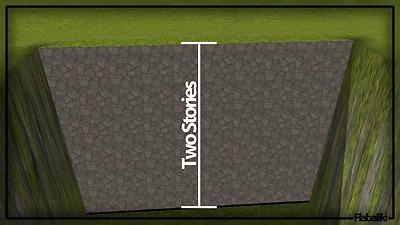
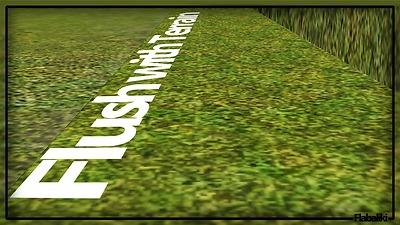
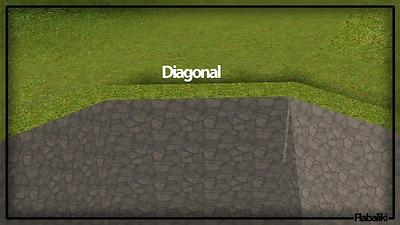

More Downloads BETA
Here are some more of my downloads: