 Don't fuzz with me - Versatile and Layerable beard!
Don't fuzz with me - Versatile and Layerable beard!
MTS has all free content, all the time. Donate to help keep it running.
SCREENSHOTS
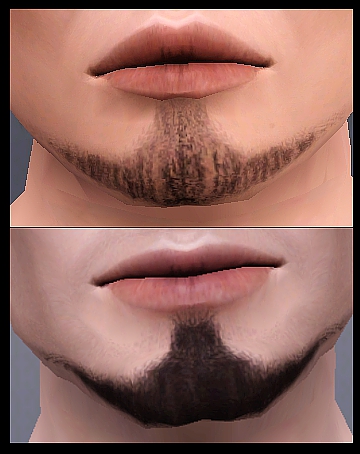
FuzzMain.jpg - width=360 height=454

fuzzyColors.jpg - width=1279 height=650

Fuzz4b.JPG - width=1194 height=636

I use my stubble pack all the time, so I got bored and wanted a bit more versatility. So, I made this little, but very versatile beard!

The key factor is that it's a face mask, and therefore it can be layered with all beards, sideburns and stubbles! And that means freaking a lot of different looks, especially with the recoloring channels you can have very wiry-fuzzy to more softer stubbly look.
Don't forget to download my stubbles and beards that go perfectly with this.
This is from YA to Elder males.

CC on models:
Skins by Peggy, 234jiao and subaxi.
Teethy lipstick by Subaxi
Sickly pale dude's Anto hair conversion by v_ware
Red Peggy hair conversion by manwon90927
Golden Anto hair conversion by TumTum
Highlights Nouk hair conversion by TumTum
Brows on golden haired dude by nandonalt
Earring thing by Heiret (under downloads)
ALL OTHER STUFF and every little detail on their faces is by me, and everything can be found under my downloads.


This is a Maxis Recolour which means that it is a recolour of an item that already exists in your game. Please check the Pack requirements to see which game pack it recolours.
| Filename | Size | Downloads | Date | |||||
|
Arisuka_BeardFuzz.rar
Size: 337.5 KB · Downloads: 45,286 · 21st Sep 2010 |
337.5 KB | 45,286 | 21st Sep 2010 | |||||
| For a detailed look at individual files, see the Information tab. | ||||||||
Key:
- - File was updated after upload was posted
Install Instructions
Quick Guide:
1. Click the file listed on the Files tab to download the file to your computer.
2. Extract the zip, rar, or 7z file. Now you will have either a .package or a .sims3pack file.
For Package files:
1. Cut and paste the file into your Documents\Electronic Arts\The Sims 3\Mods\Packages folder. If you do not already have this folder, you should read the full guide to Package files first: Sims 3:Installing Package Fileswiki, so you can make sure your game is fully patched and you have the correct Resource.cfg file.
2. Run the game, and find your content where the creator said it would be (build mode, buy mode, Create-a-Sim, etc.).
For Sims3Pack files:
1. Cut and paste it into your Documents\Electronic Arts\The Sims 3\Downloads folder. If you do not have this folder yet, it is recommended that you open the game and then close it again so that this folder will be automatically created. Then you can place the .sims3pack into your Downloads folder.
2. Load the game's Launcher, and click on the Downloads tab. Find the item in the list and tick the box beside it. Then press the Install button below the list.
3. Wait for the installer to load, and it will install the content to the game. You will get a message letting you know when it's done.
4. Run the game, and find your content where the creator said it would be (build mode, buy mode, Create-a-Sim, etc.).
Extracting from RAR, ZIP, or 7z: You will need a special program for this. For Windows, we recommend 7-Zip and for Mac OSX, we recommend Keka. Both are free and safe to use.
Need more help?
If you need more info, see:
1. Click the file listed on the Files tab to download the file to your computer.
2. Extract the zip, rar, or 7z file. Now you will have either a .package or a .sims3pack file.
For Package files:
1. Cut and paste the file into your Documents\Electronic Arts\The Sims 3\Mods\Packages folder. If you do not already have this folder, you should read the full guide to Package files first: Sims 3:Installing Package Fileswiki, so you can make sure your game is fully patched and you have the correct Resource.cfg file.
2. Run the game, and find your content where the creator said it would be (build mode, buy mode, Create-a-Sim, etc.).
For Sims3Pack files:
1. Cut and paste it into your Documents\Electronic Arts\The Sims 3\Downloads folder. If you do not have this folder yet, it is recommended that you open the game and then close it again so that this folder will be automatically created. Then you can place the .sims3pack into your Downloads folder.
2. Load the game's Launcher, and click on the Downloads tab. Find the item in the list and tick the box beside it. Then press the Install button below the list.
3. Wait for the installer to load, and it will install the content to the game. You will get a message letting you know when it's done.
4. Run the game, and find your content where the creator said it would be (build mode, buy mode, Create-a-Sim, etc.).
Extracting from RAR, ZIP, or 7z: You will need a special program for this. For Windows, we recommend 7-Zip and for Mac OSX, we recommend Keka. Both are free and safe to use.
Need more help?
If you need more info, see:
- For package files: Sims 3:Installing Package Fileswiki
- For Sims3pack files: Game Help:Installing TS3 Packswiki
Recolours of this mesh
There are 1 recolours of this mesh on MTS:
Also Thanked - Users who thanked this download also thanked:

 Sign in to Mod The Sims
Sign in to Mod The Sims Don't fuzz with me - Versatile and Layerable beard!
Don't fuzz with me - Versatile and Layerable beard!

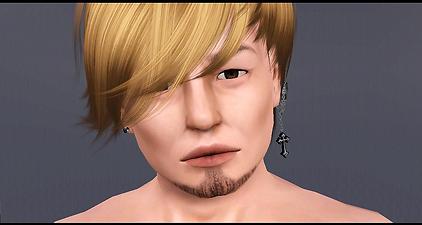
More Downloads BETA
Here are some more of my downloads: