 Futur-Vu by Vidioblast [TS2 Conversion]
Futur-Vu by Vidioblast [TS2 Conversion]
MTS has all free content, all the time. Donate to help keep it running.
SCREENSHOTS
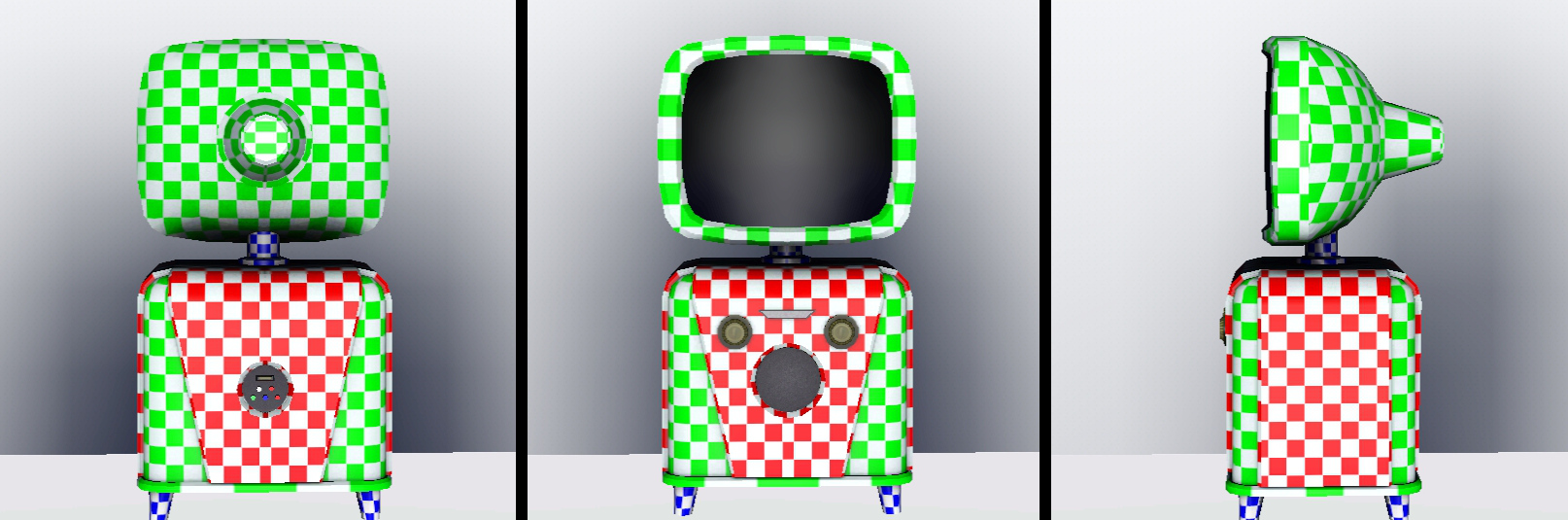
FuturVu-UV.jpeg - width=1614 height=535

Splash.jpg - width=752 height=752

BigDark.jpg - width=1360 height=768

BigLight.jpg - width=1360 height=768
Created by Qahne
Uploaded: 21st Aug 2015 at 1:59 AM
Updated: 21st Aug 2015 at 2:57 AM
Updated: 21st Aug 2015 at 2:57 AM
I love mid-century style, and I was always disappointed with the unusual art-deco styling of the old-timey TV we got with The Sims 3, and all the custom retro-styled TVs I have seen for the game have been...lacking in style. So I converted one of my favourite items from the entire franchise, this here beautiful mid-century modern TV set.

This is just a little something I whipped up...an embarrassingly long time ago, I just never got around to uploading it. It's the Futur-Vu TV from The Sims 2: Pets, fully recolorable and available in two TS2 presets, with three channels and a deliciously baked multiplier map!
It costs §800 and can be found under Electronics/TVs. It's classed as a high-end set, so you'll receive all the channels that exist in-game, and it shouldn't be too prone to breaking.
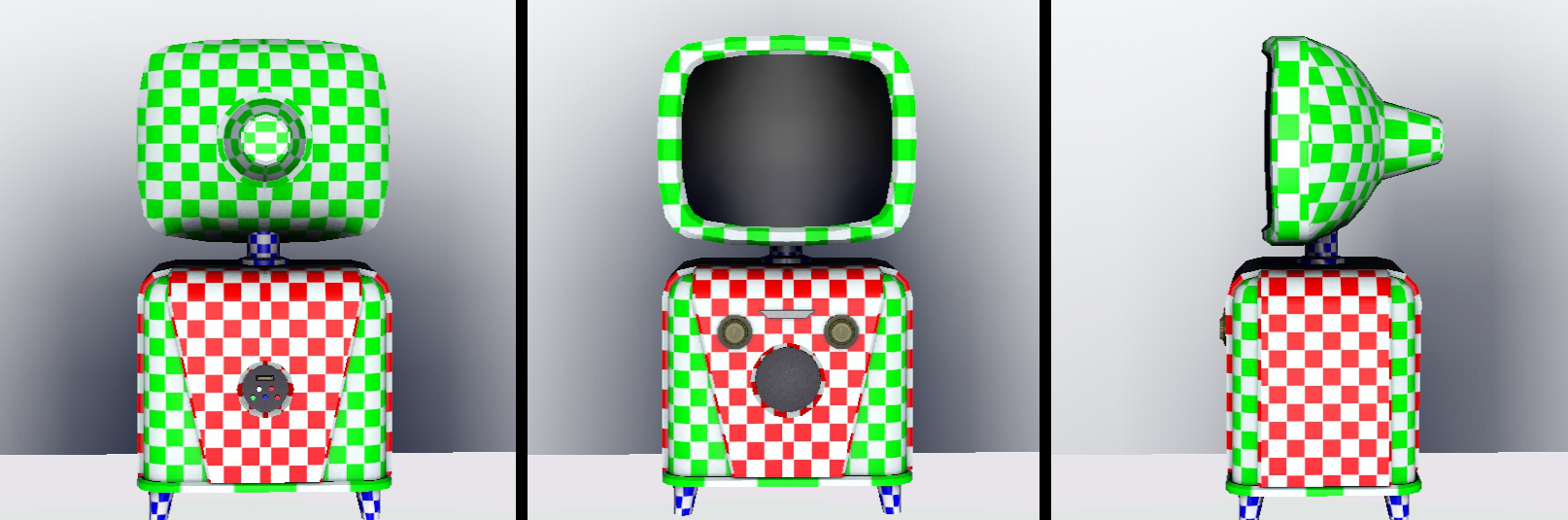
Enjoy!
Polygon Counts:
LOD0: 1524 polygons
LOD1: 769 polygons
Additional Credits:
Maxis for the original mesh and textures and MTS for being fantastic hosts as ever.

Quote:
|
Futur-Vu by Vidioblast Relive the glory days of TV's infancy while you watch your favorite shows of today. The Futur-Vu uses real lead-lined CRT technology to provide a delightfully distorted picture in a package so heavy you'll probably need surgery if you ever decide to try and lift it. Vidioblast is not responsible for retinal damage caused by sitting too close to the screen. |
This is just a little something I whipped up...an embarrassingly long time ago, I just never got around to uploading it. It's the Futur-Vu TV from The Sims 2: Pets, fully recolorable and available in two TS2 presets, with three channels and a deliciously baked multiplier map!
It costs §800 and can be found under Electronics/TVs. It's classed as a high-end set, so you'll receive all the channels that exist in-game, and it shouldn't be too prone to breaking.
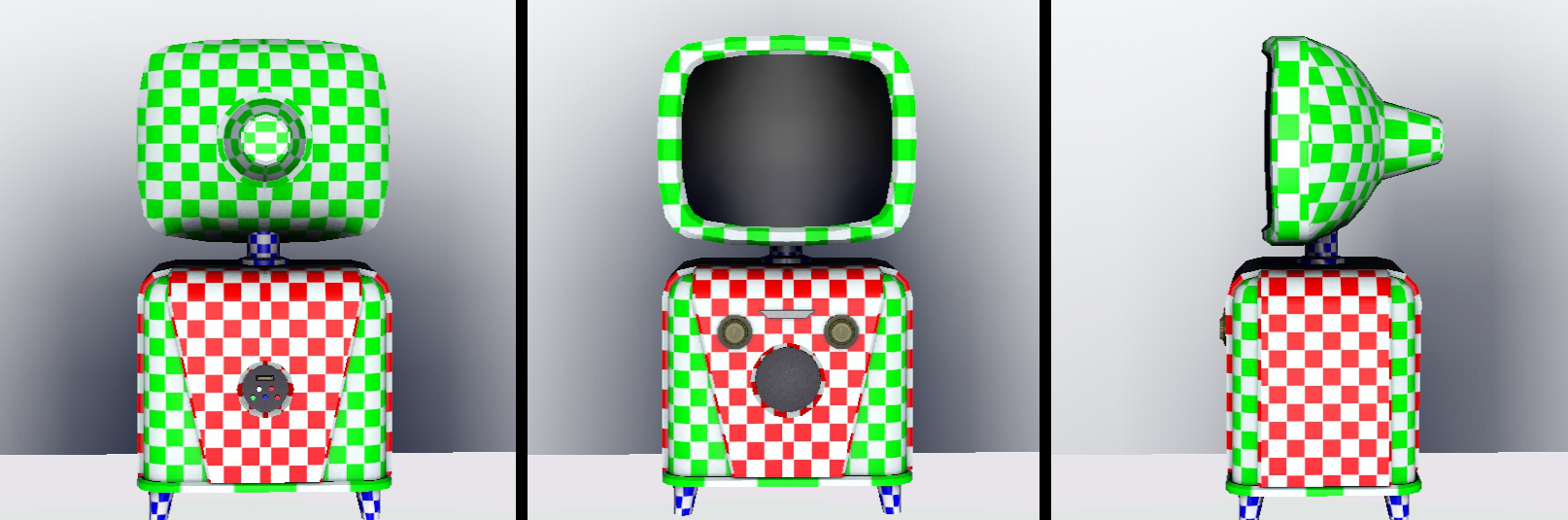
Enjoy!
Polygon Counts:
LOD0: 1524 polygons
LOD1: 769 polygons
Additional Credits:
Maxis for the original mesh and textures and MTS for being fantastic hosts as ever.
This is a new mesh, and means that it's a brand new self contained object that usually does not require a specific Pack (although this is possible depending on the type). It may have Recolours hosted on MTS - check below for more information.
| Filename | Size | Downloads | Date | |||||
|
Futur-Vu.zip
Size: 143.4 KB · Downloads: 6,579 · 21st Aug 2015 |
143.4 KB | 6,579 | 21st Aug 2015 | |||||
| For a detailed look at individual files, see the Information tab. | ||||||||
Key:
- - File was updated after upload was posted
Install Instructions
Quick Guide:
1. Click the file listed on the Files tab to download the file to your computer.
2. Extract the zip, rar, or 7z file. Now you will have either a .package or a .sims3pack file.
For Package files:
1. Cut and paste the file into your Documents\Electronic Arts\The Sims 3\Mods\Packages folder. If you do not already have this folder, you should read the full guide to Package files first: Sims 3:Installing Package Fileswiki, so you can make sure your game is fully patched and you have the correct Resource.cfg file.
2. Run the game, and find your content where the creator said it would be (build mode, buy mode, Create-a-Sim, etc.).
For Sims3Pack files:
1. Cut and paste it into your Documents\Electronic Arts\The Sims 3\Downloads folder. If you do not have this folder yet, it is recommended that you open the game and then close it again so that this folder will be automatically created. Then you can place the .sims3pack into your Downloads folder.
2. Load the game's Launcher, and click on the Downloads tab. Find the item in the list and tick the box beside it. Then press the Install button below the list.
3. Wait for the installer to load, and it will install the content to the game. You will get a message letting you know when it's done.
4. Run the game, and find your content where the creator said it would be (build mode, buy mode, Create-a-Sim, etc.).
Extracting from RAR, ZIP, or 7z: You will need a special program for this. For Windows, we recommend 7-Zip and for Mac OSX, we recommend Keka. Both are free and safe to use.
Need more help?
If you need more info, see:
1. Click the file listed on the Files tab to download the file to your computer.
2. Extract the zip, rar, or 7z file. Now you will have either a .package or a .sims3pack file.
For Package files:
1. Cut and paste the file into your Documents\Electronic Arts\The Sims 3\Mods\Packages folder. If you do not already have this folder, you should read the full guide to Package files first: Sims 3:Installing Package Fileswiki, so you can make sure your game is fully patched and you have the correct Resource.cfg file.
2. Run the game, and find your content where the creator said it would be (build mode, buy mode, Create-a-Sim, etc.).
For Sims3Pack files:
1. Cut and paste it into your Documents\Electronic Arts\The Sims 3\Downloads folder. If you do not have this folder yet, it is recommended that you open the game and then close it again so that this folder will be automatically created. Then you can place the .sims3pack into your Downloads folder.
2. Load the game's Launcher, and click on the Downloads tab. Find the item in the list and tick the box beside it. Then press the Install button below the list.
3. Wait for the installer to load, and it will install the content to the game. You will get a message letting you know when it's done.
4. Run the game, and find your content where the creator said it would be (build mode, buy mode, Create-a-Sim, etc.).
Extracting from RAR, ZIP, or 7z: You will need a special program for this. For Windows, we recommend 7-Zip and for Mac OSX, we recommend Keka. Both are free and safe to use.
Need more help?
If you need more info, see:
- For package files: Sims 3:Installing Package Fileswiki
- For Sims3pack files: Game Help:Installing TS3 Packswiki
Also Thanked - Users who thanked this download also thanked:
Packs Needed
None, this is Sims 3 base game compatible!
Other Information
Style:
– Retro
– Modern
Room:
– Living
: Living Room
Maxis Flags:
– Not Applicable
Tags
#ts2, #conversion, #2t3, #retro, #mid-century, #television

 Sign in to Mod The Sims
Sign in to Mod The Sims Futur-Vu by Vidioblast [TS2 Conversion]
Futur-Vu by Vidioblast [TS2 Conversion]



More Downloads BETA
Here are some more of my downloads: