 SimsUniversity.world with Fixes imported (updated 2014.01.10)
SimsUniversity.world with Fixes imported (updated 2014.01.10)
MTS has all free content, all the time. Donate to help keep it running.
SCREENSHOTS
.jpg)
SimsUniversity Thumb (W).jpg - width=256 height=256
Created by ellacharmed
Uploaded: 3rd Jan 2014 at 11:56 AM
Updated: 10th Jan 2014 at 5:57 PM - blotchy terrain fixed
Updated: 10th Jan 2014 at 5:57 PM - blotchy terrain fixed
What is this?
So, here is the Sims University.world file with the FIXED Resources imported, for people who don't want to mess with files in S3PE. It is in one single archive file. That's right! No multiparts here, it fits in one 50MB archive, YAY!
You can find the full guide on how to use this in Game Help:World Routing Lagswiki. For other suggestion to fix lag, read the Game Help:Intermittent Freezeswiki FAQ
What has been done?
A Before and After image that you can use as Visual Indicators on how to check if the world file is the original or fixed version.
For a more comprehensive list of things done, please read this download thread Resources for SimsUniversity.world's various Fixes for ALL of the problems that were addressed.
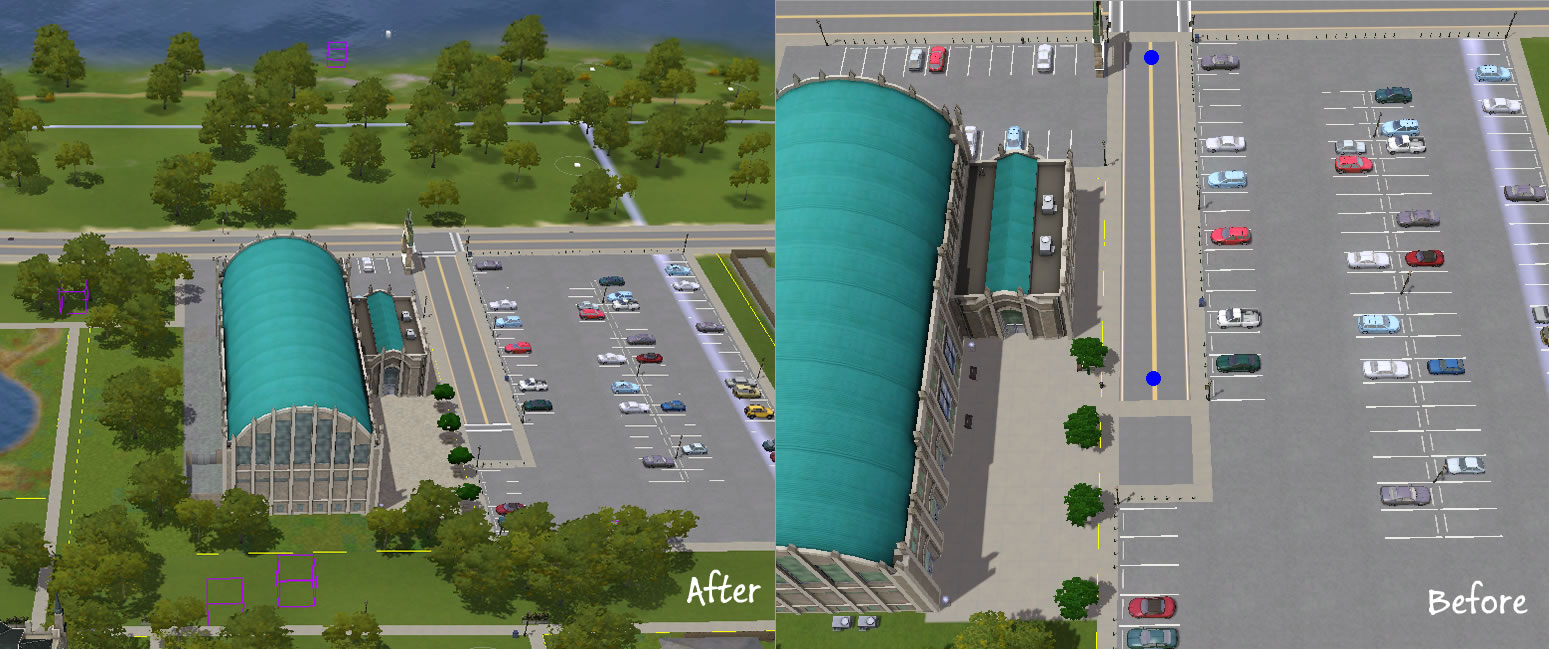
Backup!
Heed that backup instructions in Game Help:World Routing Lagswiki, really! You've been warned!
If you care to continue any legacy games or Saves that you care about in the fixed version, use Twallan's Porter to transfer any Sims or Household you care about from your previous Saves. The World Routing Lag wiki has a FAQ section.
How to install?
How to remove or restore the file before updating?
Notes & Changelog:
As and when I get reports of any issues, or new spots, or patch changes (if any).
FAQs
Q: My game crashed when I load my Sims University Save game.
A: Well, you need to start a new Sims University game. If it still crash on a new game with the caches and worldcaches deleted, please post in comments with the information asked for below.
Feedback
As always, feedback is welcomed.
If you want to report an issue, please don't forget to state
Additional Credits:
Inge & Peter Jones; the tool makers of s3pe, s3su, package compare
So, here is the Sims University.world file with the FIXED Resources imported, for people who don't want to mess with files in S3PE. It is in one single archive file. That's right! No multiparts here, it fits in one 50MB archive, YAY!
You can find the full guide on how to use this in Game Help:World Routing Lagswiki. For other suggestion to fix lag, read the Game Help:Intermittent Freezeswiki FAQ
What has been done?
A Before and After image that you can use as Visual Indicators on how to check if the world file is the original or fixed version.
For a more comprehensive list of things done, please read this download thread Resources for SimsUniversity.world's various Fixes for ALL of the problems that were addressed.
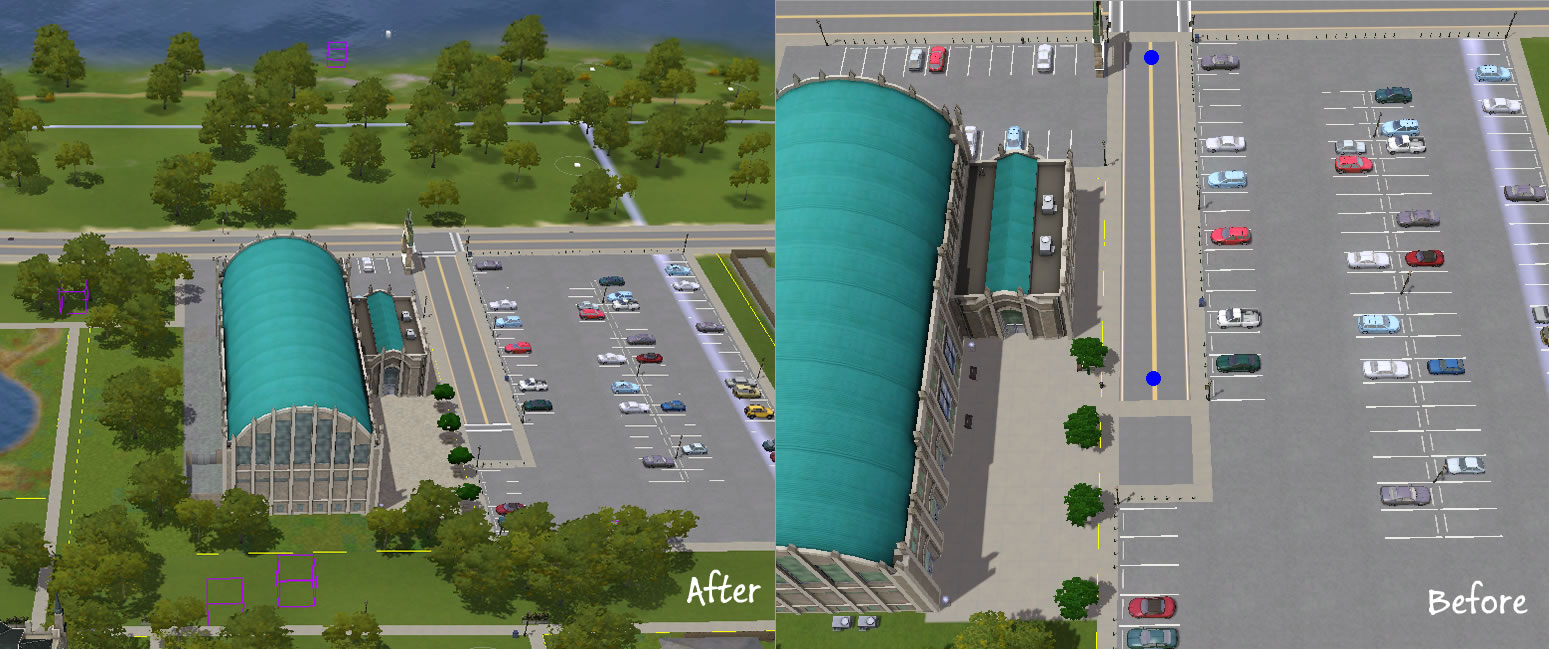
Backup!
Heed that backup instructions in Game Help:World Routing Lagswiki, really! You've been warned!
If you care to continue any legacy games or Saves that you care about in the fixed version, use Twallan's Porter to transfer any Sims or Household you care about from your previous Saves. The World Routing Lag wiki has a FAQ section.
How to install?
- Download the archive. This world file is small enough to fit into the allowed maximum upload size of 50MB, so there's only one file. Yes, no multi-parts to deal with.

- Right-click on the file "Extract here", or whatever command your program uses. If you need a more comprehensive primer about Archives, read Game_Help:DFDD5_Extract_from_Archivewiki
- Place the extracted .world file in this path and replace the default version. (You have backup, right?)
Code:\Program Files (x86)\Electronic Arts\The Sims 3 University Life\GameData\Shared\NonPackaged\Worlds
- If you don't have the DVD version, please visit the Game_Help:World_Routing_Lags/Wherewiki wiki page for the path to other distribution System and/or Operating System, e.g. Origin, Steam, OSX
- Delete caches before starting game if you encounter issues. Especially any files named SimsUniversity in Code:Game Help:Sims 3 Delete Cache Fileswiki
\Documents\Electronic Arts\The Sims 3\WorldCaches
How to remove or restore the file before updating?
- Just in case, but not really necessary, as per past experience with EA's patches.
- Go to the path above
- Delete the *.world file. Or if you want to reuse it after patching, rename it with a ".fixed" extension, so the filename becomes "SimsUniversity.world.fixed"
- Rename the "*.orig" copy by removing the .orig extension (or from whatever you have renamed it to).
- Delete caches before starting game. Game Help:Sims 3 Delete Cache Fileswiki
Notes & Changelog:
As and when I get reports of any issues, or new spots, or patch changes (if any).
 Jan 10, 2014: Fixed the blotchy terrain issue reported by @fxchrfxchr.
Jan 10, 2014: Fixed the blotchy terrain issue reported by @fxchrfxchr.- Made while on Patch 1.63.
- Would most likely be compatible with any patches in the future as well, as EA has never ever modified a .world file in any of the patches.
FAQs
Q: My game crashed when I load my Sims University Save game.
A: Well, you need to start a new Sims University game. If it still crash on a new game with the caches and worldcaches deleted, please post in comments with the information asked for below.
Feedback
As always, feedback is welcomed.
If you want to report an issue, please don't forget to state
- your gameversion Game Help:TS3_Patching Find Gameversionwiki,
- what browser and version, and archive program you are using (if you have issues with downloading),
- if you use a download manager (if you have issues with downloading),
- what archive program you are using (if you have issues with extracting), and
- if you're getting an error when downloading and it is not the 403/503 error explain above, state the exact error message, and how many times you have tried downloading; and if you haven't given it some time to try again later?
Additional Credits:
Inge & Peter Jones; the tool makers of s3pe, s3su, package compare
| Filename | Type | Size |
|---|---|---|
| Sims University.7z | 7z | |
| Sims University.world | world | 66845227 |
| Filename | Size | Downloads | Date | |||||
|
Sims University.7z
| Download the single file, no multiparts for this one.
Size: 46.15 MB · Downloads: 40,068 · 3rd Jan 2014 |
46.15 MB | 40,068 | 3rd Jan 2014 | |||||
| For a detailed look at individual files, see the Information tab. | ||||||||
Key:
- - File was updated after upload was posted
Install Instructions
Quick Guide:
1. Click the file listed on the Files tab to download the file to your computer.
2. Extract the zip, rar, or 7z file. Now you will have either a .package or a .sims3pack file.
For Package files:
1. Cut and paste the file into your Documents\Electronic Arts\The Sims 3\Mods\Packages folder. If you do not already have this folder, you should read the full guide to Package files first: Sims 3:Installing Package Fileswiki, so you can make sure your game is fully patched and you have the correct Resource.cfg file.
2. Run the game, and find your content where the creator said it would be (build mode, buy mode, Create-a-Sim, etc.).
For Sims3Pack files:
1. Cut and paste it into your Documents\Electronic Arts\The Sims 3\Downloads folder. If you do not have this folder yet, it is recommended that you open the game and then close it again so that this folder will be automatically created. Then you can place the .sims3pack into your Downloads folder.
2. Load the game's Launcher, and click on the Downloads tab. Find the item in the list and tick the box beside it. Then press the Install button below the list.
3. Wait for the installer to load, and it will install the content to the game. You will get a message letting you know when it's done.
4. Run the game, and find your content where the creator said it would be (build mode, buy mode, Create-a-Sim, etc.).
Extracting from RAR, ZIP, or 7z: You will need a special program for this. For Windows, we recommend 7-Zip and for Mac OSX, we recommend Keka. Both are free and safe to use.
Need more help?
If you need more info, see:
1. Click the file listed on the Files tab to download the file to your computer.
2. Extract the zip, rar, or 7z file. Now you will have either a .package or a .sims3pack file.
For Package files:
1. Cut and paste the file into your Documents\Electronic Arts\The Sims 3\Mods\Packages folder. If you do not already have this folder, you should read the full guide to Package files first: Sims 3:Installing Package Fileswiki, so you can make sure your game is fully patched and you have the correct Resource.cfg file.
2. Run the game, and find your content where the creator said it would be (build mode, buy mode, Create-a-Sim, etc.).
For Sims3Pack files:
1. Cut and paste it into your Documents\Electronic Arts\The Sims 3\Downloads folder. If you do not have this folder yet, it is recommended that you open the game and then close it again so that this folder will be automatically created. Then you can place the .sims3pack into your Downloads folder.
2. Load the game's Launcher, and click on the Downloads tab. Find the item in the list and tick the box beside it. Then press the Install button below the list.
3. Wait for the installer to load, and it will install the content to the game. You will get a message letting you know when it's done.
4. Run the game, and find your content where the creator said it would be (build mode, buy mode, Create-a-Sim, etc.).
Extracting from RAR, ZIP, or 7z: You will need a special program for this. For Windows, we recommend 7-Zip and for Mac OSX, we recommend Keka. Both are free and safe to use.
Need more help?
If you need more info, see:
- For package files: Sims 3:Installing Package Fileswiki
- For Sims3pack files: Game Help:Installing TS3 Packswiki
Also Thanked - Users who thanked this download also thanked:
Packs Needed
| Base Game | |
|---|---|
 | Sims 3 |
| Expansion Pack | |
|---|---|
 | University Life |

 Sign in to Mod The Sims
Sign in to Mod The Sims SimsUniversity.world with Fixes imported (updated 2014.01.10)
SimsUniversity.world with Fixes imported (updated 2014.01.10)

More Downloads BETA
Here are some more of my downloads: