 Euro Mullion Add on - EA match
Euro Mullion Add on - EA match
MTS has all free content, all the time. Donate to help keep it running.
SCREENSHOTS

maroo2.jpg - width=1024 height=800

thumb-Maroo.jpg - width=500 height=500

maroo.jpg - width=1024 height=800
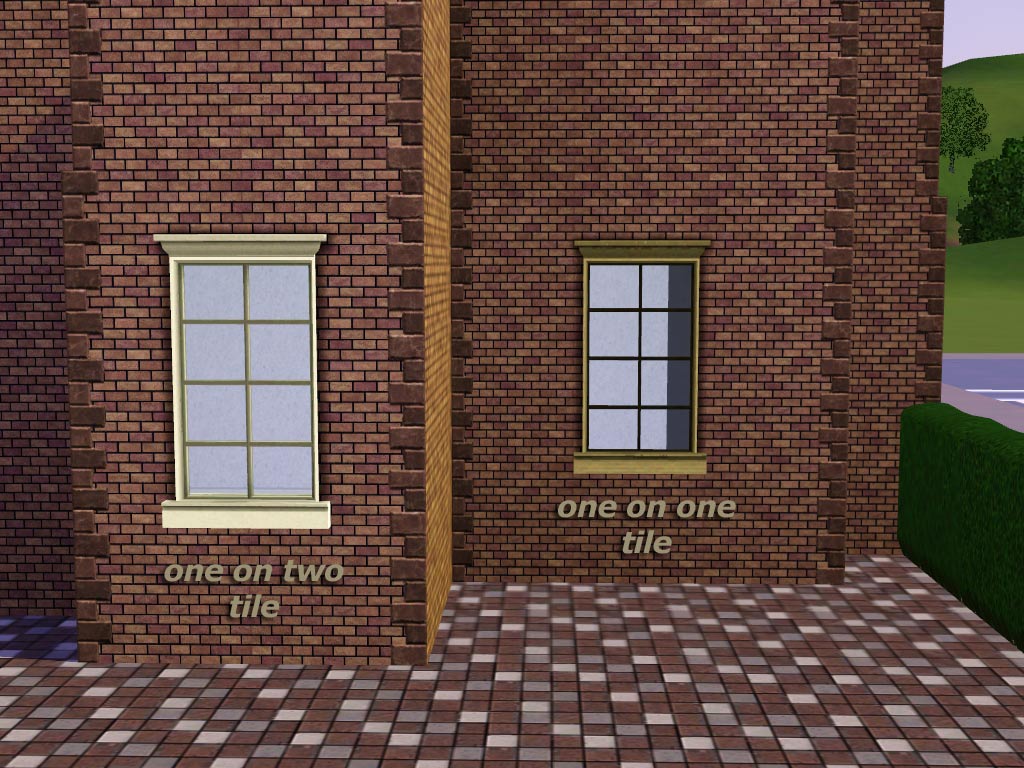
hmmm-dal-made-me-do-it.jpg - width=1024 height=768
Picked Upload!
This is a picked upload! It showcases some of the best talent and creativity available on MTS and in the community.
Created by leefish
Uploaded: 6th Apr 2010 at 10:11 PM
Updated: 5th Jan 2012 at 9:02 AM by leesester - Updated re issue
Updated: 5th Jan 2012 at 9:02 AM by leesester - Updated re issue
I made these windows after one of my all time favourite creators asked me for them. These are Add-on windows - the idea is that they look JUST like the game window, but are a different size or placement.
Reported issues are fixed
Taken me rather a long time to get this done - a lack of interest in TS3 I suppose. Anyway, the glass issue and disappearing at a distance and the borked wall mask seems to be fixed - in my game at least.
EA have real problems matching and finishing their sets - and with this one there was really NO excuse - they were all in the OFB expansion set. Anyway, here is my add on for the BelHooven Maroo - a one tile and a one on two tiles window.

Prices and Recolour options
one on one, 175 Simoleons
one on two, 170 Simoleons
Both windows have FOUR recolourable channels.
Polygon Counts:
Poly Counts are the same for both windows
High
1000 polys, less than the original base game window.
Low
940 polys, less than the original base game window.
Additional Credits:
Made using TSR workshop, on special request. The requester knows who they are.
Reported issues are fixed
Taken me rather a long time to get this done - a lack of interest in TS3 I suppose. Anyway, the glass issue and disappearing at a distance and the borked wall mask seems to be fixed - in my game at least.
EA have real problems matching and finishing their sets - and with this one there was really NO excuse - they were all in the OFB expansion set. Anyway, here is my add on for the BelHooven Maroo - a one tile and a one on two tiles window.

Prices and Recolour options
one on one, 175 Simoleons
one on two, 170 Simoleons
Both windows have FOUR recolourable channels.
Polygon Counts:
Poly Counts are the same for both windows
High
1000 polys, less than the original base game window.
Low
940 polys, less than the original base game window.
Additional Credits:
Made using TSR workshop, on special request. The requester knows who they are.
This is a new mesh, and means that it's a brand new self contained object that usually does not require a specific Pack (although this is possible depending on the type). It may have Recolours hosted on MTS - check below for more information.
| Filename | Size | Downloads | Date | |||||
|
EuroMullionOneonTwo by Leefish.rar
| Two tile window
Size: 30.6 KB · Downloads: 8,494 · 19th Oct 2011 |
30.6 KB | 8,494 | 19th Oct 2011 | |||||
|
EuroMullionOneonOne by Leefish.rar
| One tile window
Size: 87.4 KB · Downloads: 9,001 · 19th Oct 2011 |
87.4 KB | 9,001 | 19th Oct 2011 | |||||
|
EuroMullion Windows.rar
| Finally fixed. For YOU Miss Box :) Do NOT download this file
Size: 141 Bytes · Downloads: 13,134 · 6th Apr 2010 |
141 Bytes | 13,134 | 6th Apr 2010 | |||||
| For a detailed look at individual files, see the Information tab. | ||||||||
Key:
- - File was updated after upload was posted
Install Instructions
Quick Guide:
1. Click the file listed on the Files tab to download the file to your computer.
2. Extract the zip, rar, or 7z file. Now you will have either a .package or a .sims3pack file.
For Package files:
1. Cut and paste the file into your Documents\Electronic Arts\The Sims 3\Mods\Packages folder. If you do not already have this folder, you should read the full guide to Package files first: Sims 3:Installing Package Fileswiki, so you can make sure your game is fully patched and you have the correct Resource.cfg file.
2. Run the game, and find your content where the creator said it would be (build mode, buy mode, Create-a-Sim, etc.).
For Sims3Pack files:
1. Cut and paste it into your Documents\Electronic Arts\The Sims 3\Downloads folder. If you do not have this folder yet, it is recommended that you open the game and then close it again so that this folder will be automatically created. Then you can place the .sims3pack into your Downloads folder.
2. Load the game's Launcher, and click on the Downloads tab. Find the item in the list and tick the box beside it. Then press the Install button below the list.
3. Wait for the installer to load, and it will install the content to the game. You will get a message letting you know when it's done.
4. Run the game, and find your content where the creator said it would be (build mode, buy mode, Create-a-Sim, etc.).
Extracting from RAR, ZIP, or 7z: You will need a special program for this. For Windows, we recommend 7-Zip and for Mac OSX, we recommend Keka. Both are free and safe to use.
Need more help?
If you need more info, see:
1. Click the file listed on the Files tab to download the file to your computer.
2. Extract the zip, rar, or 7z file. Now you will have either a .package or a .sims3pack file.
For Package files:
1. Cut and paste the file into your Documents\Electronic Arts\The Sims 3\Mods\Packages folder. If you do not already have this folder, you should read the full guide to Package files first: Sims 3:Installing Package Fileswiki, so you can make sure your game is fully patched and you have the correct Resource.cfg file.
2. Run the game, and find your content where the creator said it would be (build mode, buy mode, Create-a-Sim, etc.).
For Sims3Pack files:
1. Cut and paste it into your Documents\Electronic Arts\The Sims 3\Downloads folder. If you do not have this folder yet, it is recommended that you open the game and then close it again so that this folder will be automatically created. Then you can place the .sims3pack into your Downloads folder.
2. Load the game's Launcher, and click on the Downloads tab. Find the item in the list and tick the box beside it. Then press the Install button below the list.
3. Wait for the installer to load, and it will install the content to the game. You will get a message letting you know when it's done.
4. Run the game, and find your content where the creator said it would be (build mode, buy mode, Create-a-Sim, etc.).
Extracting from RAR, ZIP, or 7z: You will need a special program for this. For Windows, we recommend 7-Zip and for Mac OSX, we recommend Keka. Both are free and safe to use.
Need more help?
If you need more info, see:
- For package files: Sims 3:Installing Package Fileswiki
- For Sims3pack files: Game Help:Installing TS3 Packswiki
Also Thanked - Users who thanked this download also thanked:
About me
Welcome to my Profile Page
In addition to all the things I have uploaded to MTS I also have a site of my own, leefish.nl. We have free downloads from various creators and accept Sims related uploads from members. Click on the link below to visit the site.
www.leefish.nl
Extra Policy Information
Please feel free to use my meshes in your lots as long as you give me credit for it and please do not share elsewhere as your own work.
The only exception to my policy for uploading with lots is the milk bottle door changer, which should not be uploaded in a lot.
Feel free to include any of my meshes in mesh packs etc in your uploads EXCEPT for on Pay Sites.
If you use my items I would love to know about it, but you don't have to tell me if you don't want to.
In addition to all the things I have uploaded to MTS I also have a site of my own, leefish.nl. We have free downloads from various creators and accept Sims related uploads from members. Click on the link below to visit the site.
www.leefish.nl
Extra Policy Information
Please feel free to use my meshes in your lots as long as you give me credit for it and please do not share elsewhere as your own work.
The only exception to my policy for uploading with lots is the milk bottle door changer, which should not be uploaded in a lot.
Feel free to include any of my meshes in mesh packs etc in your uploads EXCEPT for on Pay Sites.
If you use my items I would love to know about it, but you don't have to tell me if you don't want to.

 Sign in to Mod The Sims
Sign in to Mod The Sims Euro Mullion Add on - EA match
Euro Mullion Add on - EA match


